Running recovery plans – Dell PowerVault MD3820i User Manual
Page 27
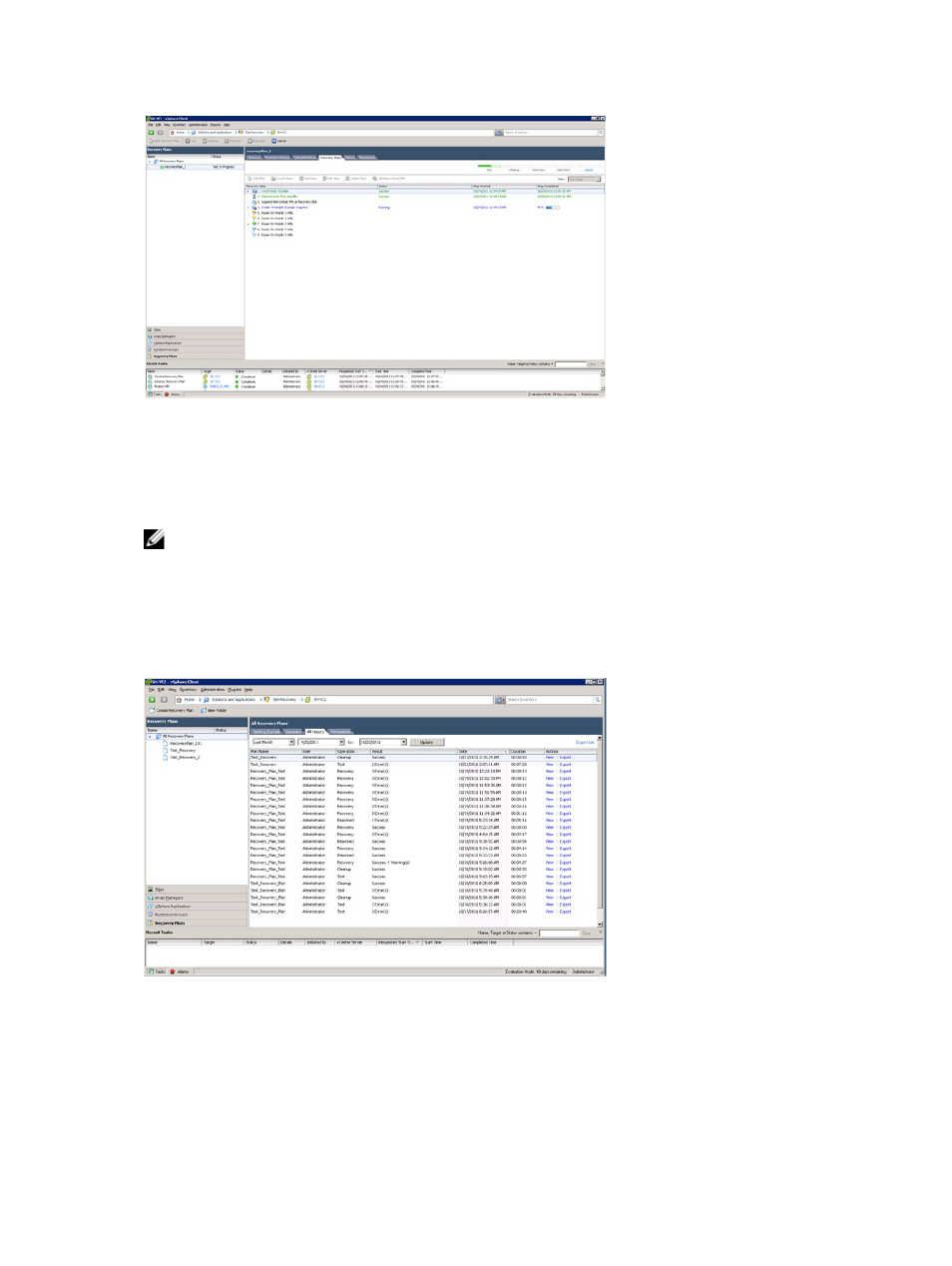
Figure 21. Recovery Plan Progress
Once the VMs are powered on and the OS heartbeat has been detected, the test failover plan stops and a yellow
continue banner is displayed. To verify the functionality of the failed-over VMs, select the Host and Clusters view by
typing Ctrl-Shift-H. You will see the VMs powered on under the Recovery Site resource tree. You can open a console to
one of the VMs and log in to verify functionality of the guest.
NOTE: Because this is a test failover, network resource configuration has not been applied to the VMs. Therefore,
you cannot access any other network resources from these VMs.
Once you are satisfied with the operation of the VMs, return to the Site Recovery view and click on the Cleanup link to
clean up the test failover. Clicking on this link powers off the test VMs and removes the virtual disk snapshots and
returns the recovery plan to the ready state.
After the test failover is complete, click on the History tab to see a list of tasks performed on the recovery plan. Click on
the View link next to the test run to open an HTML page view of the recovery steps performed during the test failover.
Figure 22. Recovery Plan History View
Running Recovery Plans
Running a recovery plan operates similarly to testing a recovery plan. However, it differs in the following ways:
27
