Power supply, Removing the power supply – Dell Dimension 9100 User Manual
Page 29
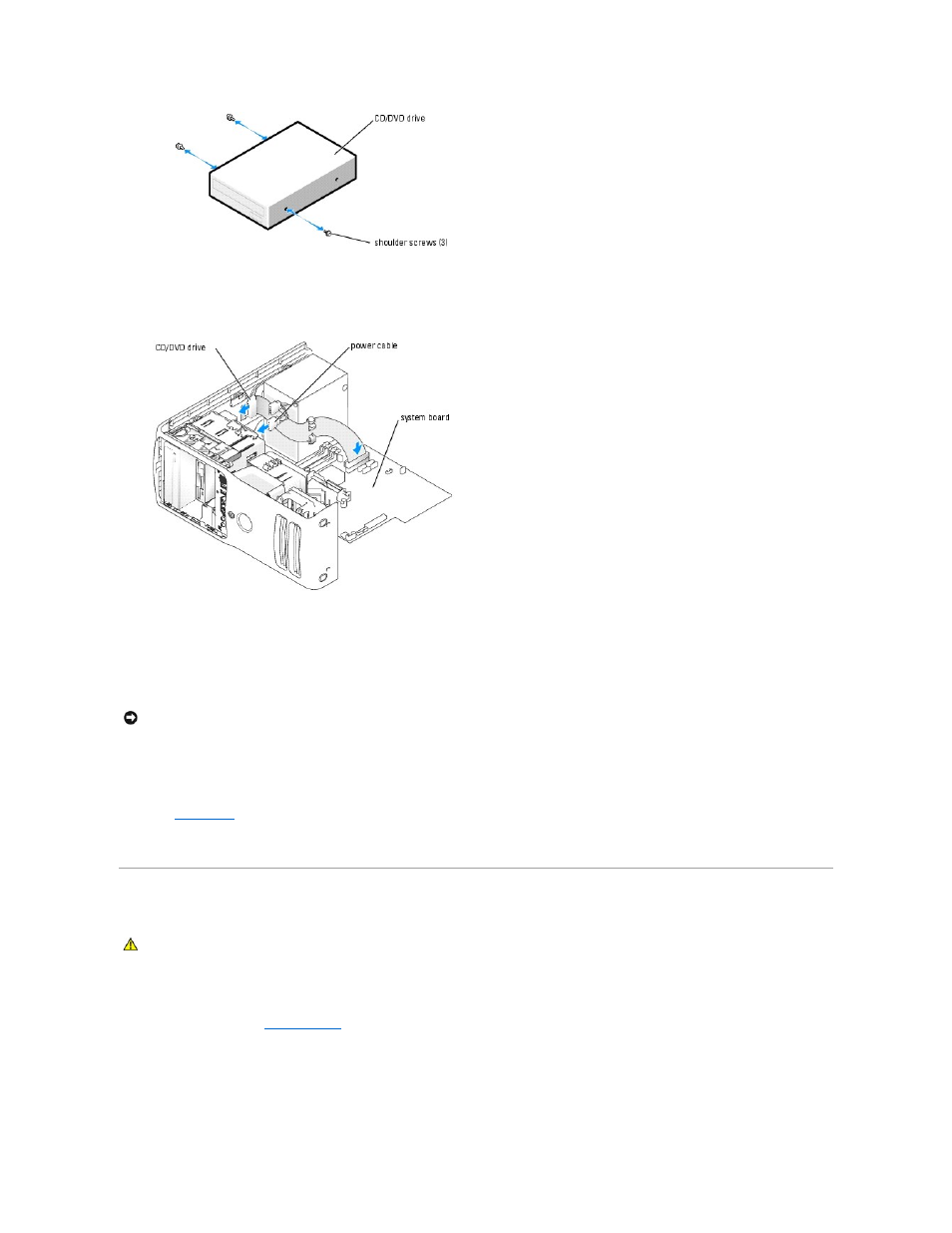
3.
Slide the drive into the drive bay until the drive clicks into position.
4.
Connect the power cable to the drive and the CD/DVD cable to the drive and system board.
5.
If you are installing a new CD/DVD drive rather than replacing a drive, remove the front panel inserts.
6.
Check all cable connections, and fold cables out of the way to provide airflow for the fan and cooling vents.
7.
Close the computer cover.
8.
Connect your computer and devices to their electrical outlets, and turn them on.
See the documentation that came with the drive for instructions on installing any software required for drive operation.
9.
Enter
system setup
and select the appropriate Drive option.
10.
Verify that your computer works correctly by running the Dell Diagnostics.
Power Supply
Removing the Power Supply
1.
Follow the procedures in "
Before You Begin
."
2.
Disconnect the DC power cables from the system board and the drives.
Note the routing of the DC power cables underneath the tabs in the computer frame as you remove them from the system board and drives. You must
route these cables properly when you replace them to prevent them from being pinched or crimped.
NOTICE:
To connect a network cable, first plug the cable in to the network port or device and then plug it in to the computer.
CAUTION:
Before you begin any of the procedures in this section, follow the safety instructions in the Product Information Guide.
