Dell C2660dn Color Laser Printer User Manual
Quick reference guide, Front and rear view, Service tag
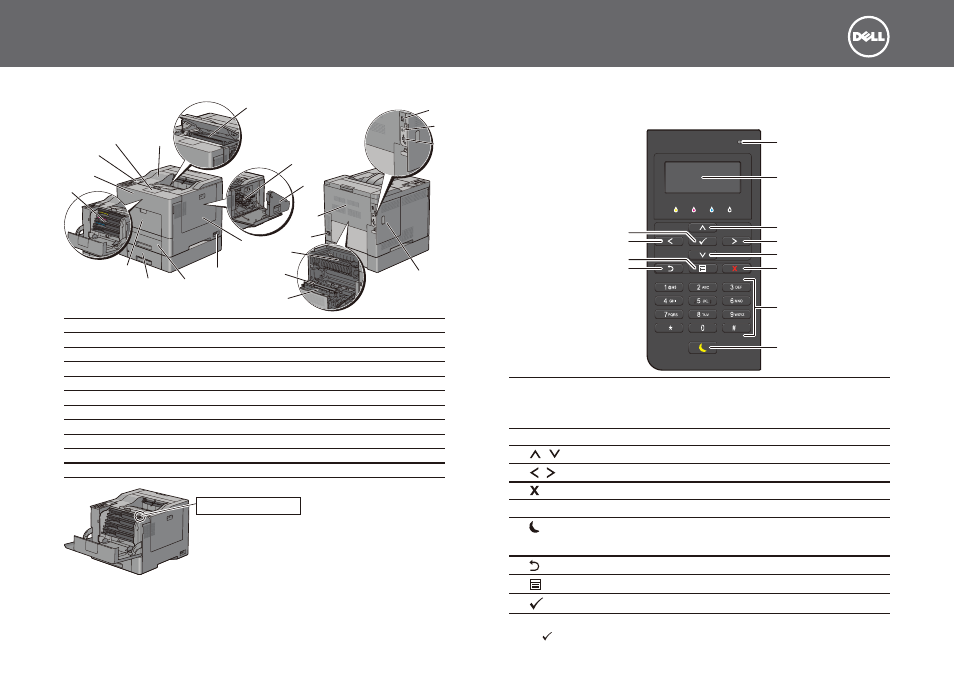
Dell
™
C2660dn Color Laser Printer
Quick Reference Guide
October 2013
Front and Rear View
1
2
3
4
5
6
7
8
9
10
11
13
12
17
14
15
16
18
19
20
21
22
1
Transfer Belt Unit
12 Output Tray Extension
2
Drum Cartridges
13 Top Cover
3
Waste Toner Box
14 Ethernet Port
4
Right Side Cover
15 USB Port
5
Power Switch
16 Wireless Adapter Socket
6
Tray1
17 Left Side Cover
7
Optional 550-Sheet Feeder (Tray2)
18 Duplex Unit
8
Multipurpose Feeder (MPF)
19 2nd Belt Transfer Roller (2nd BTR)
9
Toner Cartridges
20 Fusing Unit
10 Front Cover
21 Power Connector
11 Operator Panel
22 Rear Cover
Service Tag
Service Tag Express Service Code
xxxxxxx
000 000 000 00
About the Operator Panel
The operator panel has a 4-line LCD panel, a status LED, control buttons, and a number pad, which
allows you to control the printer.
1
2
3
4
4
10
5
6
7
8
9
3
1
Status LED (Ready / Error) Shows a green light when the printer is ready and a blinking green light
when data is being received.
Shows an amber light when an error occurs and a blinking amber light
when an unrecoverable print error occurs.
2
LCD Panel
Displays various settings, instructions, and error messages.
3
button
Moves the cursor or highlight up or down.
4
button
Moves the cursor or highlight right or left.
5
(Cancel) button
Cancels active or pending jobs.
6
Number Pad
Enters numbers and characters.
7
(Power Saver) button Enters or exits the Power Saver mode. When the machine is not used for
a while, it enters the Power Saver mode to reduce power consumption.
When the Power Saver mode is active, the Power Saver button blinks.
8
(Back) button
Returns to the previous screen.
9
(Menu) button
Moves to the top level of the menu.
10
(Set) button
Confirms the entry of values.
NOTE: Moving to a different menu or returning to a previous screen cancels the current entry or setting. Make sure to
press the
(Set) button to save the current entry or setting.
