Pc card problems, Power problems – Dell Inspiron 700M User Manual
Page 64
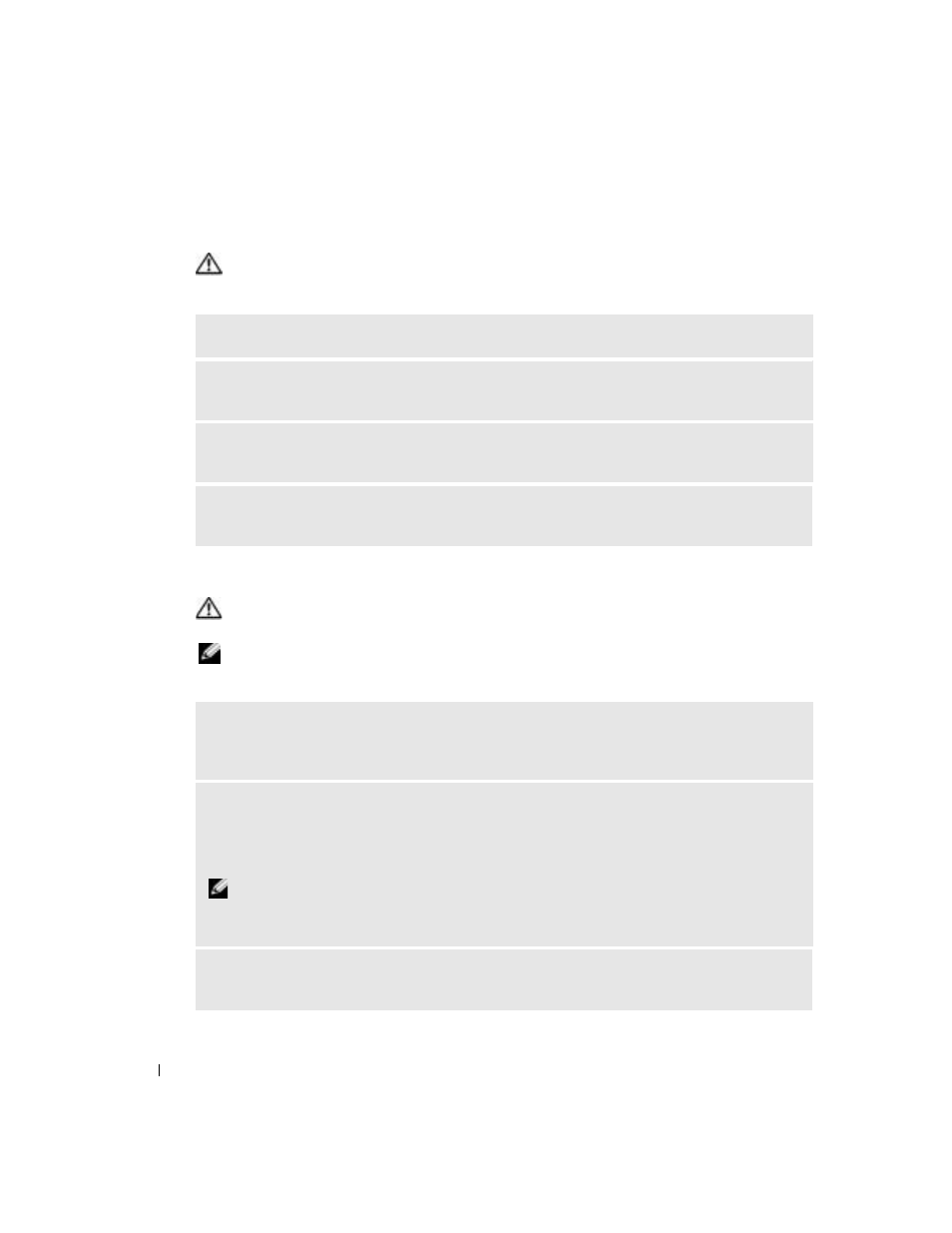
64
Solving Problems
www
.dell.com | support.dell.com
PC Card Problems
CAUTION:
Before you begin any of the procedures in this section, follow the safety instructions in the
Product Information Guide.
Power Problems
CAUTION:
Before you begin any of the procedures in this section, follow the safety instructions in the
Product Information Guide.
NOTE:
See the Dell Inspiron Help file for information on standby mode. To access the help file,
see "Finding Information" on page 9.
C
HECK
THE
P C C
ARD
—
Ensure that the PC Card is properly inserted into the connector.
E
NSURE
THAT
THE
CARD
IS
RECOGNIZED
BY
W
INDOWS
—
Double-click the Safely Remove
Hardware icon in the Windows taskbar. Ensure that the card is listed.
I
F
YOU
HAVE
PROBLEMS
WITH
A
D
ELL
-
PROVIDED
P C C
ARD
—
Contact Dell (see "Contacting Dell"
I
F
YOU
HAVE
PROBLEMS
WITH
A
P C C
ARD
NOT
PROVIDED
BY
D
ELL
—
Contact the
PC Card manufacturer.
C
HECK
THE
POWER
LIGHT
—
When the power light is lit or blinking, the computer has power. If the
power light is blinking, the computer is in standby mode—press the power button to exit standby mode.
If the light is off, press the power button to turn on the computer.
C
HARGE
THE
BATTERY
—
The battery charge may be depleted.
1
Reinstall the battery.
2
Use the AC adapter to connect the computer to an electrical outlet.
3
Turn on the computer.
NOTE:
Battery capacity (the time it can hold a charge) decreases over time. Depending on how often
the battery is used and the conditions under which it is used, you may need to purchase a new battery
during the life of your computer.
C
HECK
THE
BATTERY
TEMPERATURE
—
If the battery temperature is below 0° C (32° F), the computer
will not start up.
