Installing the tape backup software – Dell 110T DLT1 Drive User Manual
Page 16
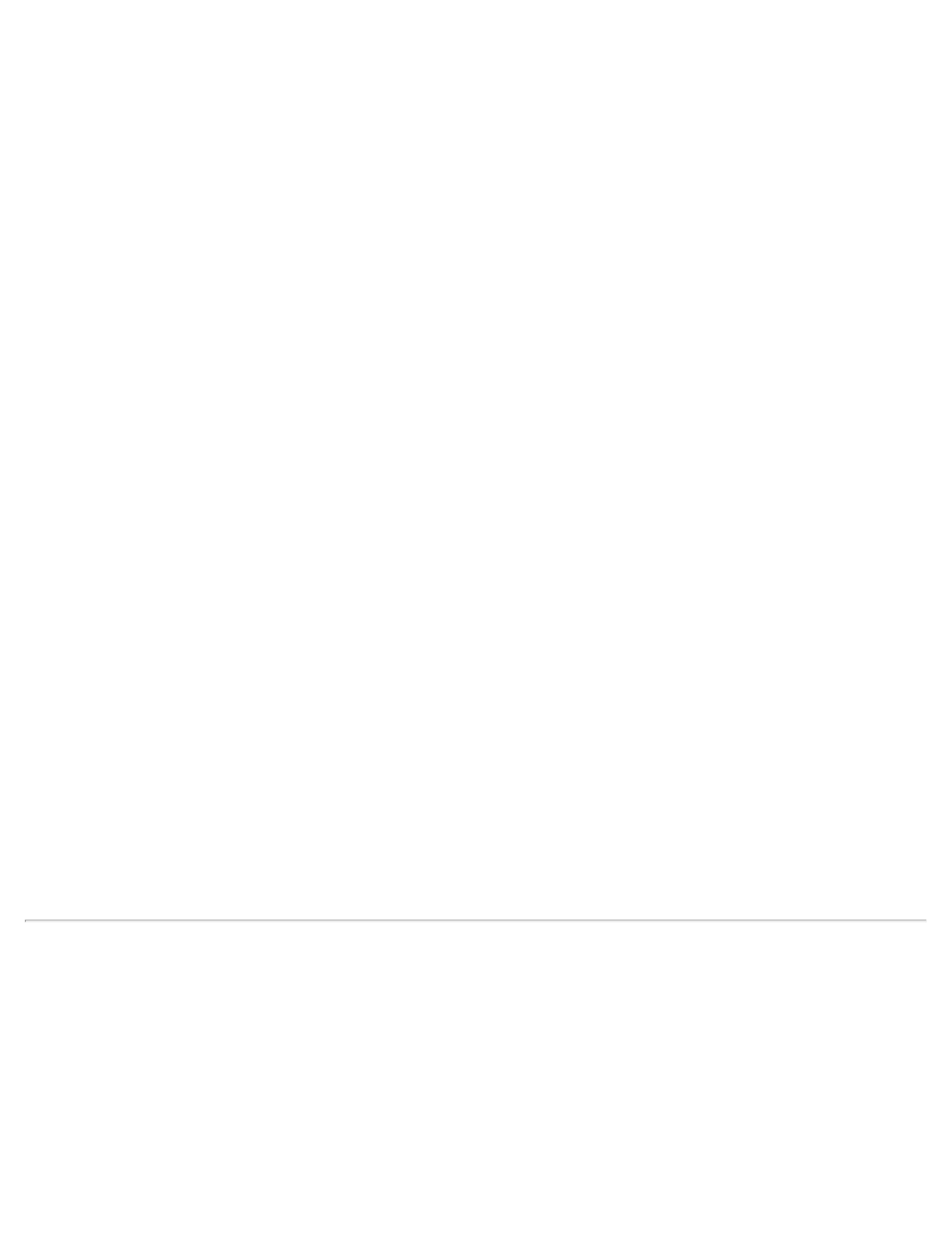
Getting Started and Setup: Dell PowerVault 110T DLT VS160 Tape Drive User's Guide
file:///C|/Users/rishi_sood/Desktop/Temp/MissingDocsPosted/110t_dlt/UG/setup.htm[3/8/2013 11:46:12 AM]
1. Make sure that you are logged on to the host server with Administrator privileges.
2. Insert the Dell PowerVault 110T DLT VS160 Tape Drive User's Manual and Drivers CD into the CD drive on the host server.
3. Right-click the My Computer icon on the Windows desktop, click Manage, then click Device Manager.
The PowerVault 110T DLT VS160 Tape drive should be listed under the "? Other Devices" item as "QUANTUM VS160
SCSI Sequential Device."
4. Right-click the QUANTUM VS160 SCSI Sequential Device listing, click Uninstall, and then click the OK button to confirm
that you want to remove the device.
5. Click the Action button in the upper-left corner of the Computer Management dialog box or right-click anywhere in the right-
hand pane of the dialog box.
6. Click Scan for Hardware Changes. Windows 2000 now scans for the PowerVault 110T DLT VS160 Tape drive. The
PowerVault 110T DLT VS160 Tape drive appears under "? Other Devices" again.
7. Right-click the QUANTUM VS160 SCSI Sequential Device listing and click Properties.
8. Click the Reinstall Driver button.
9. When the Upgrade Device Driver Wizard appears, click the Next button.
10. Click Display a list... and then click the Next button.
11. Click the Tape Drives item in the list. You may have to scroll down to see this item.
12. Click the Have Disk button, type d:\Drivers\W2K, replacing d: with the drive letter for the CD drive into which you inserted
the Dell PowerVault 110T DLT VS160 Tape Drive User's Manual and Drivers CD, and click the OK button.
13. Click the DLT VS Tape Drive entry and click the Next button.
14. Click the Next button to install the driver.
15. Click the Finish button.
16. Close the Device Properties dialog box.
The drive now appears in Device Manager under Tape Drives, listed as "DLT VS Tape Drive," and is ready to use.
Microsoft® Windows® Server™ 2003:
1. Make sure that you are logged on to the host server with Administrator privileges.
2. Insert the Dell PowerVault 110T DLT VS160 Tape Drive User's Manual and Drivers CD into the CD drive on the host server.
3. Click the Start button on the Windows taskbar, point to Programs, click Administrative Tools, and click Computer
Management.
4. Click Device Manager.
The PowerVault 110T DLT VS160 Tape drive should be listed under the "? Other Devices" item as "QUANTUM VS160
SCSI Sequential Device."
5. Right-click the QUANTUM VS160 SCSI Sequential Device listing, click Uninstall, and then click the OK button to confirm
that you want to remove the device.
6. Click the Action button in the upper-left corner of the Computer Management dialog box or right-click anywhere in the right-
hand pane of the dialog box.
7. Click Scan for Hardware Changes. Windows Server 2003 now scans for the PowerVault 110T DLT VS160 Tape drive. The
PowerVault 110T DLT VS160 Tape drive appears under "? Other Devices" again.
8. Right-click the QUANTUM VS160 SCSI Sequential Device listing and click Properties.
9. Click the Driver tab, then click the Update Driver... button.
10. When the Hardware Update Wizard appears, click the Next button.
11. Click the Finish button.
12. Click the Close button to close the Device Properties dialog box.
The drive now appears in Device Manager under Tape Drives, listed as "Dell(TM) PowerVault(TM) VS160," and is ready to use.
Installing the Tape Backup Software
See the instructions supplied with the tape backup software.
Drivers
Microsoft® Windows® 2000 and Windows® Server™ 2003: QSDLT32.SYS
Native Operating System Backup Utilities
