Dell Studio Desktop D540 (Late 2008) User Manual
Page 19
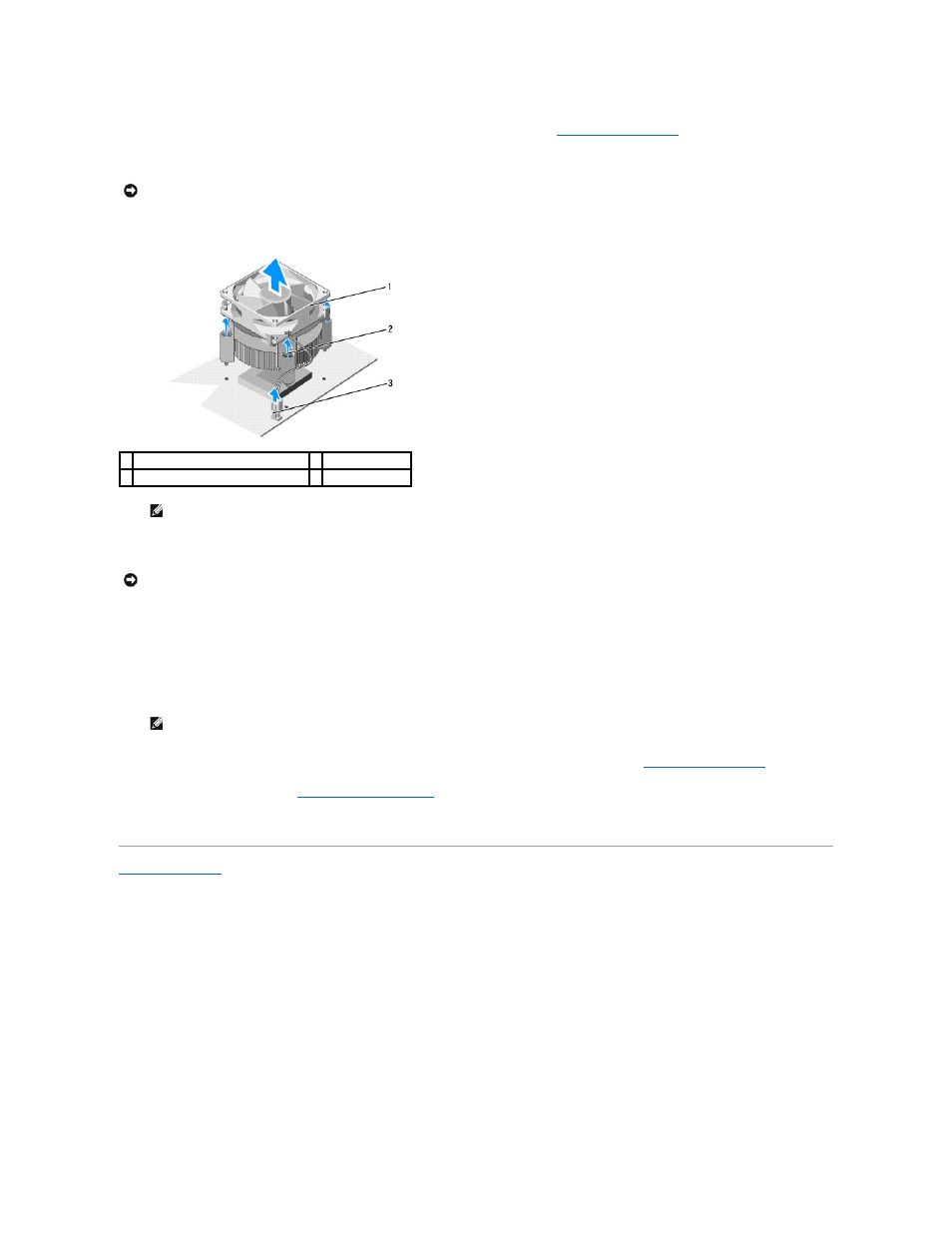
3.
Disconnect the processor fan cable from the CPU_FAN connector on the system board (see
System Board Components
).
4.
Carefully move away any cables that are routed over the processor fan and heat sink assembly.
5.
Loosen the four captive screws securing the processor fan and heat sink assembly and lift it straight up.
6.
To replace the processor fan and heat sink assembly, clean the thermal grease from the bottom of the heat sink.
7.
Apply the new thermal grease to the top of the processor.
8.
Place the processor fan and heat sink assembly with the side labeled "Rear" facing the back of the computer. Align the captive screws on the processor
fan and heat sink assembly with the four metal screw hole projections on the system board.
9.
Tighten the four captive screws.
10.
Connect the processor fan and heat sink assembly cable to the CPU_FAN connector on the system board (see
System Board Components
).
11.
Replace the computer cover (see
Replacing the Computer Cover
).
12.
Connect your computer and devices to an electrical outlet, and turn them on.
Back to Contents Page
NOTICE:
To ensure maximum cooling for the processor, do not touch the heat transfer areas on the processor heat sink. The oils in your skin can
reduce the heat transfer capability of the thermal pads.
1 processor fan and heat sink assembly 2 captive screws (4)
3 processor fan connector (CPU_FAN)
NOTE:
The processor fan and heat sink assembly in your computer may not look exactly like the one shown in the illustration above.
NOTICE:
Ensure that you apply new thermal grease. New thermal grease is critical for ensuring adequate thermal bonding, which is a requirement for
optimal processor operation.
NOTE:
Ensure that the processor fan and heat sink assembly is correctly seated and secure.
