Running the autoloader system test, Retrieving information about the autoloader – Dell PowerVault 122T LTO (Autoloader) User Manual
Page 4
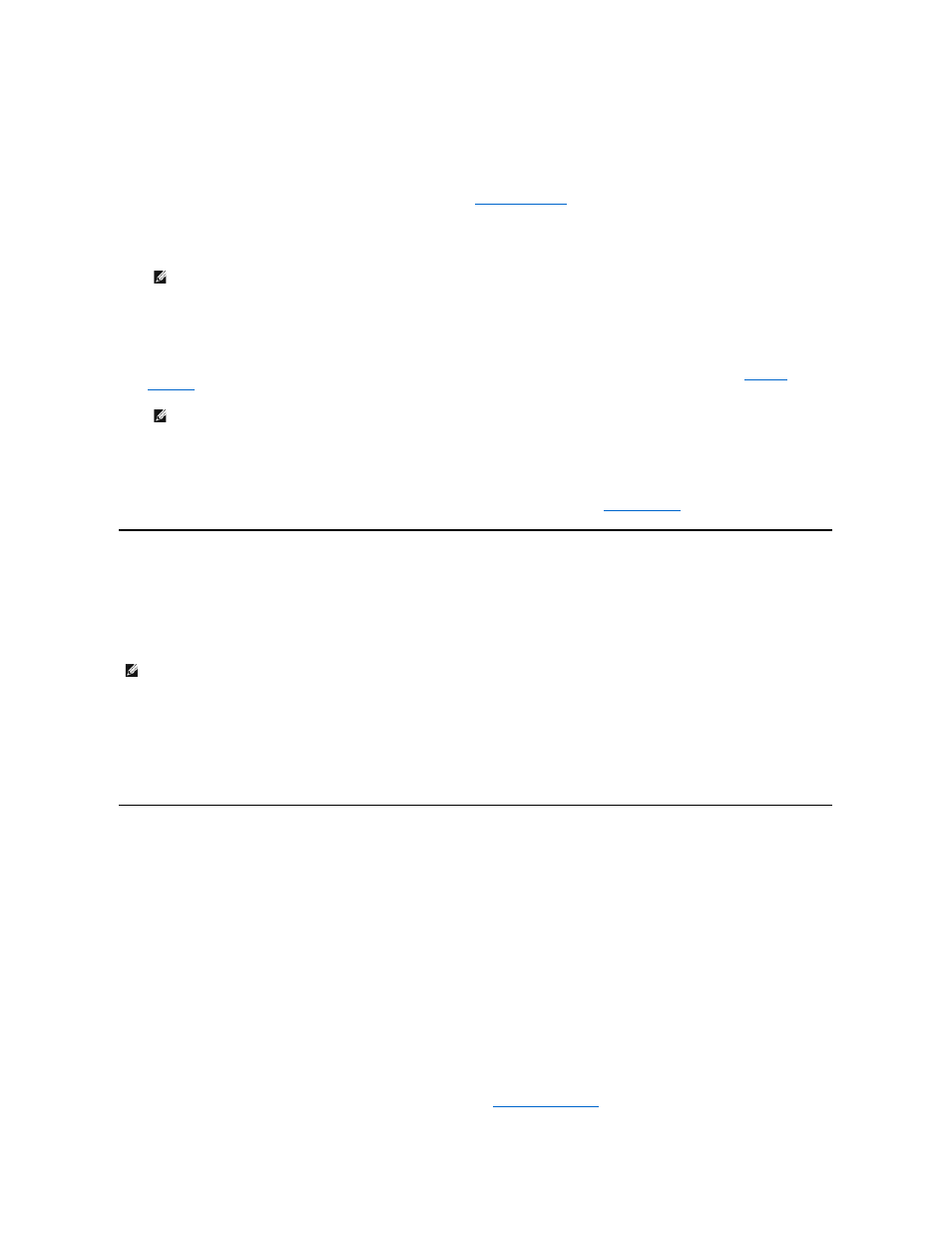
To use this option, follow these steps:
1.
From the Home screen or main menu, press + or - until Configuration appears on the top line of the LCD screen, and then press Enter.
2.
Press + or - until Code Update appears on the LCD screen, and then press Enter.
If the carousel is full, the LCD screen displays No slot free for transfer. Press Cancel repeatedly until the main menu or Home screen is displayed.
Export a cartridge to make room for the firmware update cartridge (see "
Exporting Cartridges
"). Return to step 1 to update the firmware.
If the carousel is not full, the autoloader will select the first available slot and prompt you to insert the code update cartridge.
3.
Insert the code update cartridge into the media door.
During the firmware update, which can take several minutes, the LCD screen displays CODE UPDATE IN PROGRESS. When firmware update is complete, the
autoloader resets and then unloads and exports the code update cartridge.
4.
Remove the code update cartridge and press Enter when the LCD screen prompts you to do so.
5.
If you exported a data cartridge to make room for the code update cartridge, be sure to import the cartridge to its original slot (see "
Importing
Cartridges
").
Using SCSI
To obtain the files and instructions necessary to update both drive and autoloader firmware via SCSI, go to
for details.
Running the Autoloader System Test
The System Test option cycles the autoloader through the process of loading and unloading all cartridges in the carousel. Running a System Test verifies the
operational soundness of both the autoloader and tape drive. The System Test continues indefinitely until you press Cancel. All regular backup or restore
operations are suspended while a System Test is in progress.
To run a System Test:
1.
From the Home screen or main menu, press + or - until Diagnostics appears on the top line of the LCD screen, and press Enter.
2.
When System Test is displayed, press Enter to begin the test.
The Test Count displays the number of load-unload cycles that have been completed during the test.
3.
Press Cancel to end the test.
Retrieving Information About the Autoloader
The Information menu provides access to information about the autoloader, including the cycle count, event log, and firmware revision.
Cycle Count
This option displays the total system cycle count, incrementing each time a tape is loaded into the drive or exported from the autoloader.
To use this option, follow these steps:
1.
From the Home screen or main menu, press + or - until Information appears on the top line of the LCD screen, and then press Enter to access the
available options.
2.
Press + or - until Cycle Count appears on the LCD screen.
The LCD screen displays the total cycle count.
3.
Press Cancel when finished.
View Event Log
This option provides access to the most recent autoloader errors and events (see "
Autoloader Error Codes
").
NOTE: If the cartridge is not a valid code update cartridge, the cartridge will be exported and the LCD will display Bad upgrade
tape
.
NOTE: After a firmware update, the firmware revision displayed on the LCD may not be updated until the autoloader is power
cycled.
NOTE: At least one cartridge must be in the carousel before proceeding to run a System Test. If a cartridge is not present, import
one before proceeding.
