Replacing the hard drive, 2 remove the new drive from its packaging, 3 place the hard drive in the hard-drive cage – Dell Inspiron 1428 (Late 2009) User Manual
Page 24
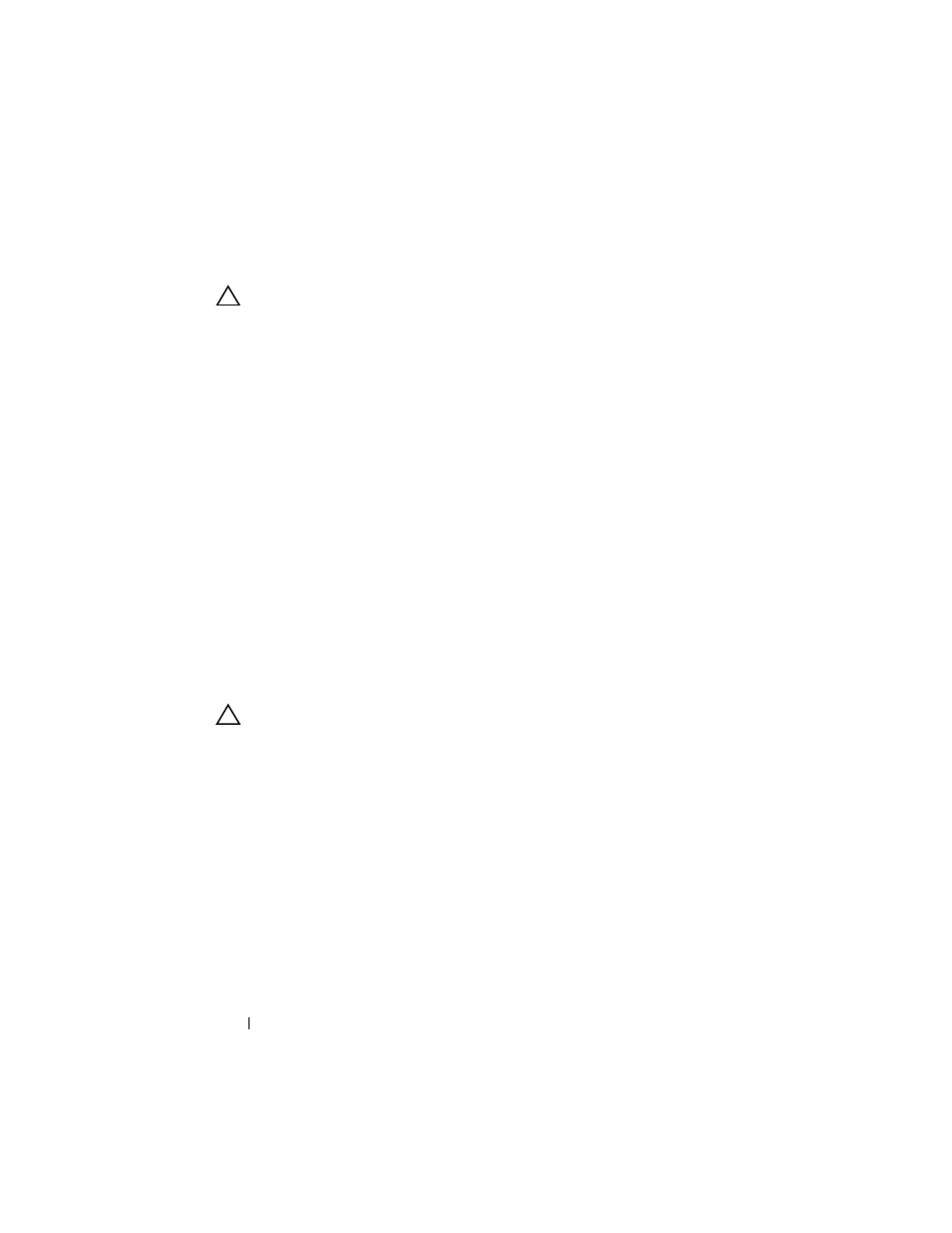
24
Hard Drive
9 Lift the hard-drive cage away from the hard drive.
CAUTION:
When the hard drive is not in the computer, store it in protective
antistatic packaging (see "Protecting Against Electrostatic Discharge" in the
safety instructions that shipped with your computer).
Replacing the Hard Drive
1 Follow the procedures in "Before You Begin" on page 9.
2 Remove the new drive from its packaging.
Save the original packaging for storing or shipping the hard drive.
3 Place the hard drive in the hard-drive cage.
4 Replace the four screws that secure the hard drive to the hard-drive cage.
5 Place the hard-drive assembly in the computer base.
6 Slide and connect the hard-drive assembly to the system board connector.
7 Replace the two screws that secure the hard-drive assembly to the
computer base.
8 Align the tabs on the hard-drive cover with the slots on the computer base
and snap the hard-drive cover into place.
9 Replace the two screws that secure the hard-drive cover to the computer
base.
CAUTION:
Before turning on the computer, replace all screws and ensure that no
stray screws remain inside the computer. Failure to do so may result in damage to
the computer.
10 Replace the battery (see "Replacing the Battery" on page 14).
11 Install the operating system for your computer, as needed (See "Restoring
Your Operating System" in the Setup Guide).
12 Install the drivers and utilities for your computer, as needed. For more
information, see the Dell Technology Guide.
