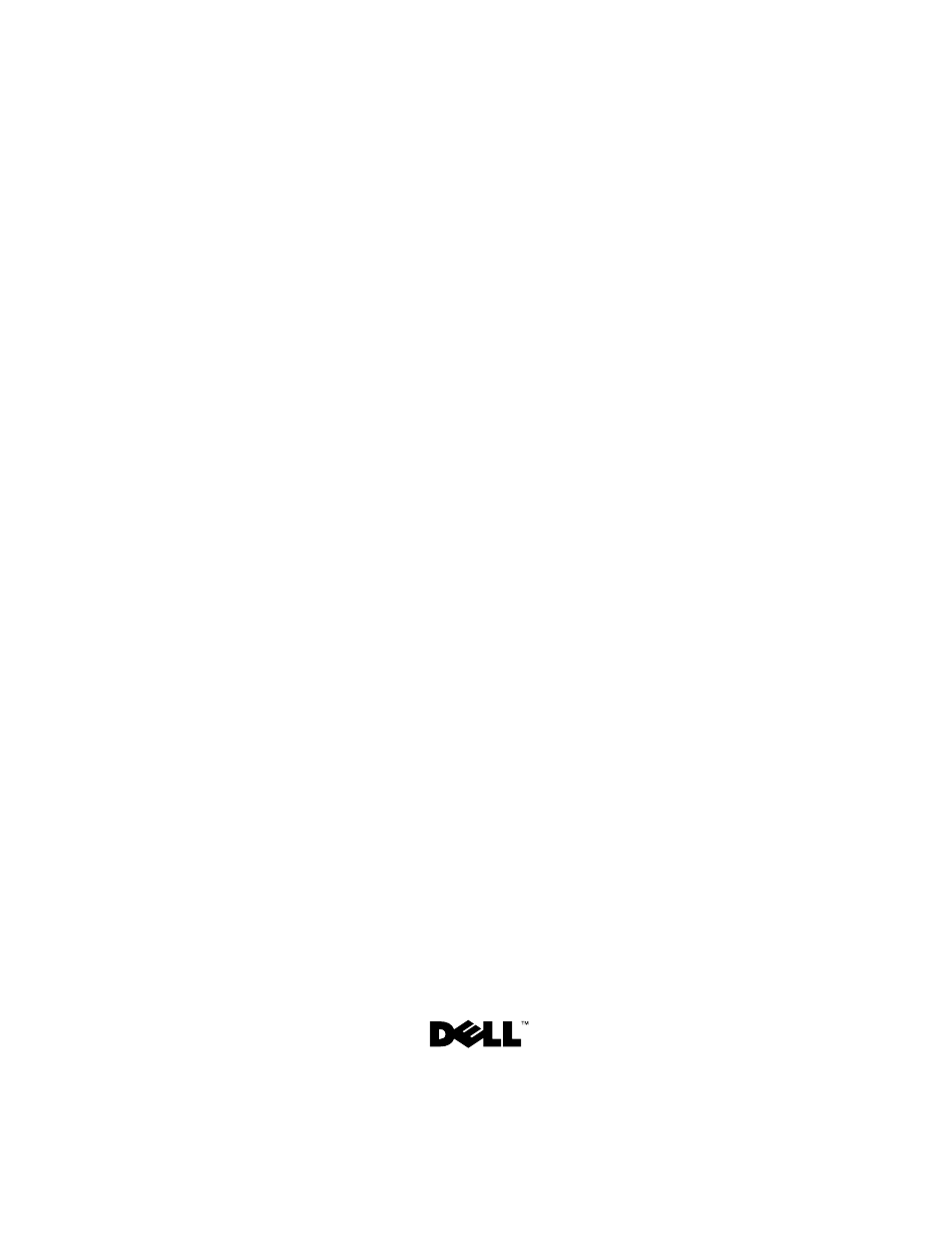Dell Inspiron 1428 (Late 2009) User Manual
Dell Notebooks
Table of contents
Document Outline
- Dell™ Inspiron™ 1428 Service Manual
- Notes, Cautions, and Warnings
- Contents
- Before You Begin
- Recommended Tools
- Turning Off Your Computer
- Before Working Inside Your Computer
- 1 Ensure that the work surface is flat and clean to prevent the computer cover from being scratched.
- 2 Turn off your computer (see "Turning Off Your Computer" on page 9).
- 3 If the computer is connected to a docking device (docked), undock it. See the documentation that came with your docking device for instructions.
- 4 Disconnect all telephone or network cables from the computer.
- 5 Press and eject any installed cards from the ExpressCard slot or the 3-in-1 Media Card Reader.
- 6 Disconnect your computer and all attached devices from their electrical outlets.
- 7 Remove the battery (see "Removing the Battery" on page 13).
- 8 Turn the computer top-side up, open the display, and press the power button to ground the system board.
- 3
- Battery
- Hinge Cover
- Removing the Hinge Cover
- 1 Follow the procedures in "Before You Begin" on page 9.
- 2 Remove the battery (see "Removing the Battery" on page 13).
- 3 Turn the computer over and open the display as far as possible.
- 4 Insert a plastic scribe and gently pry the hinge cover up. Ease the hinge cover out moving from right to left, and remove the cover.
- Replacing the Hinge Cover
- Removing the Hinge Cover
- Keyboard
- Removing the Keyboard
- 1 Follow the procedures in "Before You Begin" on page 9.
- 2 Remove the battery (see "Removing the Battery" on page 13).
- 3 Remove the hinge cover (see "Removing the Hinge Cover" on page 15).
- 4 Remove the two screws that secure the keyboard to the palm rest.
- 5 Carefully lift the keyboard and slide the keyboard tabs out of the slots on the computer. Turn the keyboard over as indicated in the following illustration.
- 6 Lift the keyboard connector latch and disconnect the keyboard cable from the system board connector.
- 7 Lift the keyboard off the palm rest.
- Replacing the Keyboard
- 1 Follow the procedures in "Before You Begin" on page 9.
- 2 Slide the keyboard cable into the connector on the system board and press down on the keyboard cable connector latch to secure the keyboard cable.
- 3 Align the six tabs on the keyboard with the slots on the palm rest.
- 4 Place the keyboard on the palm rest.
- 5 Replace the two screws that secure the keyboard to the palm rest.
- 6 Replace the hinge cover (see "Replacing the Hinge Cover" on page 16).
- 7 Replace the battery (see "Replacing the Battery" on page 14).
- 6
- Removing the Keyboard
- Hard Drive
- Removing the Hard Drive
- 1 Follow the procedures in "Before You Begin" on page 9.
- 2 Remove the battery (see "Removing the Battery" on page 13).
- 3 Remove the two screws that secure the hard-drive cover to the computer base.
- 4 Pry out the hard-drive cover using your finger.
- 5 Remove the two screws that secure the hard-drive assembly to the computer base.
- 6 Pull the pull-tab on the hard-drive assembly towards the right to disconnect the hard-drive assembly from the system board connector.
- 7 Lift the hard-drive assembly out of the computer base.
- 8 Remove the four screws that secure the hard drive to the hard-drive cage.
- 9 Lift the hard-drive cage away from the hard drive.
- Replacing the Hard Drive
- 1 Follow the procedures in "Before You Begin" on page 9.
- 2 Remove the new drive from its packaging.
- 3 Place the hard drive in the hard-drive cage.
- 4 Replace the four screws that secure the hard drive to the hard-drive cage.
- 5 Place the hard-drive assembly in the computer base.
- 6 Slide and connect the hard-drive assembly to the system board connector.
- 7 Replace the two screws that secure the hard-drive assembly to the computer base.
- 8 Align the tabs on the hard-drive cover with the slots on the computer base and snap the hard-drive cover into place.
- 9 Replace the two screws that secure the hard-drive cover to the computer base.
- 10 Replace the battery (see "Replacing the Battery" on page 14).
- 11 Install the operating system for your computer, as needed (See "Restoring Your Operating System" in the Setup Guide).
- 12 Install the drivers and utilities for your computer, as needed. For more information, see the Dell Technology Guide.
- 7
- Removing the Hard Drive
- Optical Drive
- Removing the Optical Drive
- 1 Follow the procedures in "Before You Begin" on page 9.
- 2 Remove the battery (see "Removing the Battery" on page 13).
- 3 Remove the screw that secures the optical drive to the computer base.
- 4 Using a plastic scribe, push the notch to remove the optical drive from the optical drive bay.
- 5 Slide the optical drive out of the optical drive bay.
- Replacing the Optical Drive
- Removing the Optical Drive
- Memory Module(s)
- Removing the Memory Module(s)
- 1 Follow the procedures in "Before You Begin" on page 9.
- 2 Remove the battery (see "Removing the Battery" on page 13).
- 3 Remove the screw that secures the memory-module cover to the computer base.
- 4 Lift and slide the memory-module cover off the computer base.
- 5 Use your fingertips to carefully spread apart the securing clips on each end of the memory-module connector until the memory module pops up.
- 6 Remove the memory module from the memory-module connector.
- Replacing the Memory Module(s)
- 1 Follow the procedures in "Before You Begin" on page 9.
- 2 Align the notch in the memory module with the tab in the memory module connector.
- 3 Slide the memory module firmly into the slot at a 45-degree angle, and press the memory module down until it clicks into place. If you do not hear the click, remove the memory module and reinstall it.
- 4 Align the tabs on the memory module cover with the slots on the computer base and place the module cover in position.
- 5 Replace the screw that secures the memory module cover to the computer base.
- 6 Replace the battery (see "Replacing the Battery" on page 14).
- 7 Turn on the computer.
- 9
- Removing the Memory Module(s)
- Base Cover
- Removing the Base Cover
- Replacing the Base Cover
- 1 Follow the procedures in "Before You Begin" on page 9.
- 2 Align the tabs on the base cover with the slots on the computer base and snap the base cover into place.
- 3 Replace the three screws that secure the base cover to the computer base.
- 4 Replace the battery (see "Replacing the Battery" on page 14).
- 10
- Wireless Mini-Card
- Removing the Mini-Card
- 1 Follow the procedures in "Before You Begin" on page 9.
- 2 Remove the battery (see "Removing the Battery" on page 13).
- 3 Remove the base cover (see "Removing the Base Cover" on page 33).
- 4 Disconnect the antenna cables from the Mini-Card.
- 5 Remove the two screws that secure the Mini-Card to the system board.
- 6 Lift the Mini-Card out of the system board connector.
- Replacing the Mini-Card
- 1 Follow the procedures in "Before You Begin" on page 9.
- 2 Remove the new Mini-Card from its packaging.
- 3 Insert the Mini-Card connector at a 45-degree angle into the system board connector.
- 4 Press the other end of the Mini-Card down into the slot on the system board.
- 5 Replace the two screws that secure the Mini-Card to the system board.
- 6 Connect the appropriate antenna cables to the Mini-Card you are installing. The following table provides the antenna cable color scheme for each Mini-Card supported by your computer.
- 7 Replace the base cover (see "Replacing the Base Cover" on page 34).
- 8 Replace the battery (see "Replacing the Battery" on page 14).
- 9 Install the drivers and utilities for your computer, as required. For more information, see the Dell Technology Guide.
- 11
- Removing the Mini-Card
- Processor Fan and Heat Sink Assembly
- Removing the Processor Fan and Heat Sink Assembly
- 1 Follow the procedures in "Before You Begin" on page 9.
- 2 Remove the battery (see "Removing the Battery" on page 13).
- 3 Remove the base cover (see "Removing the Base Cover" on page 33).
- 4 Disconnect processor fan cable from the system board connector.
- 5 Remove the three screws that secure the processor fan to the system board.
- 6 Lift the processor fan, along with the cable, off the computer.
- 7 In sequential order (indicated on the processor heat sink), remove the four spring screws that secure the processor heat sink to the system board.
- 8 Lift the processor heat sink off the system board.
- Replacing the Processor Fan and Heat Sink Assembly
- 1 Follow the procedures in "Before You Begin" on page 9.
- 2 Place the processor heat sink on the system board.
- 3 Align the screw holes on the processor heat sink with the screw holes on the system board and replace the four spring screws in ascending order.
- 4 Replace the processor fan on the system board.
- 5 Replace the three screws that secure the processor fan to the system board.
- 6 Connect the processor fan cable to the system board connector.
- 7 Replace the base cover (see "Replacing the Base Cover" on page 34).
- 8 Replace the battery (see "Replacing the Battery" on page 14).
- 12
- Removing the Processor Fan and Heat Sink Assembly
- Processor Module
- Removing the Processor Module
- 1 Follow the procedures in "Before You Begin" on page 9.
- 2 Remove the base cover (see "Removing the Base Cover" on page 33).
- 3 Remove the processor fan and heat sink assembly (see "Removing the Processor Fan and Heat Sink Assembly" on page 39).
- 4 To loosen the ZIF socket, use a small flat-blade screwdriver and rotate the ZIF-socket cam screw counterclockwise until it comes to the cam stop.
- 5 Lift the processor module from the ZIF socket.
- Replacing the Processor Module
- 1 Follow the procedures in "Before You Begin" on page 9.
- 2 Align the pin-1 corner of the processor module with the pin-1 corner of the ZIF socket, then place the processor module.
- 3 Tighten the ZIF socket by turning the cam screw clockwise to secure the processor module to the system board.
- 4 Replace the processor fan and heat sink assembly (see "Replacing the Processor Fan and Heat Sink Assembly" on page 41).
- 5 Replace the base cover (see "Replacing the Base Cover" on page 34).
- 6 Replace the battery (see "Replacing the Battery" on page 14).
- 13
- Removing the Processor Module
- Display
- Display Assembly
- Removing the Display Assembly
- 1 Follow the procedures in "Before You Begin" on page 9.
- 2 Remove the battery (see "Removing the Battery" on page 13).
- 3 Remove the base cover (see "Removing the Base Cover" on page 33).
- 4 Disconnect the antenna cables from the Mini-Card (see "Removing the Mini-Card" on page 35).
- 5 Make note of the Mini-Card antenna cables routing and remove the cables from the routing guides.
- 6 Remove the four screws that secure the display assembly to the computer base.
- 7 Turn the computer over and remove the hinge cover (see "Removing the Hinge Cover" on page 15).
- 8 Remove the keyboard (see "Removing the Keyboard" on page 17).
- 9 Make note of the Mini-Card antenna cable routing and carefully dislodge the antenna cables from the cable routing slot on the computer. Pull the cables away, so that they are clear of the palm rest.
- 10 Disconnect the display cable, inverter board cable, camera cable, and microphone cables from the respective system board connectors.
- 11 Remove the cables from their routing guides.
- 12 Remove the two screws that secure the display assembly to the computer base.
- 13 Lift the display assembly off the computer.
- Replacing the Display Assembly
- 1 Follow the procedures in "Before You Begin" on page 9.
- 2 Place the display assembly in position and replace the two screws that secure the display assembly to the computer base.
- 3 Route all the cables through the routing guides.
- 4 Connect the display cable, inverter board cable, and the camera cable to their respective system board connectors.
- 5 Connect the microphone cables to their respective connectors.
- 6 Route the Mini-Card antenna cables, and guide the cables to the bottom of the computer through the cable routing slot.
- 7 Replace the keyboard (see "Replacing the Keyboard" on page 19).
- 8 Replace the hinge cover (see "Replacing the Hinge Cover" on page 16).
- 9 Replace the four screws that secure the display assembly to the computer base.
- 10 Connect the antenna cables to the Mini-Card (see "Replacing the Mini-Card" on page 37).
- 11 Replace the base cover (see "Replacing the Base Cover" on page 34).
- 12 Replace the battery (see "Replacing the Battery" on page 14).
- Removing the Display Assembly
- Display Bezel
- Removing the Display Bezel
- 1 Follow the procedures in "Before You Begin" on page 9.
- 2 Remove the display assembly (see "Removing the Display Assembly" on page 47).
- 3 Remove the four rubber pads that cover the screws that secure the display bezel to the display cover.
- 4 Remove the four screws that secure the display bezel to the display assembly.
- 5 Using your fingertips, carefully pry up the inside edge of the display bezel.
- 6 Remove the display bezel.
- Replacing the Display Bezel
- 1 Follow the procedures in "Before You Begin" on page 9.
- 2 Realign the display bezel over the display panel, and gently snap into place.
- 3 Replace the four screws that secure the display bezel to the display cover.
- 4 Replace the four rubber pads to cover the screws that secure the display bezel to the display cover.
- 5 Replace the display assembly (see "Replacing the Display Assembly" on page 50).
- Removing the Display Bezel
- Display Panel
- Removing the Display Panel
- 1 Follow the procedures in "Before You Begin" on page 9.
- 2 Remove the display assembly (see "Removing the Display Assembly" on page 47).
- 3 Remove the display bezel (see "Removing the Display Bezel" on page 51).
- 4 Remove the inverter board (see "Removing the Inverter Board" on page 59).
- 5 Remove the two screws that secure the display panel and one screw that secures the display cable to the display cover.
- 6 Lift the display panel off the display cover.
- Replacing the Display Panel
- 1 Follow the procedures in "Before You Begin" on page 9.
- 2 Align the display panel with the display cover and replace the two screws that secure the display panel and one screw that secures the display cable to the display cover.
- 3 Replace the inverter board (see "Replacing the Inverter Board" on page 60).
- 4 Replace the display bezel (see "Replacing the Display Bezel" on page 52).
- 5 Replace the display assembly (see "Replacing the Display Assembly" on page 50).
- Removing the Display Panel
- Display-Panel Bracket
- Removing the Display-Panel Bracket
- 1 Follow the procedures in "Before You Begin" on page 9.
- 2 Remove the display assembly (see "Removing the Display Assembly" on page 47).
- 3 Remove the display bezel (see "Removing the Display Bezel" on page 51).
- 4 Remove the inverter board (see "Removing the Inverter Board" on page 59).
- 5 Remove the display panel (see "Removing the Display Panel" on page 53).
- 6 Remove the eight screws (four on each side) that secure the display-panel brackets to the display panel.
- 7 Remove the display-panel brackets off the display panel.
- Replacing the Display-Panel Bracket
- 1 Follow the procedures in "Before You Begin" on page 9.
- 2 Replace the display-panel brackets.
- 3 Replace the eight screws (four on each side) that secure the display-panel brackets to the display panel.
- 4 Replace the display panel (see "Replacing the Display Panel" on page 54).
- 5 Replace the inverter board (see "Replacing the Inverter Board" on page 60).
- 6 Replace the display bezel (see "Replacing the Display Bezel" on page 52).
- 7 Replace the display assembly (see "Replacing the Display Assembly" on page 50).
- Removing the Display-Panel Bracket
- Display-Panel Cable
- Removing the Display-Panel Cable
- 1 Follow the procedures in "Before You Begin" on page 9.
- 2 Remove the display assembly (see "Removing the Display Assembly" on page 47).
- 3 Remove the display bezel (see "Removing the Display Bezel" on page 51).
- 4 Remove the inverter board (see "Removing the Inverter Board" on page 59).
- 5 Remove the display panel (see "Removing the Display Panel" on page 53).
- 6 Turn the display panel over and place it on a clean surface.
- 7 Pull the pull-tab as shown in the illustration to disconnect the display- panel cable from the connector on the display panel.
- Replacing the Display-Panel Cable
- 1 Follow the procedures in "Before You Begin" on page 9.
- 2 Connect the display-panel cable to the connector on the display panel.
- 3 Replace the display panel (see "Replacing the Display Panel" on page 54).
- 4 Replace the display bezel (see "Replacing the Display Bezel" on page 52).
- 5 Replace the inverter board (see "Replacing the Inverter Board" on page 60).
- 6 Replace the display assembly ("Replacing the Display Assembly" on page 50).
- 14
- Removing the Display-Panel Cable
- Display Assembly
- Inverter Board
- Removing the Inverter Board
- 1 Follow the procedures in "Before You Begin" on page 9.
- 2 Remove the battery (see "Removing the Battery" on page 13).
- 3 Remove the display assembly (see "Removing the Display Assembly" on page 47).
- 4 Remove the display bezel (see "Removing the Display Bezel" on page 51).
- 5 Remove the screw that secures the inverter board to the display cover.
- 6 Turn the inverter board over and disconnect the inverter board cables from the connectors on the inverter board.
- 7 Lift the inverter board off the display cover.
- Replacing the Inverter Board
- 1 Follow the procedures in "Before You Begin" on page 9.
- 2 Connect the inverter board cables to the connectors on the inverter board.
- 3 Turn the inverter board over and place it on the display cover.
- 4 Replace the screw that secures the inverter board to the display cover.
- 5 Replace the display bezel (see "Replacing the Display Bezel" on page 52).
- 6 Replace the display assembly (see "Replacing the Display Assembly" on page 50).
- 7 Replace the battery (see "Replacing the Battery" on page 14).
- 15
- Removing the Inverter Board
- Camera Module
- Removing the Camera Module
- 1 Follow the procedures in "Before You Begin" on page 9.
- 2 Remove the battery (see "Removing the Battery" on page 13).
- 3 Remove the hinge cover (see "Removing the Hinge Cover" on page 15).
- 4 Remove the keyboard (see "Removing the Keyboard" on page 17).
- 5 Remove the display assembly (see "Removing the Display Assembly" on page 47).
- 6 Remove the display bezel (see "Removing the Display Bezel" on page 51).
- 7 Remove the inverter board (see "Removing the Inverter Board" on page 59).
- 8 Remove the display panel (see "Removing the Display Panel" on page 53).
- 9 Remove the two screws that secure the camera module to the display cover.
- 10 Slide the camera module towards the right to release it from the display cover.
- 11 Turn the camera module over and disconnect the camera cable from the connector on the camera module.
- 12 Remove the camera module.
- Replacing the Camera Module
- 1 Follow the procedures in "Before You Begin" on page 9.
- 2 Connect the camera cable to the connector on the camera module.
- 3 Turn the camera module over and slide the notch on the camera module into the slot on the display cover.
- 4 Replace the two screws that secure the camera module to the display cover.
- 5 Replace the display panel (see "Replacing the Display Panel" on page 54).
- 6 Replace the inverter board (see "Replacing the Inverter Board" on page 60).
- 7 Replace the display bezel (see "Replacing the Display Bezel" on page 52).
- 8 Replace the display assembly (see "Replacing the Display Assembly" on page 50).
- 9 Replace the keyboard (see "Replacing the Keyboard" on page 19).
- 10 Replace the hinge cover (see "Replacing the Hinge Cover" on page 16).
- 11 Replace the battery (see "Replacing the Battery" on page 14).
- 16
- Removing the Camera Module
- Palm Rest Assembly
- Removing the Palm Rest Assembly
- 1 Follow the procedures in "Before You Begin" on page 9.
- 2 Remove the battery (see "Removing the Battery" on page 13).
- 3 Remove the base cover (see "Removing the Base Cover" on page 33).
- 4 Remove the hinge cover (see "Removing the Hinge Cover" on page 15).
- 5 Remove the keyboard (see "Removing the Keyboard" on page 17).
- 6 Remove the display assembly (see "Removing the Display Assembly" on page 47).
- 7 Remove the fourteen screws from the computer base.
- 8 Turn the computer top side up and disconnect the touch pad cable, speaker cable, and power board cable from their connectors on the system board.
- 9 Using your fingers carefully lift the palm rest assembly along the rear edge and then ease the palm rest assembly from the computer base.
- 10 Lift the palm rest assembly off the computer base.
- Replacing the Palm Rest Assembly
- 1 Follow the procedures in "Before You Begin" on page 9.
- 2 Align the palm rest assembly on the computer base and gently snap the palm rest into place.
- 3 Turn the computer over and replace the fourteen screws on the computer base.
- 4 Turn the computer top side up.
- 5 Connect the touch pad cable, speaker cable, and power board cable to their respective connectors on the system board.
- 6 Replace the display assembly (see "Replacing the Display Assembly" on page 50).
- 7 Replace the keyboard (see "Replacing the Keyboard" on page 19).
- 8 Replace the hinge cover (see "Replacing the Hinge Cover" on page 16).
- 9 Replace the base cover (see "Replacing the Base Cover" on page 34).
- 10 Replace the battery (see "Replacing the Battery" on page 14).
- 17
- Removing the Palm Rest Assembly
- System Board
- Removing the System Board
- 1 Follow the procedures in "Before You Begin" on page 9.
- 2 Remove the battery (see "Removing the Battery" on page 13).
- 3 Remove the base cover (see "Removing the Base Cover" on page 33).
- 4 Remove the hinge cover (see "Removing the Hinge Cover" on page 15).
- 5 Remove the keyboard (see "Removing the Keyboard" on page 17).
- 6 Remove the display assembly (see "Removing the Display Assembly" on page 47).
- 7 Remove the palm rest assembly (see "Removing the Palm Rest Assembly" on page 67).
- 8 Remove the optical drive (see "Removing the Optical Drive" on page 25).
- 9 Remove the hard drive (see "Removing the Hard Drive" on page 22).
- 10 Remove the memory module(s) (see "Removing the Memory Module(s)" on page 29).
- 11 Remove the Mini-Card (see "Removing the Mini-Card" on page 35).
- 12 Disconnect the AC adapter connector cable from the connector on the system board.
- 13 Remove the processor fan and heat sink assembly (see "Removing the Processor Fan and Heat Sink Assembly" on page 39).
- 14 Remove the processor module (see "Removing the Processor Module" on page 43).
- 15 Turn the computer over and disconnect the I/O board cable and audio board cable from their respective system board connectors.
- 16 Remove the two screws that secure the system board to the computer base.
- 17 Lift the system board at an angle toward the side of the computer and out of the computer base.
- 18 Turn the system board over.
- 19 Remove the coin-cell battery (see "Removing the Coin-Cell Battery" on page 79).
- Replacing the System Board
- 1 Follow the procedures in "Before You Begin" on page 9.
- 2 Replace the coin-cell battery (see "Replacing the Coin-Cell Battery" on page 80).
- 3 Turn the system board over.
- 4 Align the connectors on the system board with the slots on the computer base and place the system board on the computer base.
- 5 Replace the two screws that secure the system board to the computer base.
- 6 Connect the I/O board cable and the audio board cable to their respective connectors on the system board.
- 7 Turn the computer over and connect the AC adapter connector cable to the system board connector.
- 8 Replace the processor module (see "Replacing the Processor Module" on page 44).
- 9 Replace the processor fan and heat sink assembly (see "Replacing the Processor Fan and Heat Sink Assembly" on page 41).
- 10 Replace the Mini-Card (see "Replacing the Mini-Card" on page 37).
- 11 Replace the memory modules (see "Replacing the Memory Module(s)" on page 31).
- 12 Replace the hard drive (see "Replacing the Hard Drive" on page 24).
- 13 Replace the optical drive (see "Replacing the Optical Drive" on page 26).
- 14 Replace the palm rest assembly (see "Replacing the Palm Rest Assembly" on page 70).
- 15 Replace the display assembly (see "Replacing the Display Assembly" on page 50).
- 16 Replace the keyboard (see "Replacing the Keyboard" on page 19).
- 17 Replace the hinge cover (see "Replacing the Hinge Cover" on page 16).
- 18 Replace base cover (see "Replacing the Base Cover" on page 34).
- 19 Replace the battery (see "Replacing the Battery" on page 14).
- 20 Turn on the computer.
- 21 Enter the service tag (see "Entering the Service Tag in the BIOS" on page 77).
- Entering the Service Tag in the BIOS
- Coin-Cell Battery
- Flashing the BIOS
- Removing the System Board