Step 12, All errors (see table 4). go to step 12 – Dell UPS 5600R User Manual
Page 26
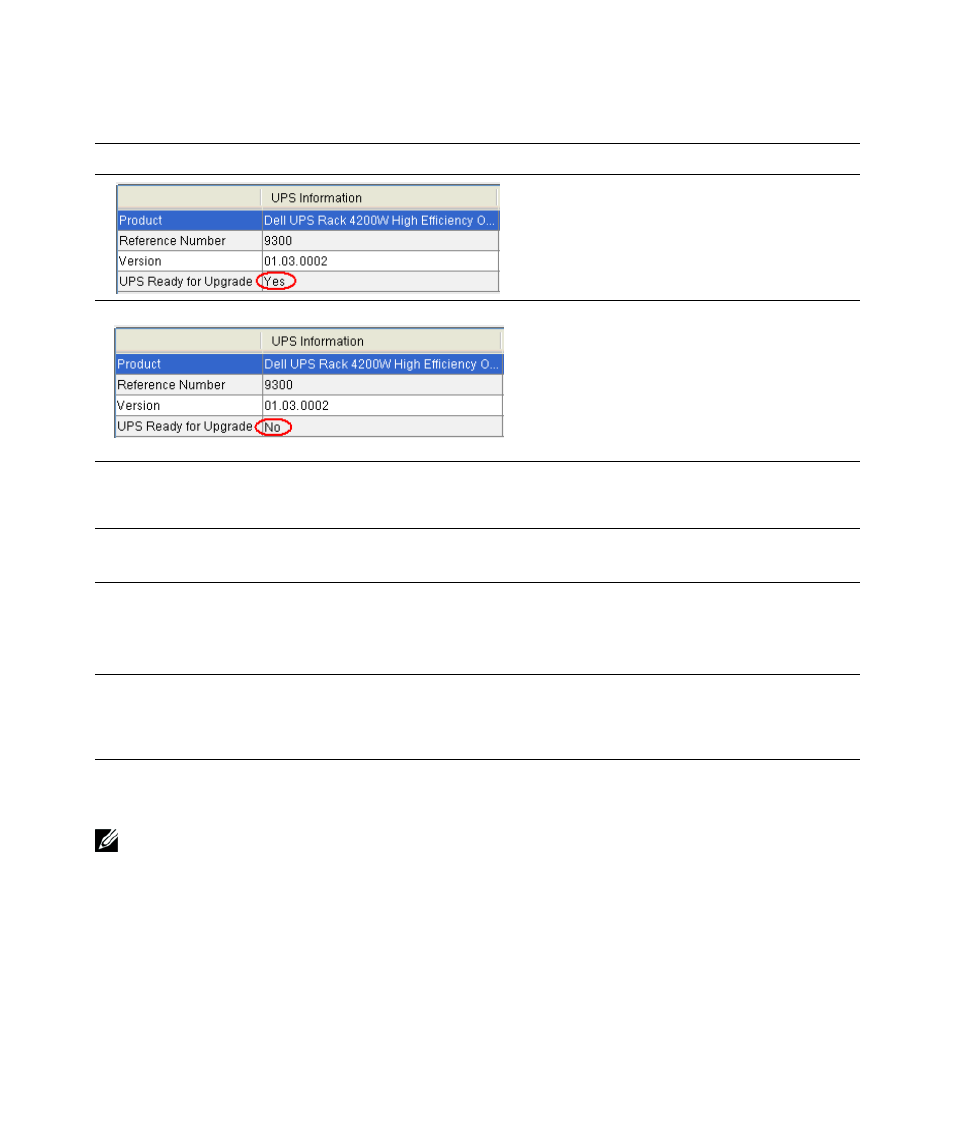
26
|
Upgrading UPS Firmware
Table 4. Validation Notification
Notification
Description
The UPS Ready for Upgrade field in the UPS
Information column displays Yes. The UPS is
ready for upgrade. The Dell UPS Upgrade
Software utility begins upgrading the UPS
firmware.
The UPS Ready for Upgrade field in the UPS
Information column displays No. The UPS is
not ready for upgrade. The UPS is not in the
correct operating mode, communication is not
established with the UPS, there is a firmware
version error, or the UPS cannot accept the
command from serial port currently. To
continue the upgrade, resolve the error.
Error Message Text:
File Format Error
An incompatible UPS firmware version is
selected. Click OK. Reselect the firmware
version.
Error Message Text:
No UPS connected or unable to open connection
Communication with the UPS is lost. Click
OK. Check the UPS connection.
Error Message Text:
The UPS firmware version you selected is the same or older
than the firmware presently in the UPS. Are you sure that you
want to proceed?
The firmware version is not more recent than
the firmware version on the UPS. Click Yes to
continue the upgrade. Click No to cancel the
upgrade. Reselect a newer firmware version.
Error Message Text:
The user or password you typed is not correct
The user or password communicating over the
Dell Network Management Card is not
correct. Click OK. Check the user name and
password.
11
Click Upgrade on the Dell UPS Upgrade Software window (see Figure 17).
NOTE:
After you click Upgrade, the UPS requires several seconds to prepare for the upgrade. As a result, the
progress bar on the Dell UPS Upgrade Software window will not be synchronized with the UPS progress bar.
This is normal.
12
Monitor the progress of the upgrade using the progress bar in the Dell UPS Upgrade Software
window (see Figure 18).
