Creating a speed or group dial list – Dell 968w All In One Wireless Photo Printer User Manual
Page 19
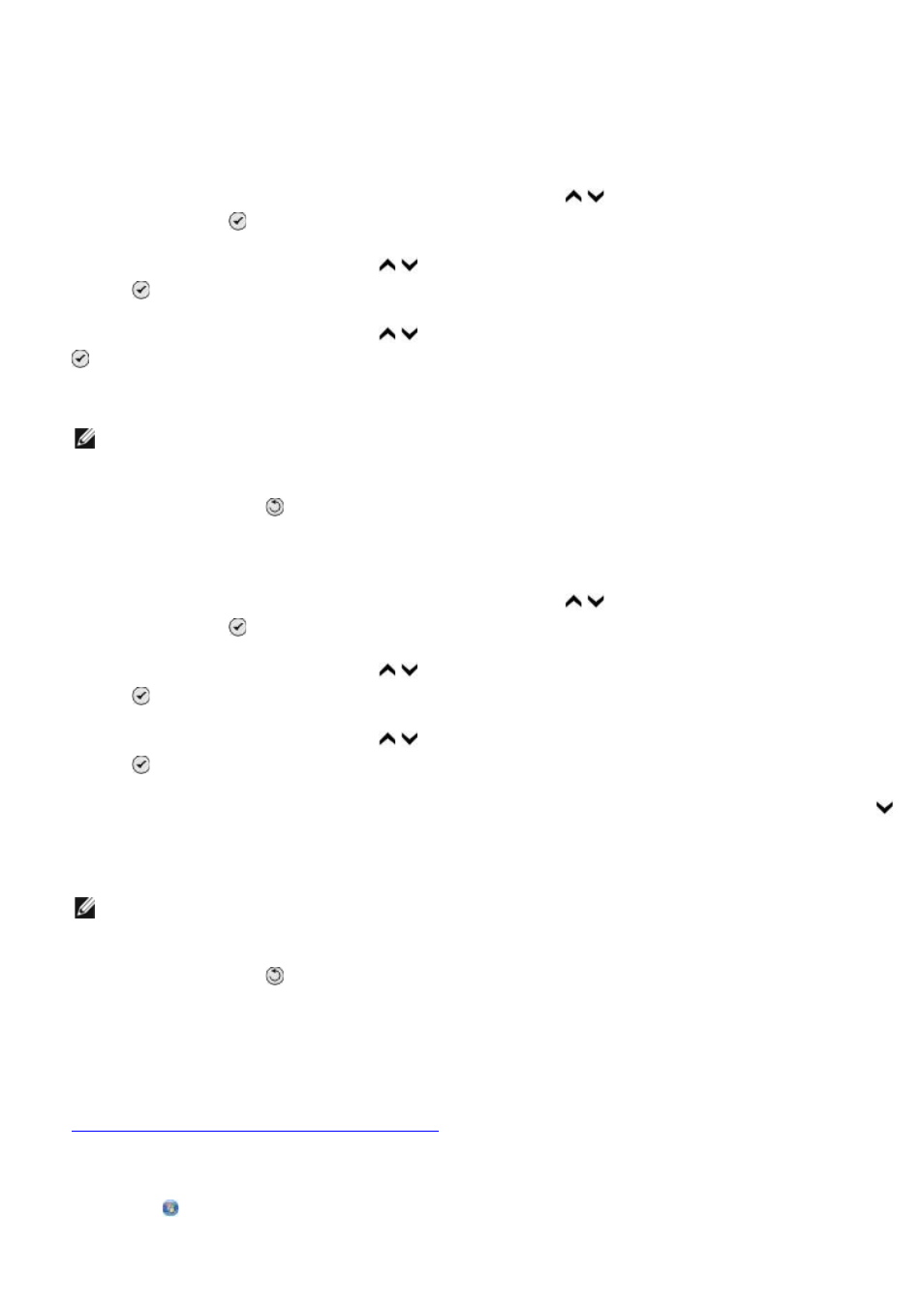
Creating a Speed or Group Dial List
Using the Operator Panel
Adding an Entry to the Speed Dial List
1. From the main menu, press the up or down Arrow button to scroll to Fax, and then press
the Select button .
2. Press the up or down Arrow button to scroll to Phone Book, and then press the Select
button .
3. Press the up or down Arrow button to scroll to Add Entry, and then press the Select button
.
4. Use the keypad to enter a Name and Fax Number.
NOTE: The lowest possible speed dial number is automatically assigned to this contact. You
cannot change the speed dial number.
5. Press the Back button .
Adding an Entry to the Group Dial List
1. From the main menu, press the up or down Arrow button to scroll to Fax, and then press
the Select button .
2. Press the up or down Arrow button to scroll to Phone Book, and then press the Select
button .
3. Press the up or down Arrow button to scroll to Add Group, and then press the Select
button .
4. Use the keypad to assign a name and fax numbers to the group. Press the down Arrow button
to enter another number. You can also use the Name Search, Phone Number Search, or
Redial History option to select phone numbers. Each number you select or enter is added to the
group dial list.
NOTE: The lowest possible group dial number is automatically assigned to this contact. You
cannot change the speed dial number.
5. Press the Back button .
Using the Computer
1. Turn on your computer and printer, and make sure they are connected.
2. Make sure your printer is properly set up to send and receive faxes. For more information, see
Setting Up the Printer With External Devices
.
3.
In Windows Vista:
a. Click ® Programs.
