Setting the computer name and pin – Dell 968w All In One Wireless Photo Printer User Manual
Page 162
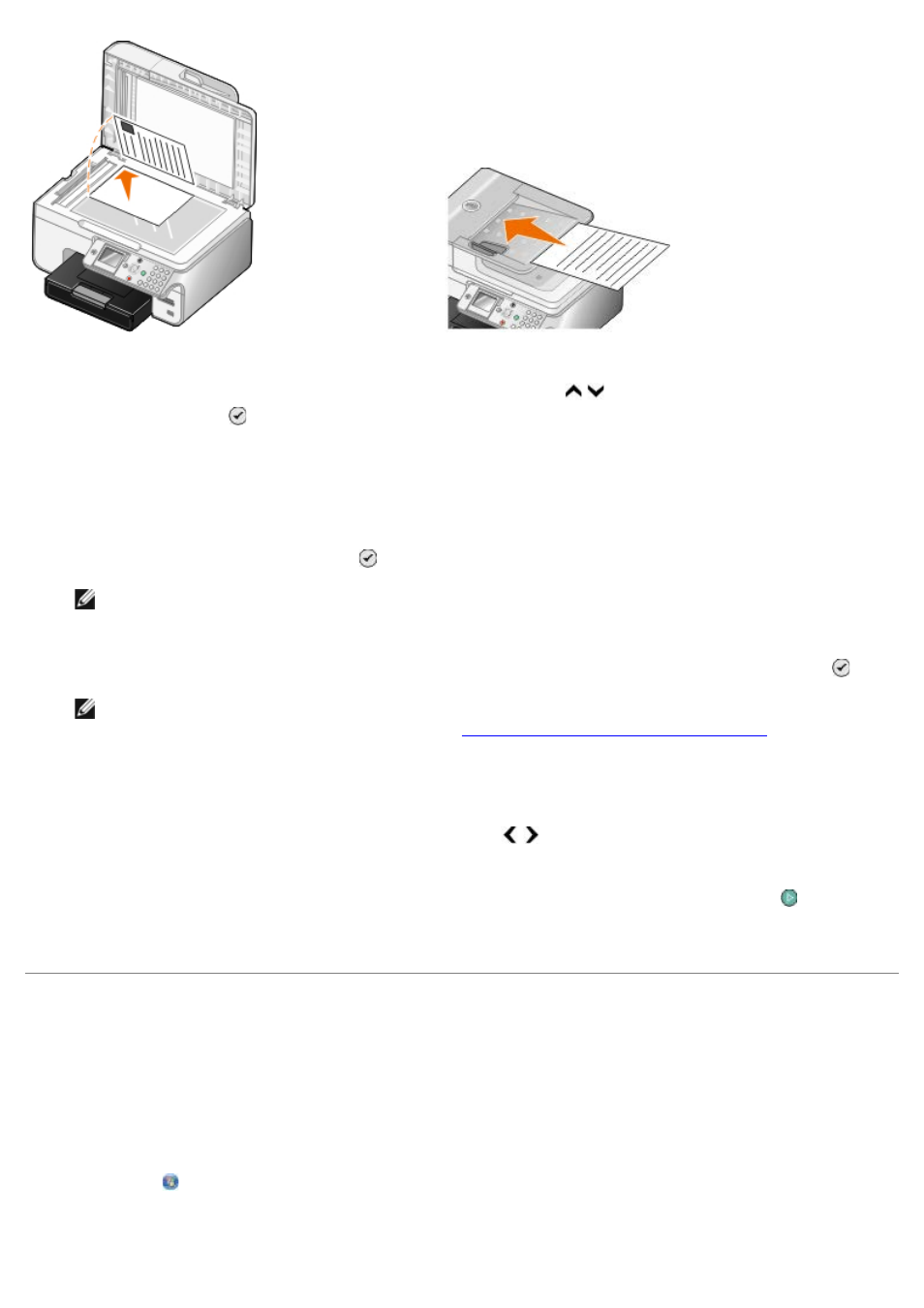
4. From the main menu, press the up or down Arrow button to scroll to Scan, and then press
the Select button .
The printer automatically detects if it is connected to a network. If it is connected to a network,
the Host Selection screen appears. If it is not connected to a network, the Scan Mode menu
appears.
5. From the Host Selection screen, choose the computer to which you want to send the document,
and then press the Select button .
NOTE: The computer must have the printer software installed. Use the Drivers and Utilities CD
to install the printer software.
6. Enter the four-digit PIN specified for the host computer, and then press the Select button .
NOTE: You can view or change the PIN or the name of the computer to which you want to
send your scan. For more information, see
Setting the Computer Name and PIN
. The PIN is
not required by default; it is only requested if the PIN has been set.
The printer downloads a list of applications from your computer.
7. From Scan to, press the left or right Arrow button to choose an application to which to send
your scan.
8. Make any necessary changes to your scan settings, and then press the Start button .
The scan opens on the computer you selected.
Setting the Computer Name and PIN
Specify a name for your computer to enable you to locate it on the Host Selection screen when scanning
across a network. If you want to restrict users from sending a scanned document to your computer, set
a scan-to-network Personal Identification Number (PIN).
1.
In Windows Vista:
a. Click ® Control Panel.
b. Click Hardware and Sound.
