Dell Precision M65 User Manual
Page 25
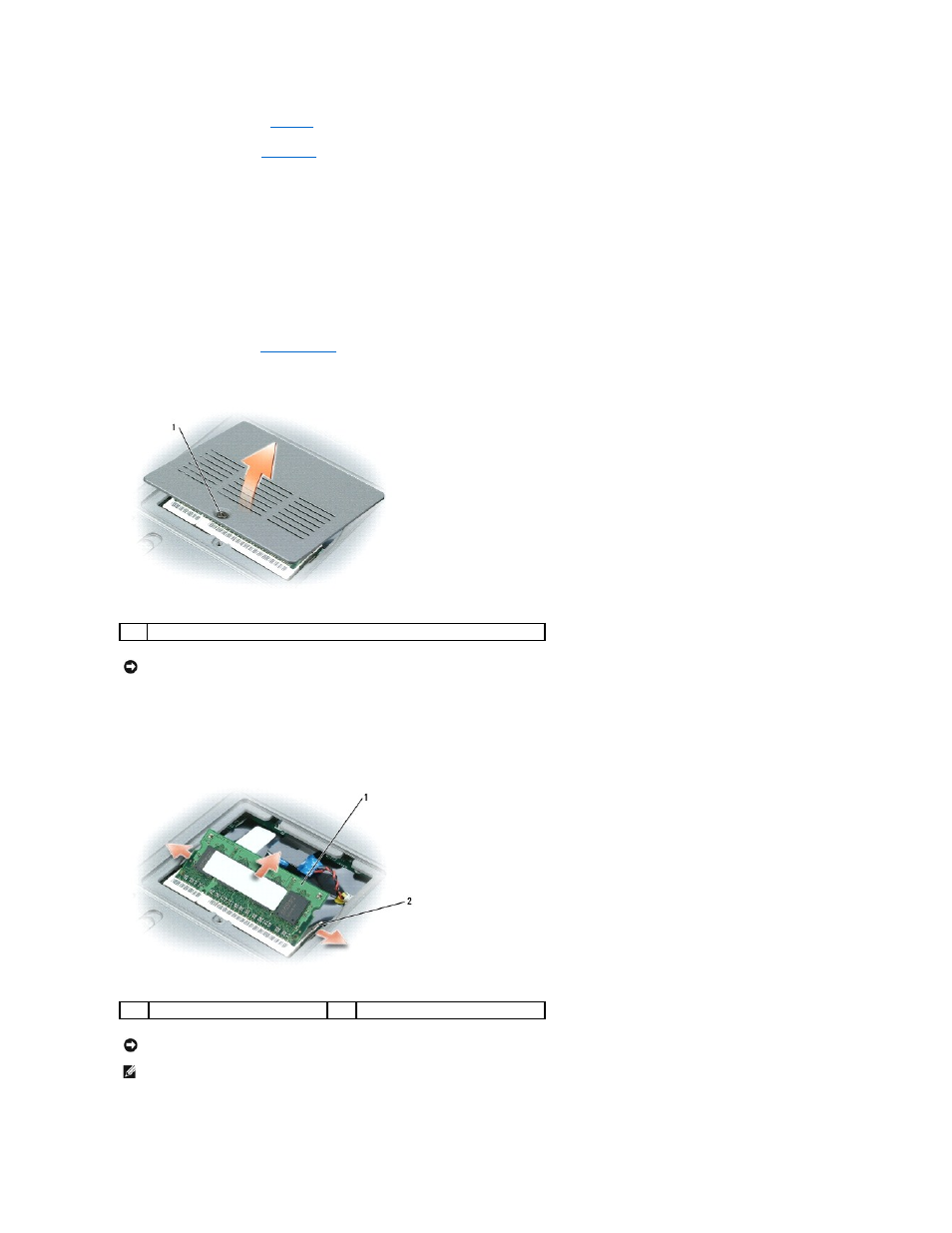
7.
Replace the keyboard (see
Keyboard
).
8.
Replace the hinge cover (
Hinge Cover
).
9.
Insert the battery into the battery bay, or connect the AC adapter to your computer and an electrical outlet.
10.
Turn on the computer.
As the computer boots, it detects the additional memory and automatically updates the computer configuration information.
To confirm the amount of memory installed in the computer, click the Start button, click Help and Support, and then click Dell System Information.
To install a memory module in DIMM B:
1.
Follow the procedures in
Before You Begin
.
2.
Turn the computer upside-down, loosen the captive screw on the memory module cover, and then remove the cover.
3.
If you are replacing a memory module, remove the existing module:
a.
Use your fingertips to carefully spread apart the securing clips on each end of the memory module connector until the module pops up.
b.
Remove the module from the connector.
4.
Ground yourself and install the new memory module:
1
captive screw on memory module cover
NOTICE:
To prevent damage to the memory module connector, do not use tools to spread the memory-module securing clips.
1
memory module
2
securing clips (2)
NOTICE:
If you need to install memory modules in two connectors, install a memory module in the connector labeled "DIMMA" before you install a
module in the connector labeled "DIMMB." Insert memory modules at a 45-degree angle to avoid damaging the connector.
NOTE:
If the memory module is not installed properly, the computer may not boot properly. No error message indicates this failure.
