Hard drive – Dell Precision M65 User Manual
Page 20
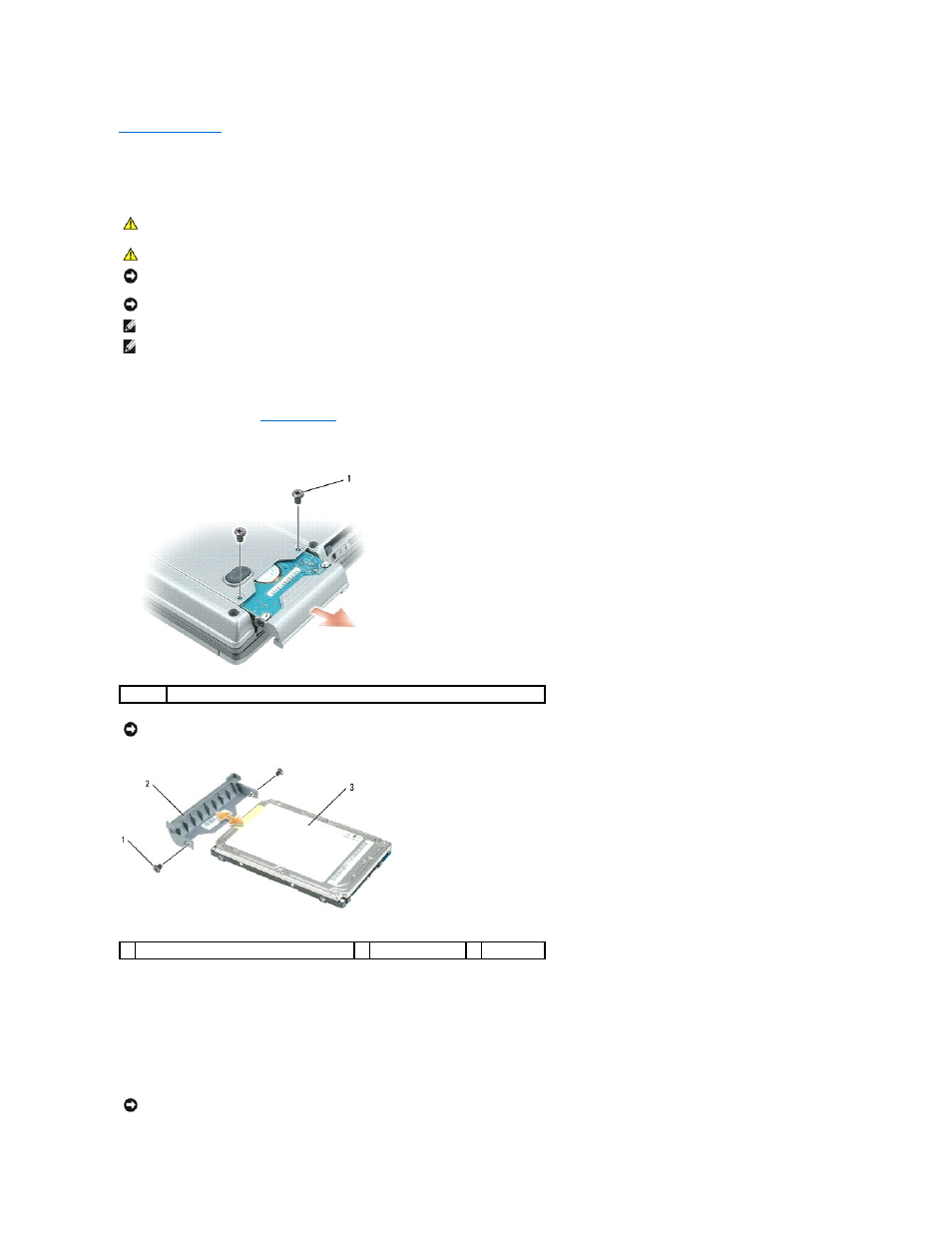
Back to Contents Page
Hard Drive
Dell Precision™ M65 Mobile Workstation Service Manual
To replace the hard drive in the hard drive bay:
1.
Follow the procedures in
Before You Begin
.
2.
Turn the computer upside-down, and remove the two screws that secure the hard drive.
3.
Remove the two screws from the sides of the hard drive bezel and pull the bezel off the hard drive.
4.
Remove the new drive from its packaging.
Save the original packaging for storing or shipping the hard drive.
5.
Slide the hard drive bezel that you took off the old hard drive onto the new hard drive and fasten the two screws on the sides of the bezel.
CAUTION:
If you remove the hard drive from the computer when the drive is hot, do not touch the metal housing of the hard drive.
CAUTION:
Before you begin any of the procedures in this section, follow the safety instructions in the Product Information Guide.
NOTICE:
To prevent data loss, turn off your computer before removing the hard drive. Do not remove the hard drive while the computer is turned on, in
standby mode, or in hibernate mode.
NOTICE:
Hard drives are extremely fragile; even a slight bump can damage the drive.
NOTE:
Dell does not guarantee compatibility or provide support for hard drives from sources other than Dell.
NOTE:
If you are installing a hard drive from a source other than Dell, you need to install an operating system, drivers, and utilities on the new hard
drive.
1
hard drive screws (2)
NOTICE:
When the hard drive is not in the computer, store it in protective antistatic packaging. See "Protecting Against Electrostatic Discharge" in the
Product Information Guide.
1 screws (2) on sides of hard drive bezel
2 hard drive bezel
3 hard drive
NOTICE:
Use firm and even pressure to slide the drive into place. If you use excessive force, you may damage the connector.
