Dell UP2715K Monitor User Manual
Page 62
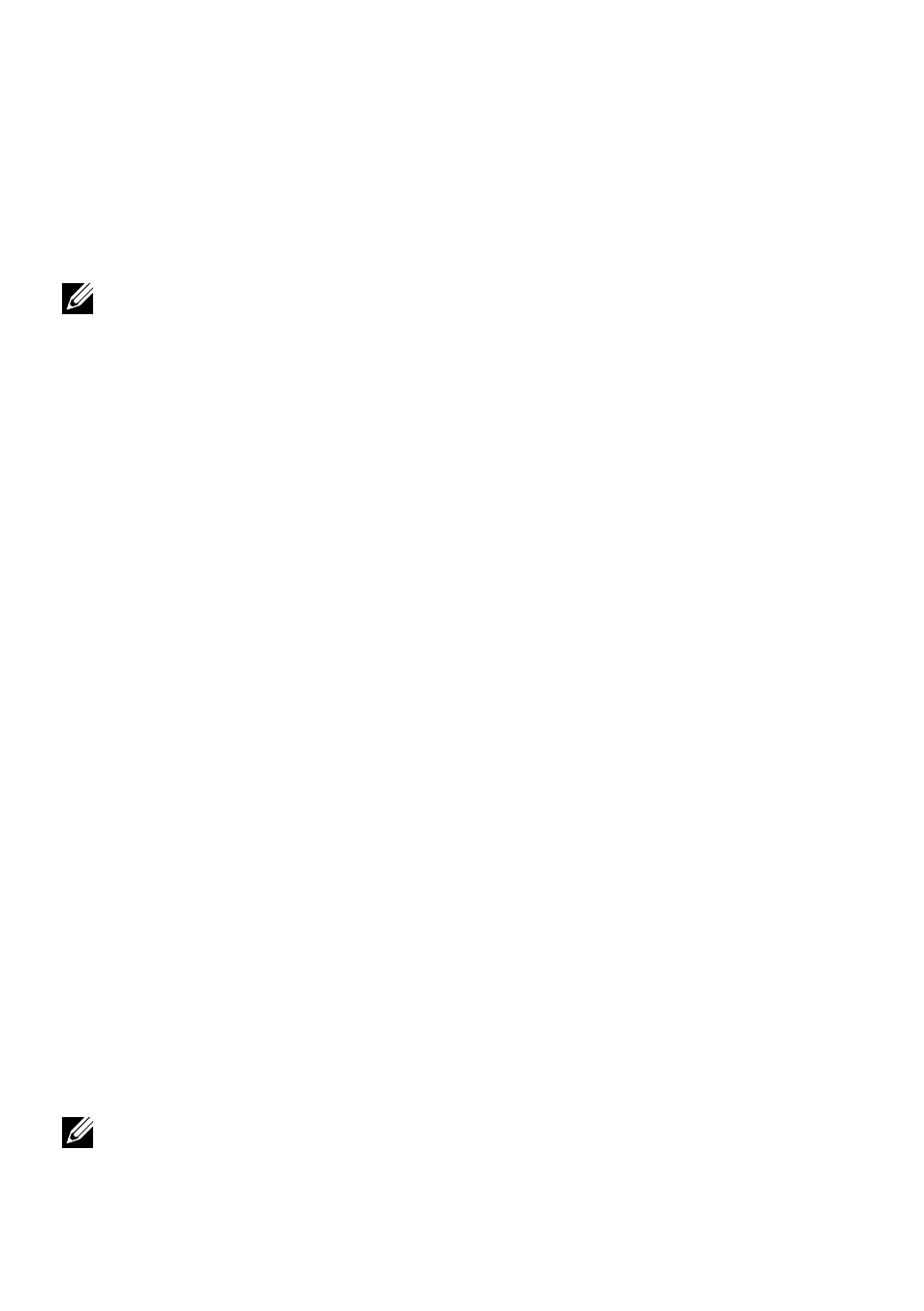
62 Setting Up Your Monitor Display
If you have a Dell™ desktop or a Dell™ portable
computer with internet access
1. Go to
, enter your service tag, and download
the latest driver for your graphics card.
2. After installing the drivers for your Graphics Adapter, attempt to set the
resolution to 5120 x 2880 again.
NOTE: If you are unable to set the resolution to 5120 x 2880, please
contact Dell™ to inquire about a Graphics Adapter that supports these
resolutions.
If you have non Dell™ desktop, portable
computer, or graphic card
In Windows XP®:
1. Right-click on the desktop and click Properties.
2. Select the Settings tab.
3. Select
Advanced.
4. Identify your graphics controller supplier from the description at the top of
the window (e.g. NVIDIA, ATI, Intel etc.).
5. Refer to the graphic card provider website for updated driver (for example,
6. After installing the drivers for your Graphics Adapter, attempt to set the
resolution to 5120 x 2880 again.
In Windows Vista®, Windows® 7 or Windows® 8/Windows® 8.1:
1. Right-click on the desktop and click Personalization.
2. Click
Change Display Settings.
3. Click
Advanced Settings.
4. Identify your graphics controller supplier from the description at the top of
the window (e.g. NVIDIA, ATI, Intel etc.).
5. Refer to the graphic card provider website for updated driver (for example,
6. After installing the drivers for your Graphics Adapter, attempt to set the
resolution to 5120 x 2880 again.
NOTE: If you are unable to set the resolution to 5120 x 2880, please
contact the manufacturer of your computer or consider purchasing a
graphics adapter that will support the video resolution of 5120 x 2880.
