Stuck tapes – Dell PowerVault 124T User Manual
Page 19
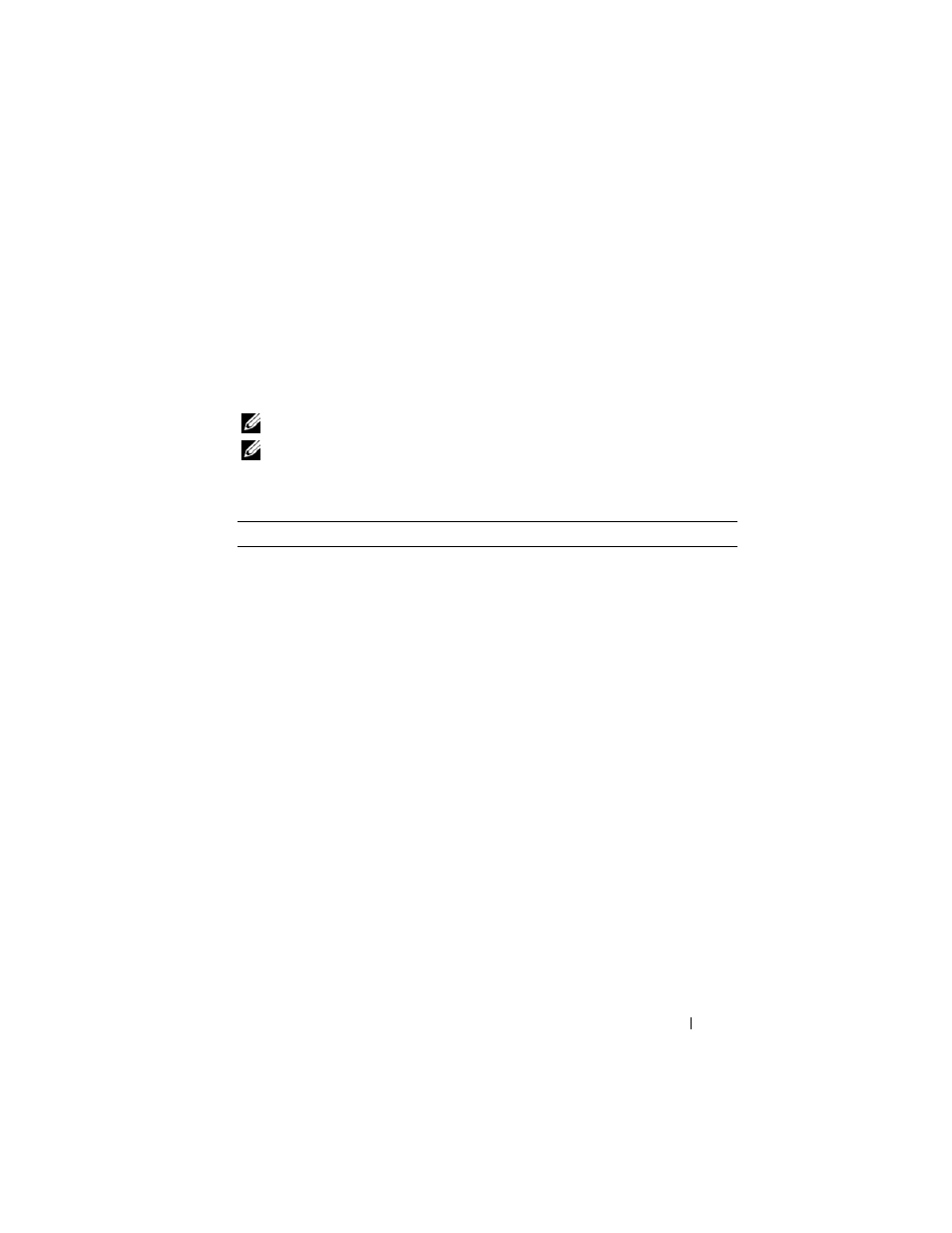
LTO Media Handbook
19
Stuck Tapes
A stuck tape can result from a dropped or damaged media. Different drives
react differently when damaged media is inserted. Some may eject the tape,
while others may be stuck permanently with the drive and require the drive to
be returned. Most LTO drives have the capability to reset the drive in the
event of a stuck tape or other non-responsive drive issues. Table 10 describes
how to reset your PowerVault LTO tape drive.
NOTE:
A drive reset may or may not help remove a stuck tape.
NOTE:
Dell PowerEdge Diagnostics includes a Media Eject test that can be run to
force eject a tape.
Table 10. Resetting Your PowerVault 110T LTO Tape Drive
Drive Type
Device Reset Procedure
Dell PowerVault
110T LTO
Insert a paper clip to press the Reset button on the front panel of
the drive.
Dell PowerVault
110T LTO-1
1
Press and hold the Eject button for more than 5 seconds.
2
Release the Eject button.
3
Press Eject again to eject tape.
Dell PowerVault
110T LTO-2-L
(Certance)
Press and hold the Eject button for more than 5 seconds. The tape
should eject within 40 seconds.
Dell PowerVault
110T LTO-2-L
(Tandberg)
1
Press and hold the Eject button for 6 seconds. The drive enters
Service mode and all the LEDs flash slowly.
2
Press Eject twice, the Activity LED flashes fast, then double-click
the Eject button.
Dell PowerVault
110T LTO-2
1
Press and hold the Eject button for more than 10 seconds.
2
Release the Eject button.
3
Press Eject again to eject tape.
Dell PowerVault
110T LTO-3
1
Press and hold the Eject button for more than 10 seconds.
2
Release the Eject button.
3
Press Eject again to eject tape.
Dell PowerVault
110T LTO3-060
(IBM)
1
Press and hold the Eject button for more than 10 seconds.
2
Release the Eject button.
3
Press Eject again to eject tape.
