Dell Studio 15 (1555, Early 2009) User Manual
Page 30
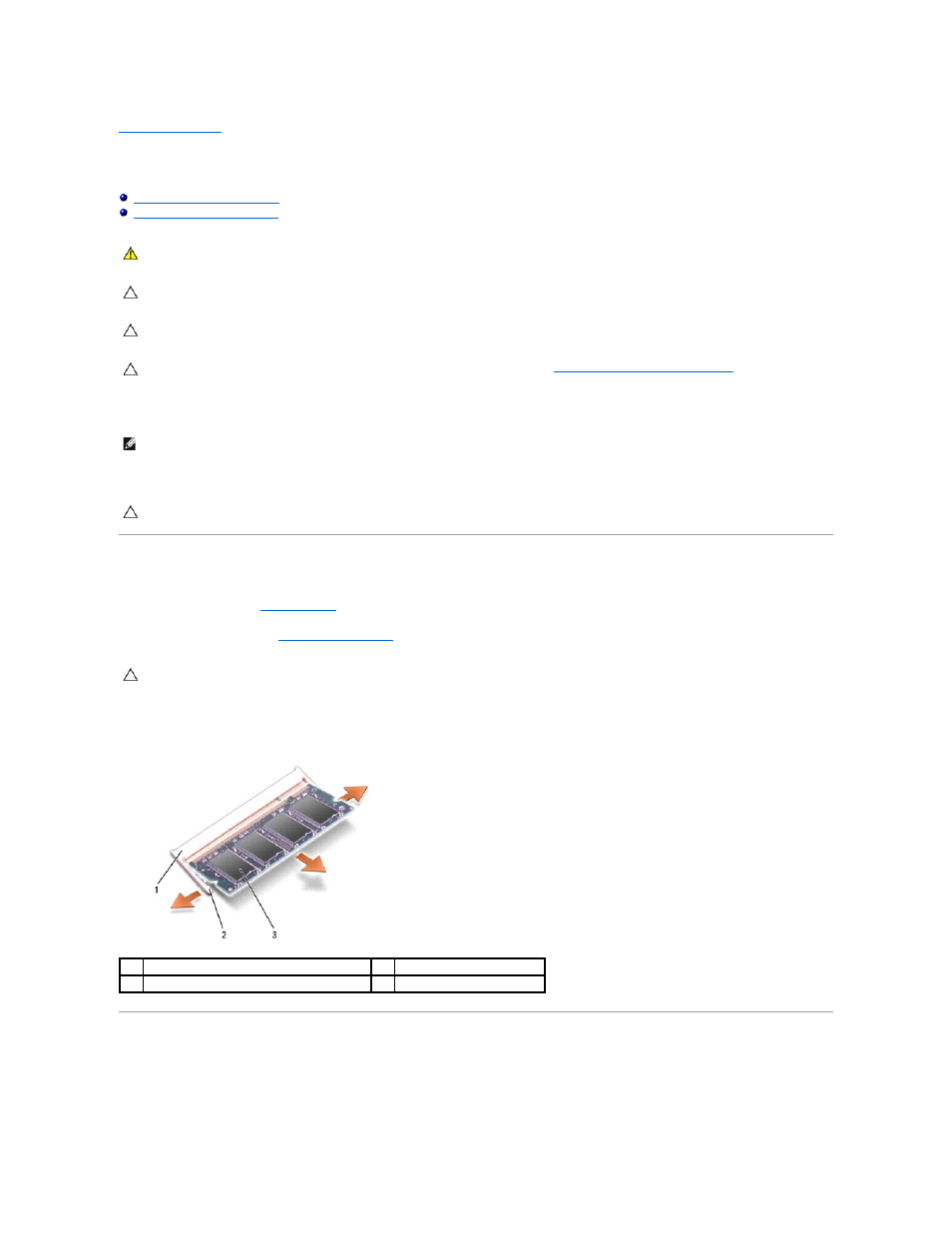
Back to Contents Page
Memory
Dell Studio™ 1555 Service Manual
Replacing the Memory Module(s)
You can increase your computer memory by installing memory modules on the system board. See "Specifications" in your Setup Guide for information on the
memory supported by your computer. Install only memory modules that are intended for your computer.
Your computer has two user-accessible SODIMM sockets, DIMM A and DIMM B, accessed from the bottom of the computer.
Removing the Memory Module(s)
1.
Follow the procedures in
Before You Begin
.
2.
Remove the base cover (see
Removing the Base Cover
).
3.
Use your fingertips to carefully spread apart the securing clips on each end of the memory module connector until the module pops up.
4.
Remove the module from the connector.
Replacing the Memory Module(s)
1.
Align the notch in the module edge connector with the tab in the connector slot.
2.
Slide the module firmly into the slot at a 45-degree angle, and press the module down until it clicks into place. If you do not hear the click, remove the
WARNING:
Before working inside your computer, read the safety information that shipped with your computer. For additional safety best
practices information, see the Regulatory Compliance Homepage at www.dell.com/regulatory_compliance.
CAUTION:
To avoid electrostatic discharge, ground yourself by using a wrist grounding strap or by periodically touching an unpainted metal
surface (such as a connector on the back of the computer).
CAUTION:
Only a certified service technician should perform repairs on your computer. Damage due to servicing that is not authorized by Dell™
is not covered by your warranty.
CAUTION:
To help prevent damage to the system board, remove the main battery (see
Before Working Inside Your Computer
) before working
inside the computer.
NOTE:
Memory modules purchased from Dell™ are covered under your computer warranty.
CAUTION:
If you need to install memory modules in two connectors, install a memory module in the connector labeled "DIMM A" before you
install a module in the connector labeled "DIMM B."
CAUTION:
To prevent damage to the memory module connector, do not use tools to spread the memory module securing clips.
1
memory module connector
2
securing clips (2)
3
memory module
