Processor heat sink, Removing the processor heat sink, Replacing the processor heat sink – Dell Studio 15 (1555, Early 2009) User Manual
Page 13
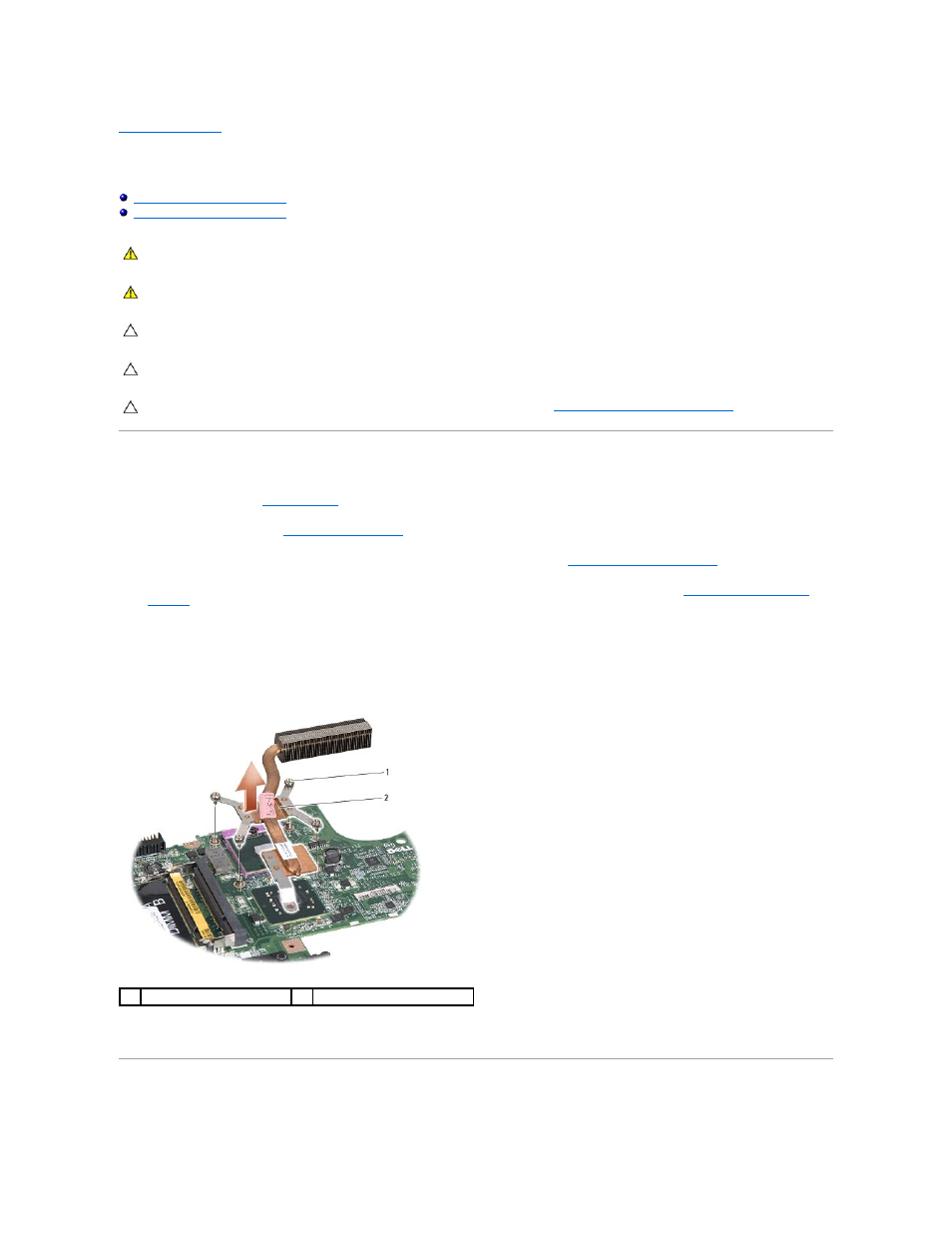
Back to Contents Page
Processor Heat Sink
Dell Studio™ 1555 Service Manual
Removing the Processor Heat Sink
Replacing the Processor Heat Sink
Removing the Processor Heat Sink
1.
Follow the instructions in
Before You Begin
.
2.
Remove the optical drive (see
Removing the Optical Drive
).
3.
Disconnect the ExpressCard cables from the respective connectors on the system board (see
Removing the ExpressCard Board
).
4.
Disconnect the AC adapter connector cable, USB cable, fan cable, and the subwoofer cable from the system board (see
Removing the System Board
Assembly
).
5.
Remove the six screws that secure the system board to the computer base.
6.
Turn the system board over.
7.
In sequential order (indicated on the processor heat sink), loosen the four captive screws on the thermal-cooling assembly processor cover.
8.
Lift the processor heat sink off the computer.
Replacing the Processor Heat Sink
WARNING:
Before working inside your computer, read the safety information that shipped with your computer. For additional safety best
practices information, see the Regulatory Compliance Homepage at www.dell.com/regulatory_compliance.
WARNING:
If you remove the processor heat sink from the computer when the heat sink is hot, do not touch the metal housing of the processor
heat sink.
CAUTION:
To avoid electrostatic discharge, ground yourself by using a wrist grounding strap or by periodically touching an unpainted metal
surface (such as the back panel) on the computer.
CAUTION:
Only a certified service technician should perform repairs on your computer. Damage due to servicing that is not authorized by Dell™
is not covered by your warranty.
CAUTION:
To help prevent damage to the system board, remove the main battery (see
Before Working Inside Your Computer
) before working
inside the computer.
1
captive screws (4)
2
processor heat sink
