Inspiron one 2310 – Dell Inspiron One 2310 (Late 2010) User Manual
Page 49
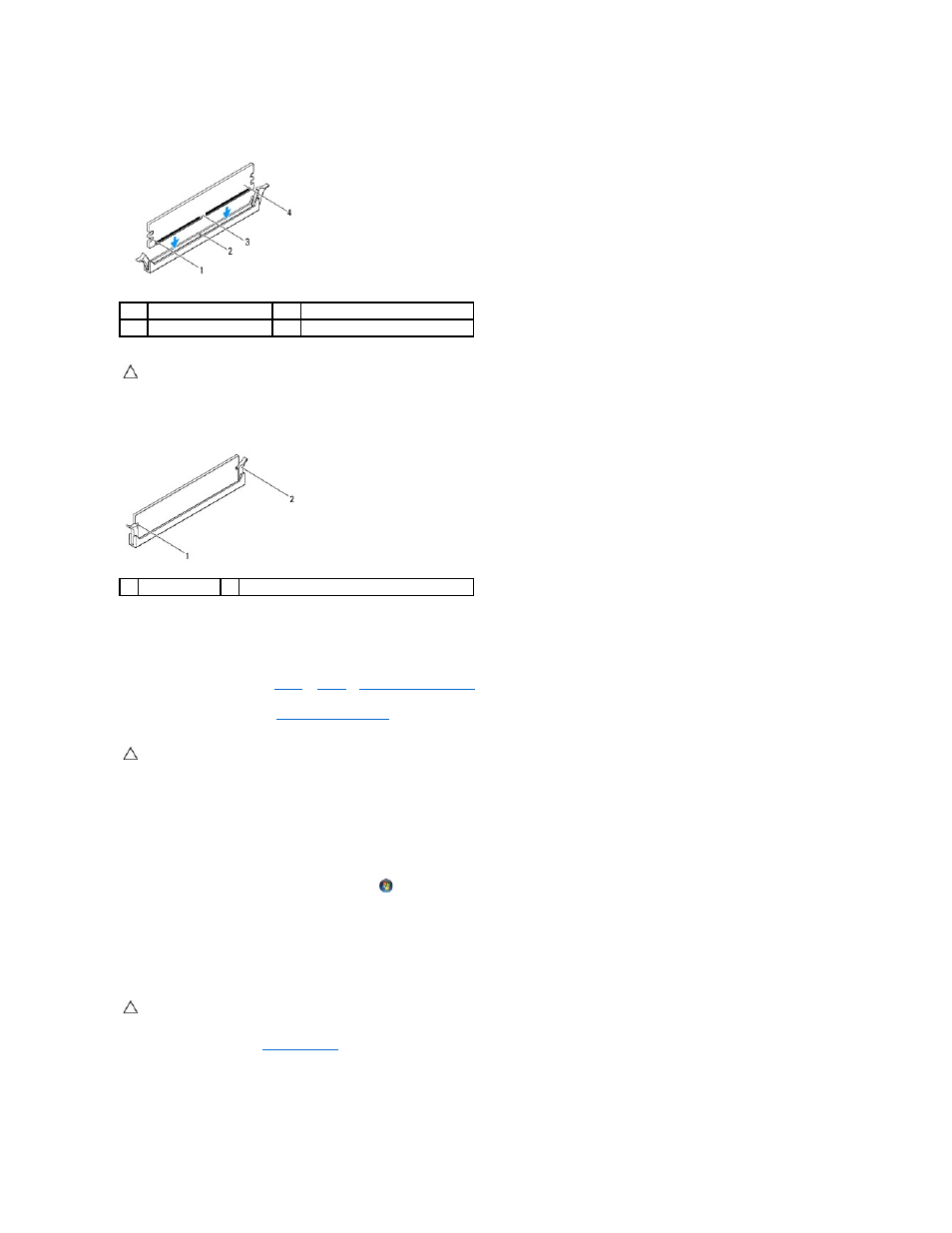
3.
Align the notch on the memory module with the tab on the memory-module connector.
4.
Insert the memory module into the memory-module connector until the memory module snaps into position.
If you insert the memory module correctly, the securing clips snap into the cutouts at each end of the memory module.
5.
Place the memory-module cover on the system-board shield and slide the memory-module cover into place.
6.
Tighten the screw that secures the memory-module cover to the system-board shield.
7.
Follow the instructions from
step 4
to
step 5
in
Replacing the Front Stand
.
8.
Replace the back cover (see
Replacing the Back Cover
).
9.
Connect your computer and all attached devices to electrical outlets, and then turn them on.
10.
When the message appears stating that memory size has changed, press
11.
Log on to your computer.
To verify that the memory is installed correctly, click Start
®
Control Panel®
System and Security® System.
Check the amount of memory (RAM) listed.
Inspiron One 2310
1.
Follow the instructions in
Before You Begin
.
2.
Align the notch on the memory module with the tab in the memory-module connector.
3.
Slide the memory module firmly into the memory-module connector at a 45-degree angle, and press the memory module down until it clicks into place. If
you do not hear the click, remove the memory module and reinstall it.
1
cutouts (2)
2
tab
3
notch
4
memory module
CAUTION:
To avoid damage to the memory module, press the memory module straight down into the connector while you apply equal force to
each end of the memory module.
1
cutouts (2)
2
securing clip (snapped in position)
CAUTION:
Before turning on the computer, replace all screws and ensure that no stray screws remain inside the computer. Failure to do so may
result in damage to the computer.
CAUTION:
If the memory module is not installed properly, the computer may not boot.
