Using the on-screen display, Input source – Dell Mobile Projector M900HD User Manual
Page 25
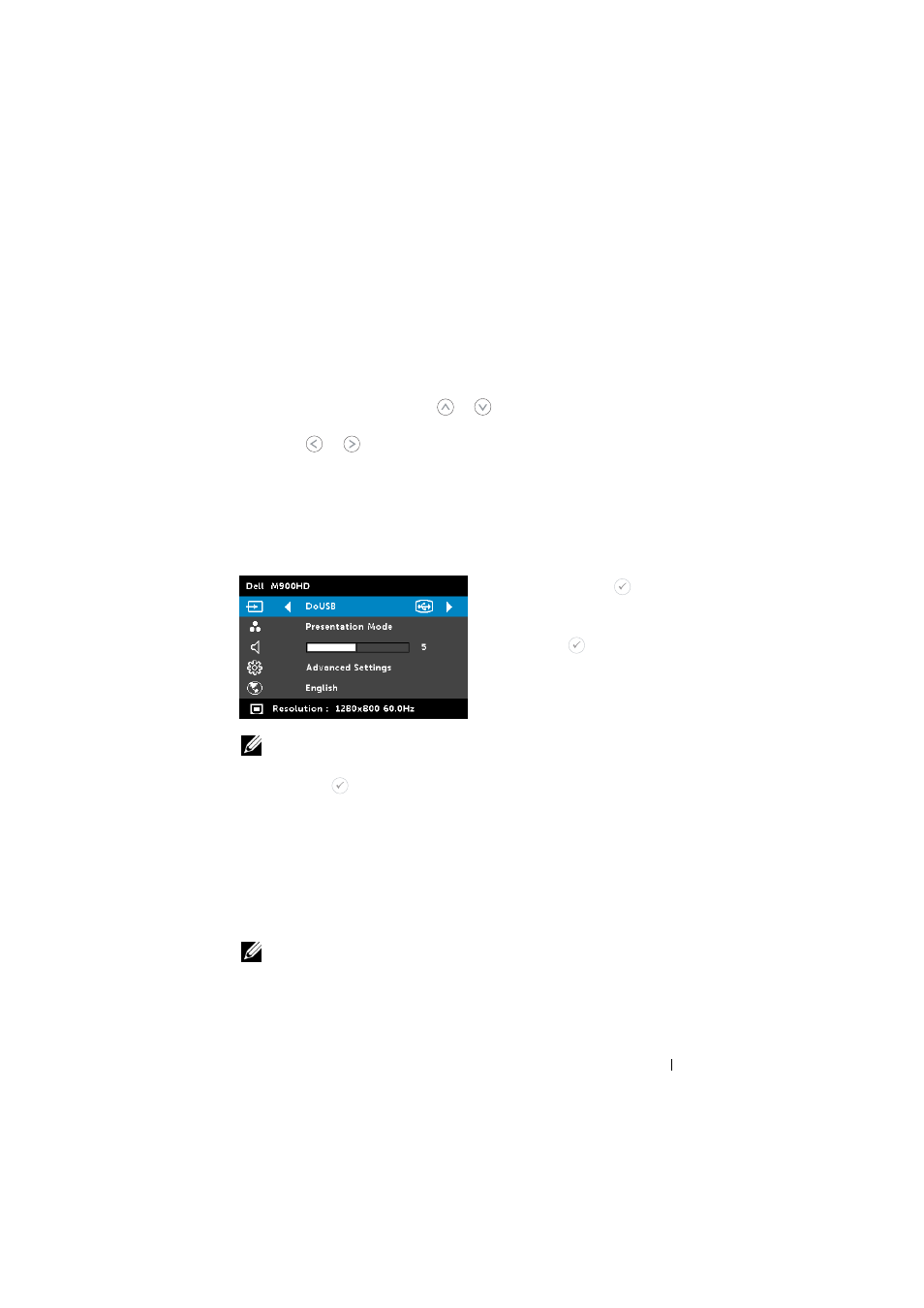
Using the On-Screen Display
• The projector has a multi-language On-Screen Display (OSD) Menu that
can be displayed with or without an input source.
• Press the Menu button on the control panel or the remote control to enter
the Main Menu.
• To select an option, press the
or
buttons on your projector’s control
panel or remote control.
• Use the
or
buttons on the control panel or remote control to adjust
the settings.
• To exit the OSD, press the Menu button directly on the control panel or the
remote control.
INPUT SOURCE
The Input Source menu allows you to select your projector's input source.
I
NTEL
®
W
I
D
I
—
Press to
access
the projector's Intel
®
WiDi Guide
screen (the default).
W
I
-F
I
—
Press
to access the
projector's Wireless Guide screen.
D
O
USB—
Allows you to display the
computer/laptop screen to your
projector via the USB cable.
NOTE:
If the DoUSB can not display, please see "Troubleshooting" on
HDMI—
Press
to detect a HDMI signal.
USB—
Allows you to playback the photo, music, or video files from your
USB flash disk. See "Multimedia Introduction" on page 35.
SD—
Allows you to playback the photo, music, or video files from your SD
card. See "Multimedia Introduction" on page 35.
I
NTERNAL
M
EMORY
—
Allows you to playback the photo, music, or video
files from internal memory of the projector. See "Multimedia Introduction"
on page 35.
NOTE:
S
TORAGE
M
ODE
—
You may also connect USB cable in Internal Memory
source to execute copy, delete, move and more instructions from your
computer to projector internal memory and SD card.
Using Your Projector
25
