Removing the memory card – Dell XPS 18 (1820, Early 2014) User Manual
Page 16
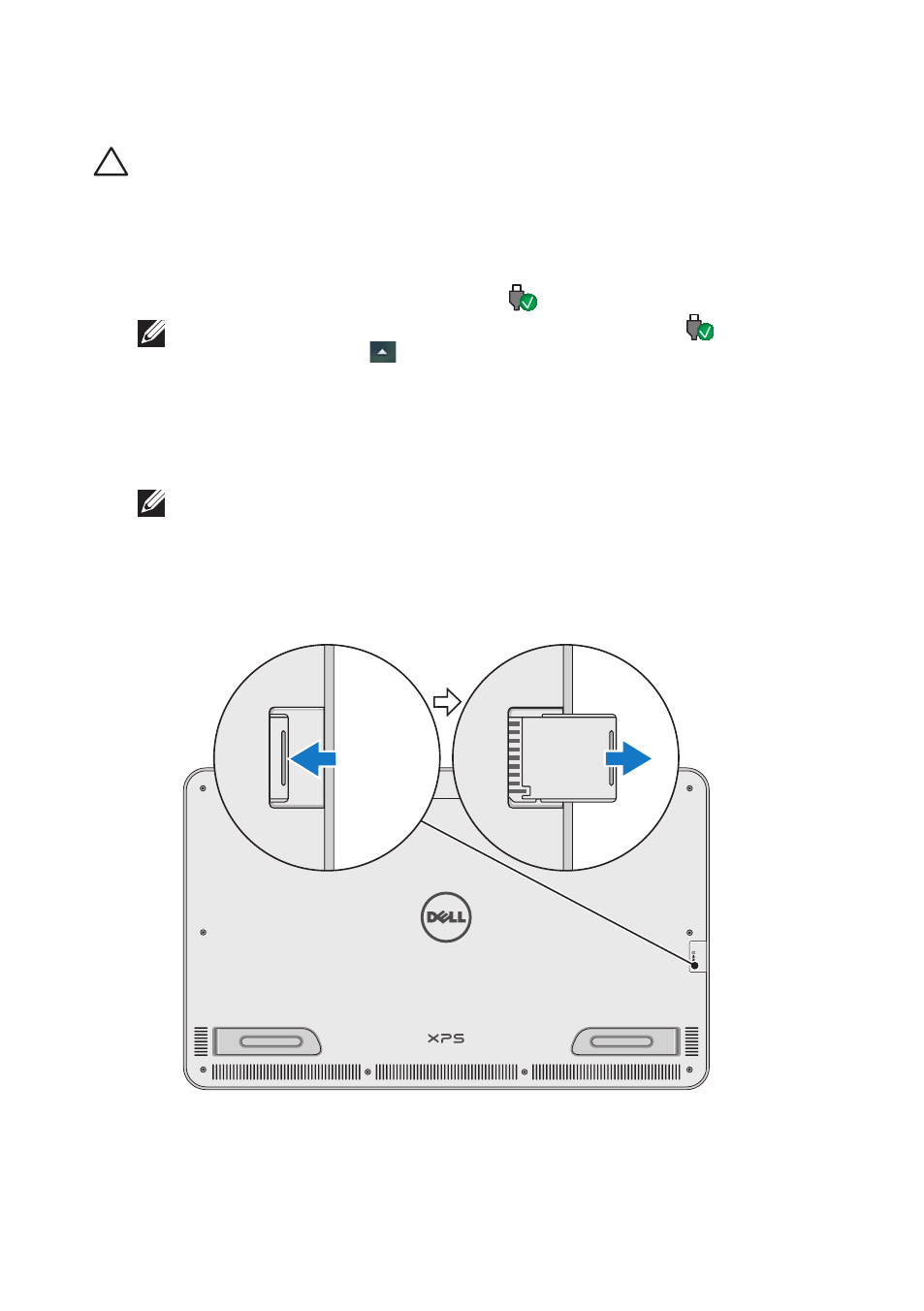
16
│ Setting Up Your Computer
Removing the Memory Card
CAUTION: To avoid data loss, ensure all read/write operations
to the memory card are complete before removing it from the
computer.
1 Tap the Desktop tile to access the Desktop mode.
2 In the notification area at the bottom-right corner of the screen ,
tap the safely remove hardware icon
.
NOTE: If you don not see Safely Remove Hardware
, tap
Show Hidden Icons
to display all icons in the notification
area.
3 Tap the memory card name in the list.
A message appears confirming that the memory card can be
safely removed.
NOTE: If a warning message appears stating the memory card
cannot be removed, make sure all data transfers to and from
the memory card are complete and try again.
4 Push the memory card inward to release it from the slot.
5 Pull the memory card out of the slot.
- Inspiron 530 (2 pages)
- OptiPlex 755 (45 pages)
- OptiPlex 755 (248 pages)
- OptiPlex 755 (622 pages)
- OptiPlex 755 (528 pages)
- OptiPlex 755 (82 pages)
- OptiPlex 760 (203 pages)
- OptiPlex 760 (76 pages)
- OptiPlex 745 (212 pages)
- OptiPlex 745 (360 pages)
- OptiPlex 745 (428 pages)
- OptiPlex 780 (74 pages)
- OptiPlex 780 (80 pages)
- OptiPlex 780 (73 pages)
- OptiPlex 780 (40 pages)
- OptiPlex 780 (14 pages)
- OptiPlex 780 (89 pages)
- OptiPlex 780 (10 pages)
- OptiPlex GX620 (221 pages)
- OptiPlex GX620 (294 pages)
- OptiPlex GX620 (338 pages)
- Inspiron 530 (226 pages)
- OptiPlex 960 (Late 2008) (16 pages)
- OptiPlex GX260 (100 pages)
- OptiPlex GX260 (235 pages)
- OptiPlex FX160 (Late 2008) (20 pages)
- OptiPlex FX160 (Late 2008) (132 pages)
- OptiPlex FX160 (20 pages)
- OptiPlex 210L (130 pages)
- OptiPlex 210L (128 pages)
- OptiPlex 210L (300 pages)
- OptiPlex 210L (258 pages)
- OptiPlex 210L (150 pages)
- OptiPlex 320 (132 pages)
- OptiPlex 320 (312 pages)
- OptiPlex 320 (266 pages)
- OptiPlex 320 (356 pages)
- OptiPlex 320 (44 pages)
- OptiPlex 320 (140 pages)
- OptiPlex GX240 (298 pages)
- OptiPlex GX240 (182 pages)
- OptiPlex GX240 (144 pages)
- OptiPlex GX240 (121 pages)
- OptiPlex GX240 (86 pages)
- OptiPlex GX240 (283 pages)
