Tion, see, Battery-status, Light – Dell XPS 18 (1820, Early 2014) User Manual
Page 12
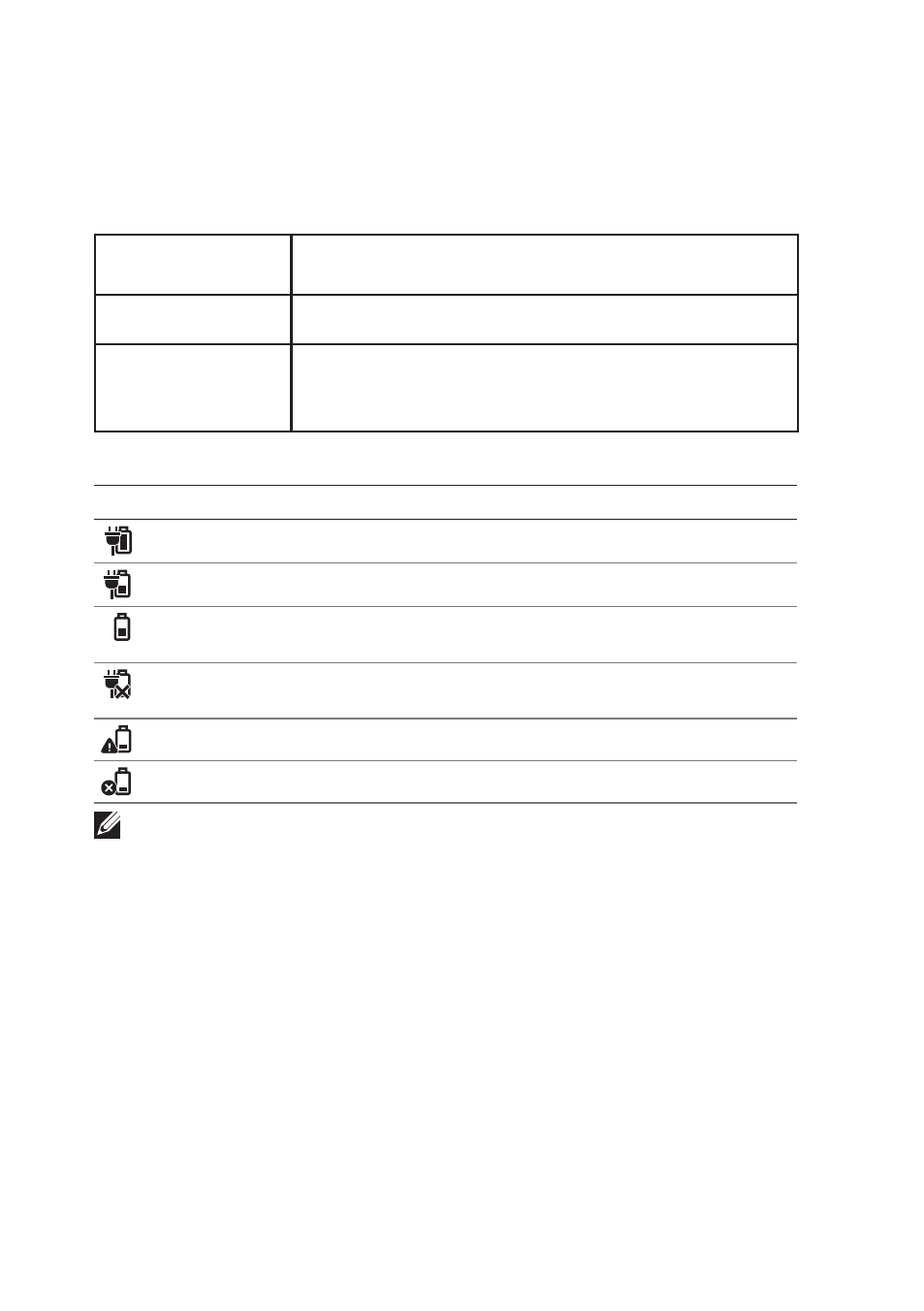
12
│ Setting Up Your Computer
Battery-status light:
You can check the charge/power status of your computer by
checking the battery-status light on the side of your computer or the
icon on the screen when your computer is turned on.
Solid white light
Power adapter is connected to the computer
and the battery is being charged.
Solid amber light
Battery charge is low or critical.
Off
Power adapter is connected to the computer
and battery is fully charged or power adapter is
not connected to the computer.
Battery icon displayed on the screen:
Battery icon
Description
Battery is fully charged
Battery is charging
Computer is running on battery power and the
battery is discharging.
Computer is plugged in, and either no battery is
detected, or the battery isn’t working correctly.
Battery is low
Battery is critically low
NOTE: You can check exact battery charge by hovering the mouse
pointer over the battery icon.
- Inspiron 530 (2 pages)
- OptiPlex 755 (45 pages)
- OptiPlex 755 (248 pages)
- OptiPlex 755 (622 pages)
- OptiPlex 755 (528 pages)
- OptiPlex 755 (82 pages)
- OptiPlex 760 (203 pages)
- OptiPlex 760 (76 pages)
- OptiPlex 745 (212 pages)
- OptiPlex 745 (360 pages)
- OptiPlex 745 (428 pages)
- OptiPlex 780 (74 pages)
- OptiPlex 780 (80 pages)
- OptiPlex 780 (73 pages)
- OptiPlex 780 (40 pages)
- OptiPlex 780 (14 pages)
- OptiPlex 780 (89 pages)
- OptiPlex 780 (10 pages)
- OptiPlex GX620 (221 pages)
- OptiPlex GX620 (294 pages)
- OptiPlex GX620 (338 pages)
- Inspiron 530 (226 pages)
- OptiPlex 960 (Late 2008) (16 pages)
- OptiPlex GX260 (100 pages)
- OptiPlex GX260 (235 pages)
- OptiPlex FX160 (Late 2008) (20 pages)
- OptiPlex FX160 (Late 2008) (132 pages)
- OptiPlex FX160 (20 pages)
- OptiPlex 210L (130 pages)
- OptiPlex 210L (128 pages)
- OptiPlex 210L (300 pages)
- OptiPlex 210L (258 pages)
- OptiPlex 210L (150 pages)
- OptiPlex 320 (132 pages)
- OptiPlex 320 (312 pages)
- OptiPlex 320 (266 pages)
- OptiPlex 320 (356 pages)
- OptiPlex 320 (44 pages)
- OptiPlex 320 (140 pages)
- OptiPlex GX240 (298 pages)
- OptiPlex GX240 (182 pages)
- OptiPlex GX240 (144 pages)
- OptiPlex GX240 (121 pages)
- OptiPlex GX240 (86 pages)
- OptiPlex GX240 (283 pages)
