Troubleshooting your projector – Dell M109S Projector User Manual
Page 23
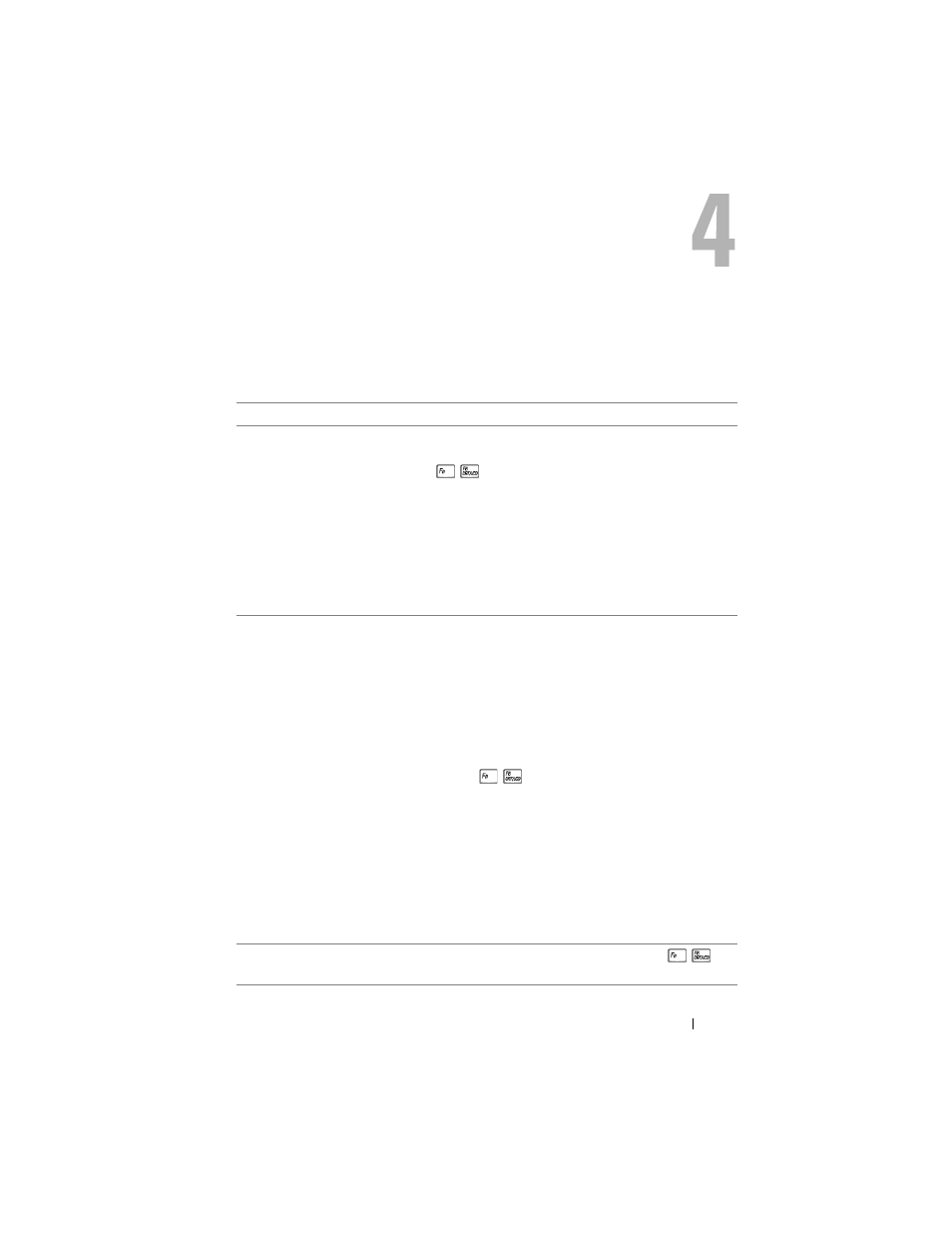
Troubleshooting Your Projector
23
Troubleshooting Your Projector
If you experience problems with your projector, see the following troubleshooting tips.
If the problem persists, contact Dell™. See on page 27.
Problem
Possible Solution
No image appears on the
screen
• Ensure that the external graphics port is enabled. If
you are using a Dell™ portable computer, press
(Fn+F8). For other computers, see your
respective documentation.
• Ensure that all the cables are securely connected. See
• Ensure that the pins of the connectors are not bent or
broken.
• Use Test Pattern in the Others menu.
Ensure that the colors of the test pattern are correct.
Partial, scrolling, or
incorrectly displayed image
1
Press the Auto Adjust button on control panel.
2
If you are using a Dell™ portable computer, set the
resolution of the computer to SVGA ( 800 x 600 ):
a
Right-click the unused portion of your Windows
desktop, click Properties and then select Settings
tab.
b
Verify the setting is 800 x 600 pixels for the external
monitor port.
c
Press
(Fn+F8).
If you experience difficulty in changing resolutions or
your monitor freezes, restart all the equipments and
the projector.
If you are not using a Dell™ portable computer, see
your documentation.
If problem persists, upgrade your computer graphic
card driver (video driver) to its latest version and test
again with projector.
The screen does not display
your presentation
If you are using a portable computer, press
(Fn+F8).
