Dell OptiPlex E1 User Manual
Page 71
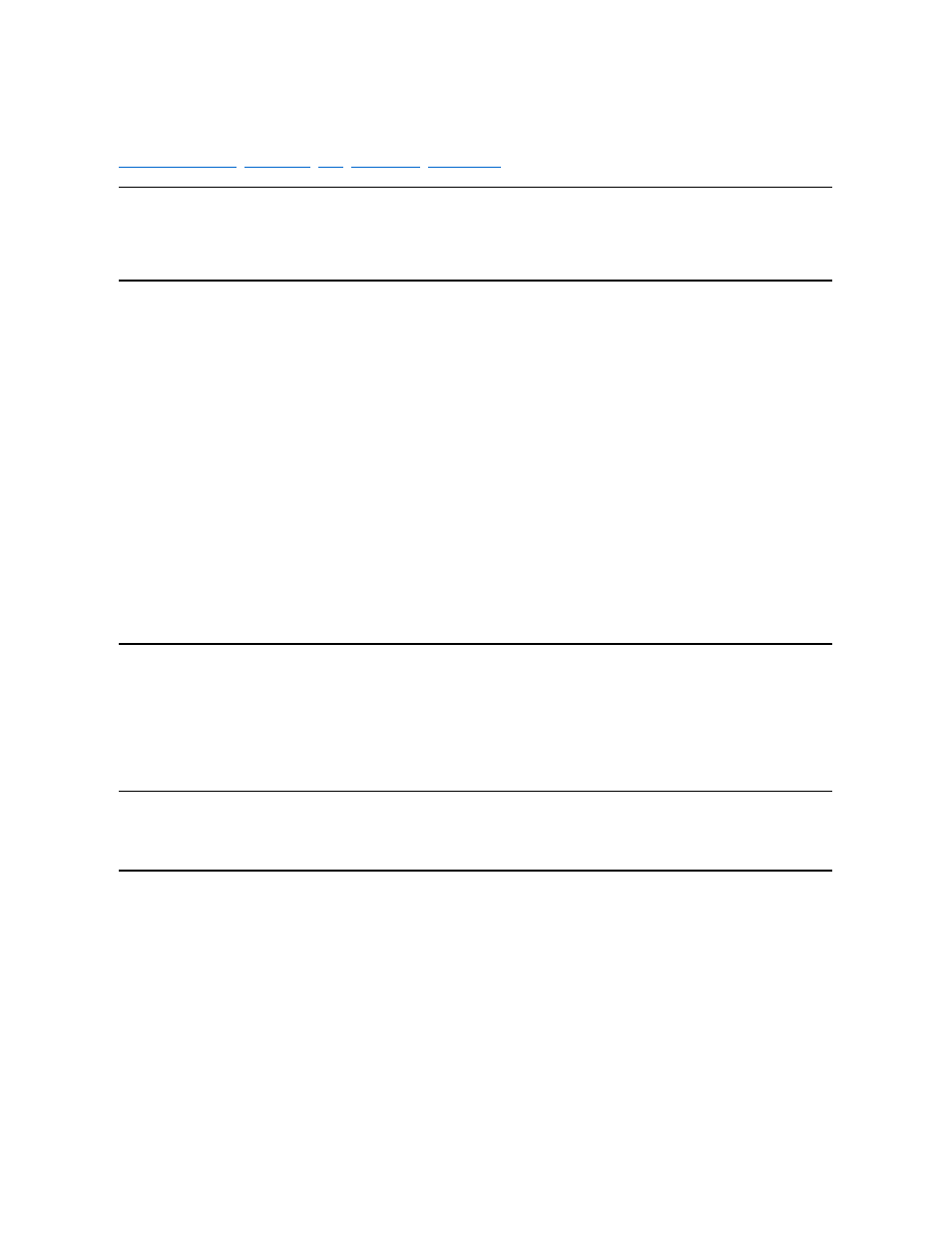
Updated System Setup Categories: Dell™ OptiPlex™ E1 Systems
Hard-Disk Drive Sequence
Hard-Disk Drive Sequence lists installed adapter cards and devices in the order they will be initialized. The first hard-disk drive in the list becomes the bootable drive
C.
Boot Sequence
Boot Sequence enables you to set the order of the devices from which the system attempts to boot.
The term boot refers to the system's start-up procedure. When turned on, the system "bootstraps" itself into an operational state by loading into memory a small
program, which in turn loads the necessary operating system. Boot Sequence tells the system where to look for the files that it needs to load.
To set the boot device order, press
following sections detail typical devices:
l
Diskette Drive A: — Selecting Diskette Drive A: as the first device causes the system to try booting from drive A first. If the system finds a diskette that is
not bootable in the drive or finds a problem with the drive itself, it displays an error message. If it does not find a diskette in the drive, the system tries to boot
from the next device in the boot sequence list.
l
Hard-Disk Drive — Selecting Hard-Disk Drive causes the system to attempt to boot first from the hard-disk drive and then from the next device in the boot
sequence list.
l
IDE CD-ROM Reader — Selecting IDE CD-ROM Reader causes the system to try booting from the CD-ROM drive first. If the system finds a CD that is
not bootable in the drive or finds a problem with the drive itself, it displays an error message. If it does not find a CD in the drive, the system tries to boot from
the next device in the boot sequence list.
l
PXE — Selecting PXE (Preboot eXecution Environment) causes the system to boot from the integrated network interface controller (NIC) first. If a boot
routine is not available from the network server, the system tries to boot from the next device in the boot sequence list.
l
Integrated Devices — Integrated Devices configures the devices integrated with the system board. Press
l
Network Interface Controller — Network Interface Controller determines whether the integrated NIC is On, Off, or On w/ PXE. The default is On w/
PXE, which means that the NIC is enabled and set to boot the system remotely from a network server.
ACPI
ACPI controls the operation of the system's Advanced Configuration and Power Interface (ACPI) feature. The default is Off.
When ACPI is set to On, momentarily pressing the power button places the system in a power-saving mode. To turn the system off completely, press the power
button for more than 4 seconds. When ACPI is set to On, interrupt request (IRQ) line 9 is not available for use by an expansion card.
When ACPI is set to Off, momentarily pressing the power button turns off the system completely. With this setting, IRQ9 is available for use by an expansion card.
System Security
System Security configures the password and chassis intrusion categories. Press
Chassis Intrusion
Chassis Intrusion displays the status of the system chassis intrusion monitor and can be set to Enabled, Enabled-Silent, or Disabled. The default is Enabled.
If the computer cover is removed while the intrusion monitor is set to Enabled, the setting changes to Detected and the following message is displayed during the boot
routine at the next system start-up:
Alert! Cover was previously removed.
If the computer cover is removed while the intrusion monitor is set to Enabled-Silent, the setting changes to Detected, but the alert message is not displayed during
the boot sequence at the next system start-up.
If the intrusion monitor is set to Disabled, no intrusion monitoring occurs and no messages are displayed.
To reset the Detected setting, enter the System Setup program during the system's power-on self-test (POST). At Chassis Intrusion, press any edit key to reset the
setting, and then choose Enabled, Enabled-Silent, or Disabled.
