System and setup passwords – Dell OptiPlex E1 User Manual
Page 25
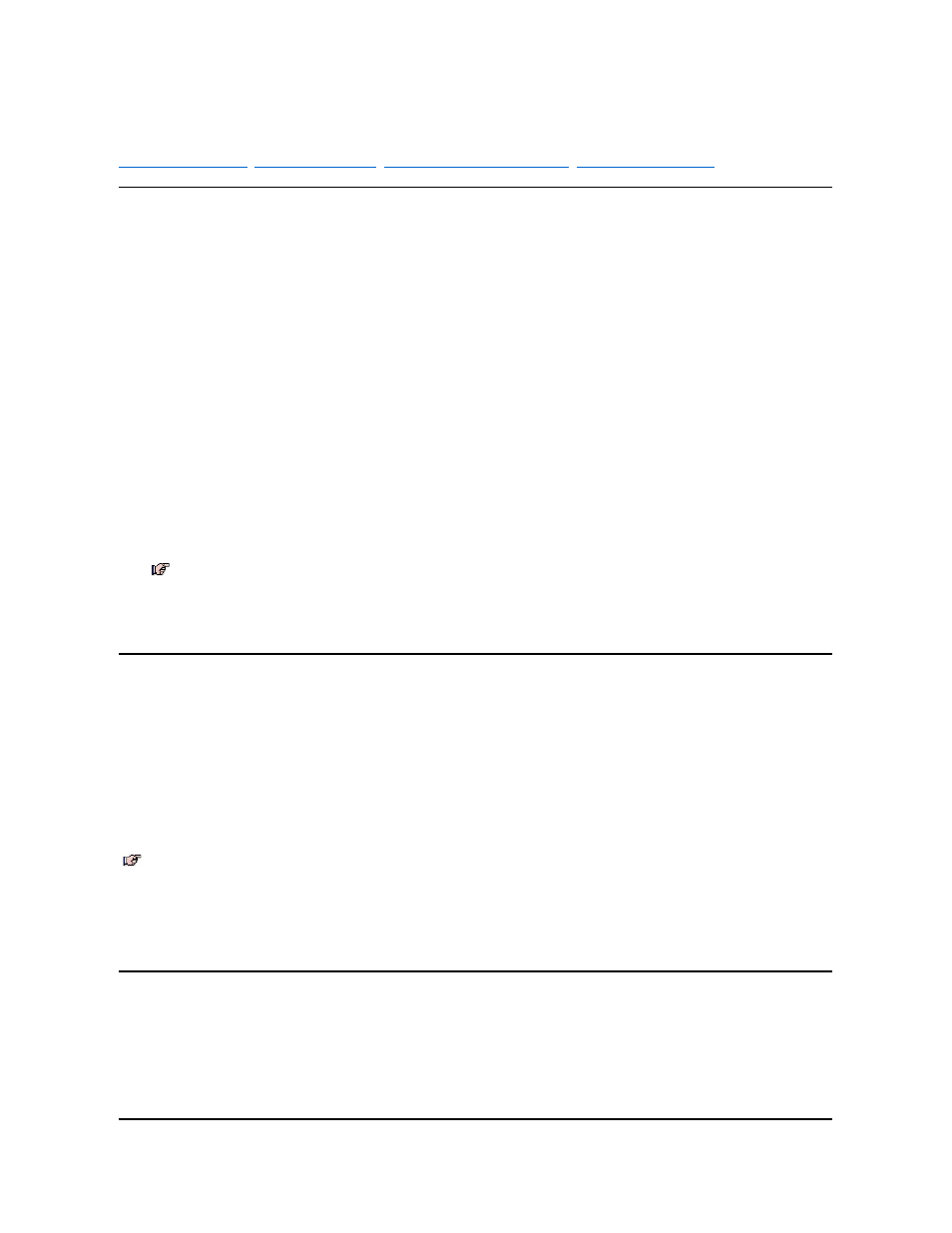
System and Setup Passwords
Assigning a Setup Password
Operating With a Setup Password Enabled
Disabling a Forgotten Password
Assigning a System Password
Before you can assign a system password, you must enter the System Setup program and check the System Password category.
When a system password is assigned, the System Password setting shown is Enabled. When the system password feature is disabled by a jumper setting on the system
board, the setting shown is Disabled by Jumper. You cannot change or enter a new system password if the Disabled by Jumper setting is displayed. When a system
password is not assigned, the System Password setting shown is Not Enabled.
To assign a system password, follow these steps:
1. Enter the System Setup program and verify that the Password Status setting is Unlocked.
For instructions on changing this setting, see "Password Status" in Chapter 2 of your system's Reference and Installation Guide.
2. Highlight System Security and press
3. Highlight System Password and press
4. Type the desired system password in the Enter Password field and press
You can use up to 7 characters in your password.
As you press each character key (or the spacebar for a blank space), a placeholder appears in the field.
The password assignment operation recognizes keys by their location on the keyboard, without distinguishing between lowercase and uppercase characters. For
example, if you have an M in your password, the system recognizes either M or m as correct.
Certain key combinations are not valid. If you enter one of these combinations, the speaker emits a beep.
To erase a character when entering your password, press
5. Type the desired system password in the Confirm Password field and press
The system password is now assigned and is Enabled. You can exit the System Setup program and begin using your system. Password protection takes effect after the
system reboots.
Assigning a Setup Password
A setup password can be assigned (or changed) only when Setup Password is set to Not Enabled. To assign a setup password, follow these steps:
1. Enter the System Setup program.
2. Highlight System Security and press
3. Highlight Setup Password and press
4. Type the desired setup password in the Enter Password field and press
If a character is illegal for password use, the system emits a beep.
5. Type the desired setup password in the Confirm Password field and press
The setup password is now assigned. The Setup Password setting changes from Not Enabled to Enabled.
After you verify the password, the Setup Password setting changes to Enabled. The next time you enter the System Setup program, the system prompts you for the
setup password.
A change to the Setup Password setting becomes effective immediately (rebooting the system is not required).
Operating with a Setup Password Enabled
If Setup Password is set to Enabled, you must enter the correct setup password before you can modify the majority of the System Setup categories.
When you start the System Setup program, the System Setup screen appears with Setup Password highlighted, prompting you to type the password.
If you do not enter the correct password, the system lets you view, but not modify, the System Setup screen, with one exception: If Password Status is set to
Unlocked, you may modify the system password.
NOTE: To escape from the field without assigning a system password, press
NOTE: The setup password can be the same as the system password. If the two passwords are different, the setup password can be used as an
alternate system password. However, the system password cannot be used in place of the setup password.
