Scsi backplane replacement overview, Remove the scsi hard-disk drives – Dell PowerVault 200S (SCSI) User Manual
Page 2
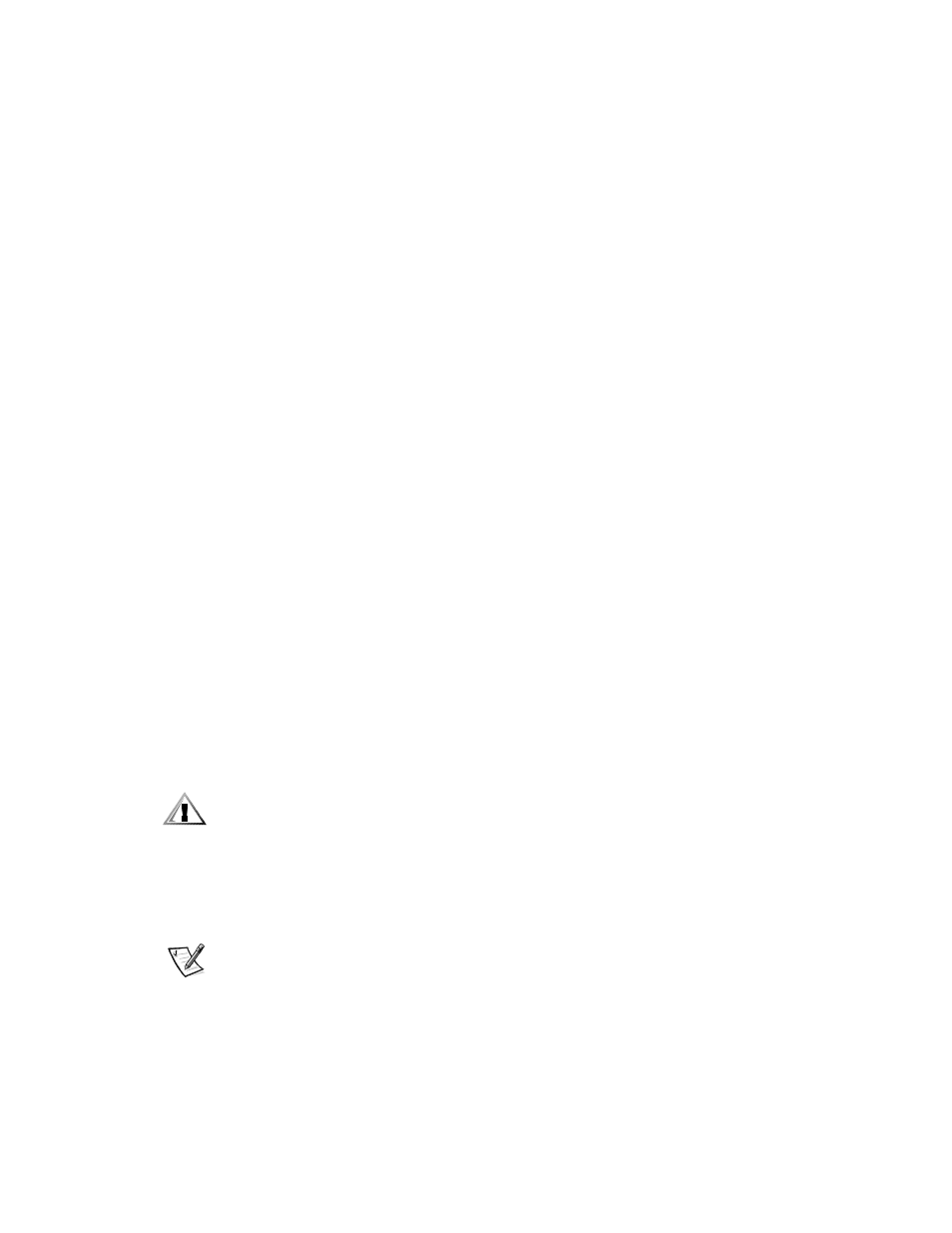
2
Dell PowerVault 2xxS Storage Systems SCSI Backplane Board Replacement Instructions
SCSI Backplane Replacement Overview
Use the following procedures, in the order listed, to replace the SCSI back-
plane board.
1.
Remove the hard-disk drives.
2. Remove the power supplies.
3. Remove the cooling fans.
4. Remove the enclosure services modules or enclosure services expander
modules.
5. Remove the component mounting bracket.
6. Remove the dual-bus split backplane module.
7.
Remove the SCSI backplane board.
8. Install the replacement SCSI backplane board.
9. Install the dual-bus split backplane module on the replacement SCSI back-
plane board.
10. Install the component mounting bracket.
11. Install the enclosure services or enclosure services expander modules.
12. Install the cooling fans.
13. Install the power supplies.
14. Install the hard-disk drives.
Each procedure is described in the following sections.
Remove the SCSI Hard-Disk Drives
CAUTION: Note the location of the SCSI hard-disk drives as you
remove them from the drive bays. During the installation procedure
(found later in this document), you must return the SCSI hard-disk
drives to the same drive bays from which they were removed.
To remove the SCSI hard-disk drives from the drive bays, perform the following
steps.
NOTE: The storage system comes with either a silver, swing-out lock bar or a
black, removable lock bar, which secures the hard-disk drives in their drive bay
slots.
1.
Using the key, unlock the keylock.
2. For a storage system with the silver, swing-out lock bar, using your finger-
tips, tap up on the lock bar. The lock bar easily swings out and down, just
below the level of the drive bays (see Figure 1).
