Dell Latitude E6430s (Mid 2012) User Manual
Page 28
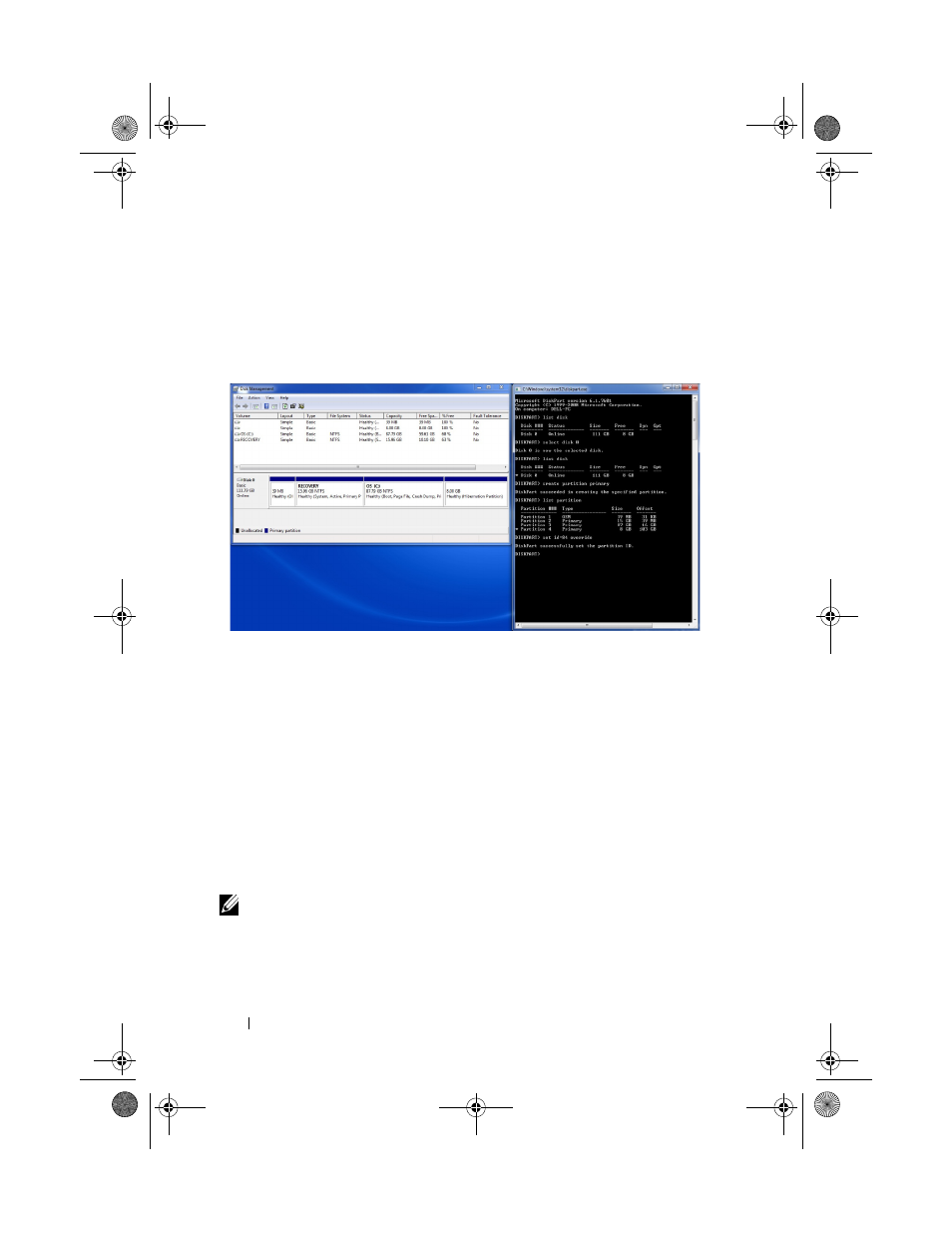
28
Intel Responsiveness Technologies - Dell Setup Guide
f
Type "set id=84 override", and press Enter. The 8 GB partition
description in the Disk Management window should change to
"Healthy (Hibernation Partition)", and the command window should
report: "DiskPart Successfully set the partition ID", as in this picture:
g
Close both windows.
ii. For systems with Smart Response enabled
After Smart Response is enabled, the Disk Management window should show
an uninitialized disk below the OS disk. This is typically "Disk 1" if the
system has both an SSD and an HDD, and it is not the same disk as the one
with the OS installed on it. Follow these steps to create the 8 GB Rapid Start
partition on that disk:
a
In the DISKPART command window, type "list disk", and press Enter.
This will list all available disks. Look for a disk that has at least 8 GB in
the "Free" column.
NOTE:
The free space is approximately equal to the size of the SSD or mSATA if you
subtract 18.6 GB for the Smart Response cache. See picture:
IRT.book Page 28 Thursday, June 21, 2012 2:25 PM
