Actions, Add a printer by ip address or dns name, Add direct printer – Dell Toner Monitoring Services User Manual
Page 50: Delete printers, Export the printer list to a file
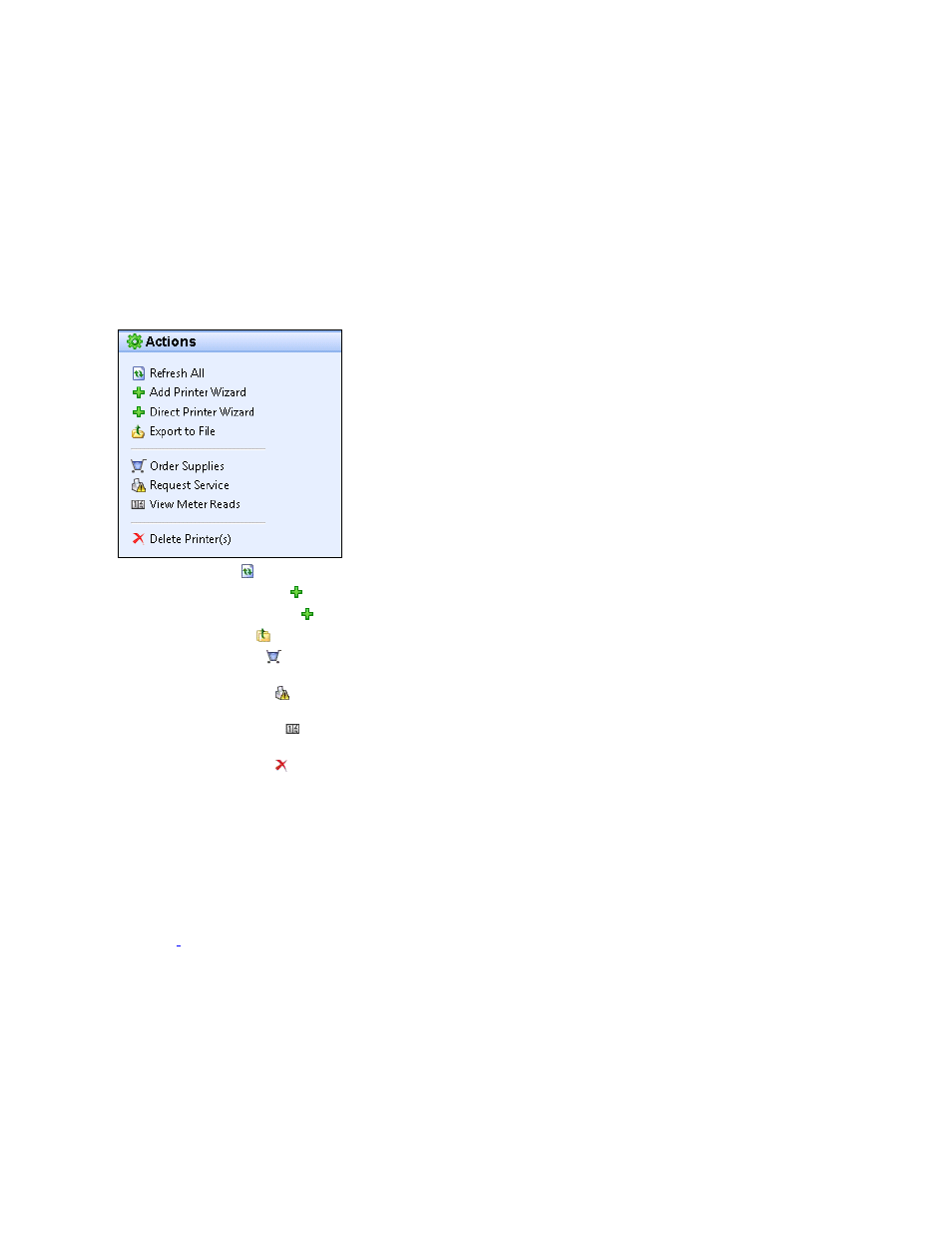
Printers
46
Actions
The Printers area contains several actions in the left navigation pane, which you can find and use
in the Dashboard and List view.
•
Refresh All: Click
to refresh the printers list on the current page.
•
Add Printer Wizard: Click
to add a network printer or printers to your search.
•
Direct Printer Wizard
*: Click to add a locally-connected printer to your search.
•
Export to File: Click
to export the printer list to a comma-delimited file on your desktop.
•
Order Supplies: Click
to go to the customer-facing pages in XSM to order supplies.
Applies only to In Scope printers.
•
Request Service: Click
to go to the customer-facing pages in XSM to request service on
your printers. Applies only to In Scope printers.
•
View Meter Reads: Click
to go to the customer-facing pages in XSM to view meter reads
for your printers. Applies only to In Scope printers.
•
Delete Printer(s): Click
to delete a printer from the Dashboard and List view. This action
does not delete the printer from the search list. If the printer is still online and within the
search criteria, the application will find it again.
Note: Not all features in the screenshot are available in all versions of the application.
This section identifies the following actions and related procedures in more detail:
•
Add a Printer by IP Address or DNS Name
•
Add Multiple Printers with An Address Range or Subnet
•
Add direct printer
*
•
Delete
printers
•
Export the printer list to a file
*Direct-connected printers are not supported under Dell Toner Monitoring Service and Dell Print Page Service.
*
