Dell PowerVault 775N (Rackmount NAS Appliance) User Manual
Page 8
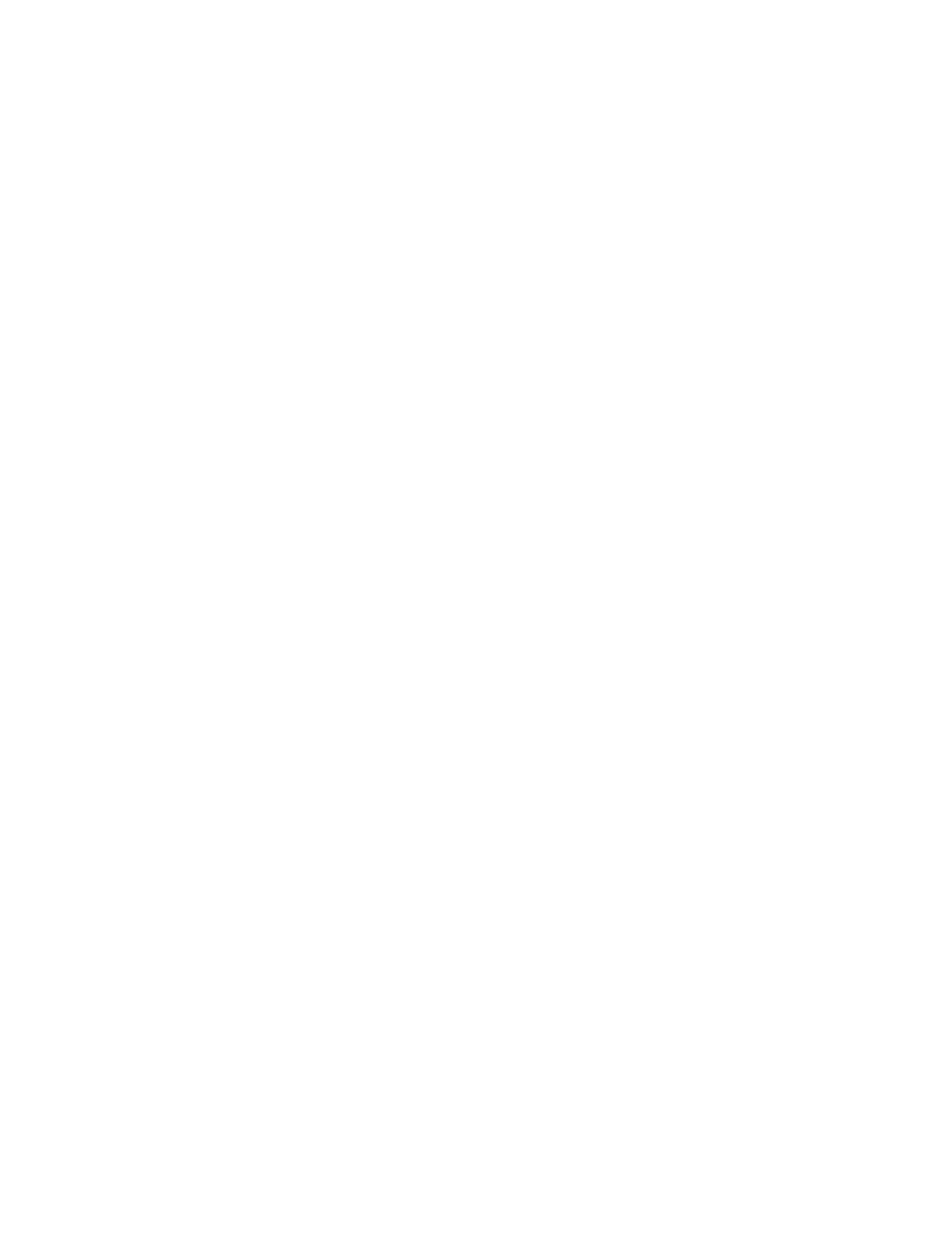
(Maintenance->UPS), always exit the UPS Configuration page by clicking the OK or Cancel
buttons. When the UPS Configuration page is loaded, the UPS service is stopped to allow for
configuration updates. However, if the OK or Cancel buttons are not used to exit the page, the
service may not be restarted. If the UPS service is disabled by mistake, simply re-enter the
UPS Configuration page, select Enable the UPS service on this appliance and click OK.
===============================================================
CD-ROM drive under remote storage marked as a failed device
===============================================================
Under certain circumstances, the NAS system may display an extra CD-ROM drive as a failed
device under Removable Storage->Physical Locations. This error can be ignored and does
not indicate a CD-ROM drive defect. You can delete the device by right-clicking the CD-ROM
drive marked as failed and selecting Delete.
===============================================================
Kick-Start diskette feature does not work
===============================================================
When you are running Dell OpenManage Kick-Start, do not use the write diskette option. The
Dell OpenManage Kick-start write diskette option is not supported on PowerVault 77xN systems.
===============================================================
Enabling MDM Alerts
===============================================================
In order to view alerts from an MDM device, the alerts for that device must be enabled. To
enable alerts, go to Control Device under the Controller tab from the controller NAS Manager.
Select a controlled device and click Properties. Choose Yes from the Alerts Enabled
drop-down box. Click OK and alerts will be enabled for that device.
===============================================================
MDM Device Status
===============================================================
When an MDM device is powered down or inaccessible from the network, it may take the
controller several minutes to show the device as missing. If a system is inaccessible and the
device status is not yet reported as missing, any jobs run on the system may show a pending status.
These jobs may never complete. Also, when the device is once again accessible, it may take several
minutes for the controller to report the device as active.
===============================================================
MDM Quick Run
===============================================================
If an MDM job already exists, the Quick Run feature allows you to execute the job on another
device or set. Click on Run Jobs under the Controller tab. Select a job and click Quick Run.
===============================================================
MDM Location Field
===============================================================
In the Job Template Wizard on an MDM controller, there is a location field. This field is used
to specify if a script is on the controller or device. Select either controller or device then browse
to the desired script on the specified system.
===============================================================
Using Console redirection after System POST
===============================================================
To display your system output in console redirection after your system's POST, you must have
