Locating your service tag – Dell POWERVAULT MD3600F User Manual
Page 17
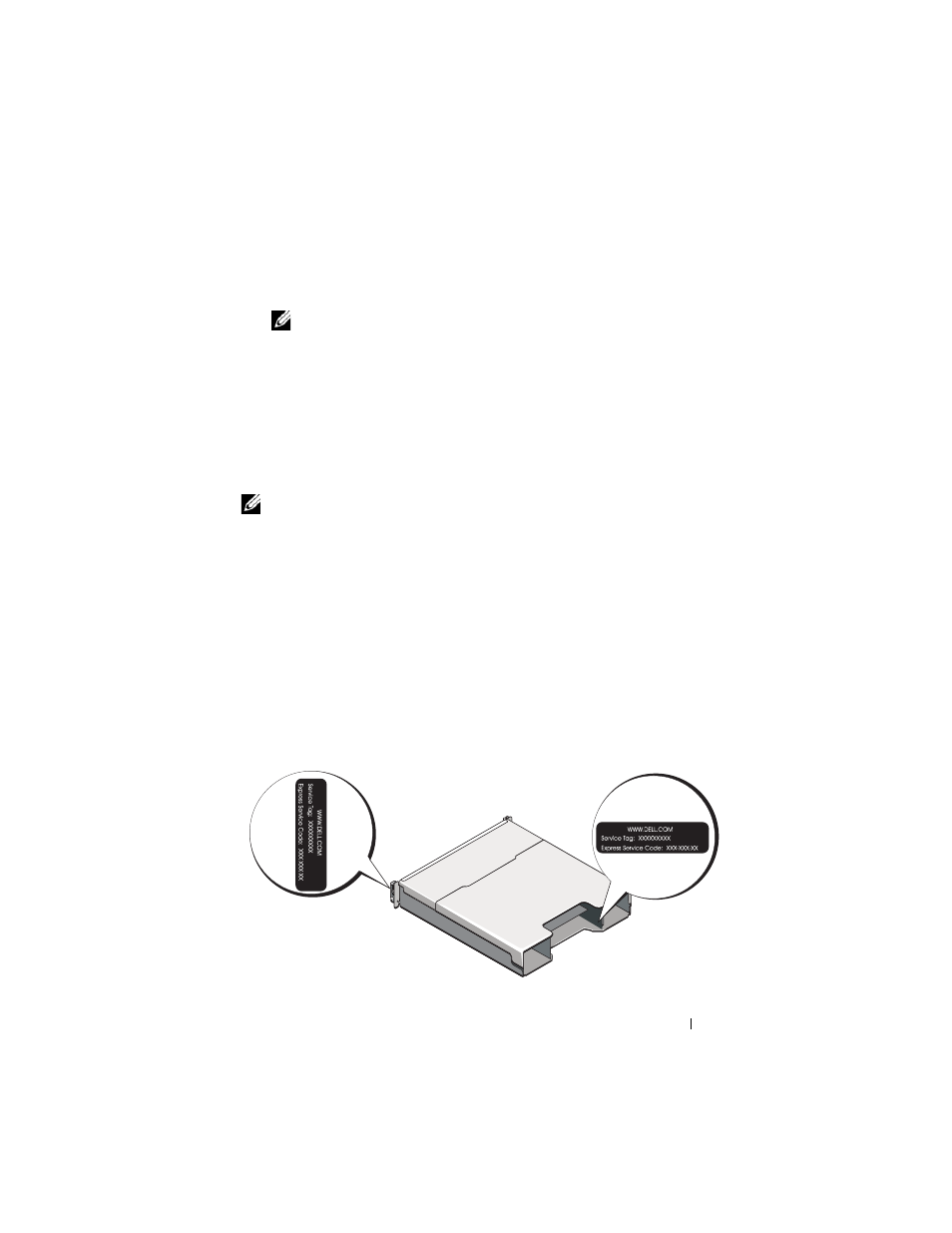
Getting Started With Your System
15
8 If prompted, reboot the host server once the installation completes.
9 Start the MD Storage Manager and discover the array(s).
NOTE:
If Dynamic Host Configuration Protocol (DHCP) is not used on the
network where the MD storage array’s management ports are connected, it is
recommended that you enable IPv6 on the management station to discover
the storage array(s).
10 Configure single initiator and multiple target zoning on your Fibre Channel
switches. For information about zoning, see the Deployment Guide.
11 If applicable, activate any premium features purchased with your storage
array. If you purchased premium features, see the printed activation card
shipped with your storage array.
NOTE:
The MD Storage Manager installer automatically installs the required
drivers, firmware, and operating system patches/hotfixes to operate your storage
array. These drivers and firmware are also available at support.dell.com. In
addition, see the Support Matrix at support.dell.com/manuals for any additional
settings and/or software required for your specific storage array.
Locating Your Service Tag
Your system is identified by a unique Express Service Code and Service Tag
number. The Express Service Code and Service Tag are found on the front
of the system and at the back of the system next to the RAID controller
modules. This information is used by Dell to route support calls to the
appropriate personnel.
