Installing windvd and viewing a dvd movie, Starting windvd, Dvd region codes – Lenovo USB 2.0 CD-RW/DVD-ROM Combo II Drive User Manual
Page 39: Installing, Windvd, Viewing, Movie, Starting, Region, Codes
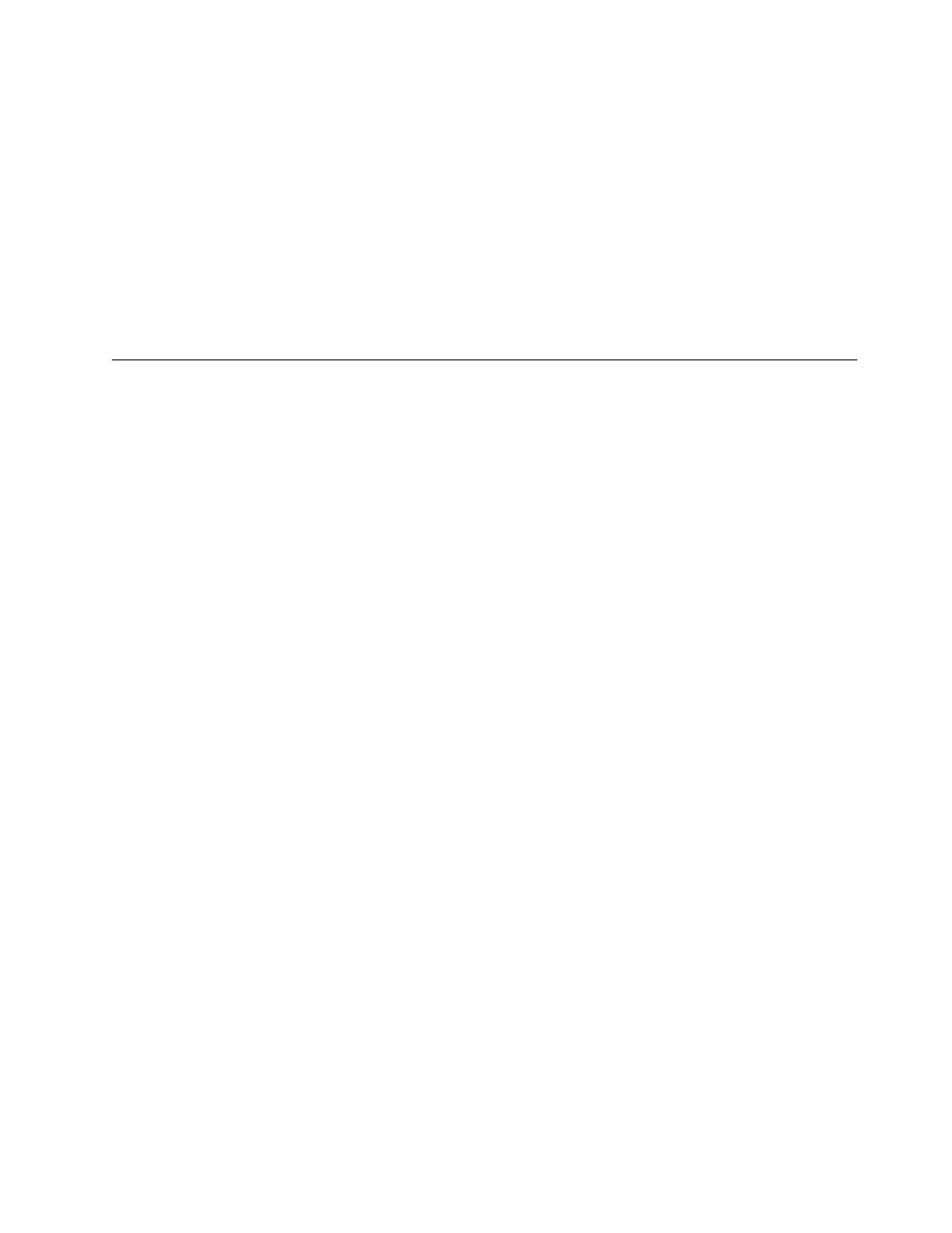
To
use
UDF
formatted
CD-RW
media
in
other
computers,
a
UDF
reader
is
included
on
the
USB
2.0
CD-RW/DVD-ROM
Combo
II
Drive
Software
and
User’s
Guide
Super
CD.
To
use
the
UDF
reader,
follow
this
procedure:
1.
Insert
the
USB
2.0
CD-RW/DVD-ROM
Combo
II
Drive
Software
and
User’s
Guide
Super
CD
into
the
CD
or
DVD
drive
of
the
computer
you
want
to
use
the
UDF
formatted
discs
with.
2.
Select
Software
from
the
side
menu.
3.
Select
the
UDF
Reader
for
installation.
4.
Reboot
the
system.
Note:
The
UDF
reader
is
for
use
only
with
read-only
drives.
Do
not
install
it
into
the
same
system
as
the
USB
Combo
II
drive.
Installing
WinDVD
and
viewing
a
DVD
movie
To
install
WinDVD,
go
to
the
″Software″
section
of
the
USB
2.0
CD-RW/DVD-ROM
Combo
II
Drive
Software
and
User’s
Guide
Super
CD.
After
you
install
the
Combo
II
Drive
and
WinDVD
software,
you
can
view
a
DVD
movie.
First
you
need
to
set
the
DVD
region
code
for
your
DVD
content.
Starting
WinDVD
To
start
WinDVD,
complete
the
following
procedure:
1.
Click
Start
.
2.
Click
Programs
.
3.
Click
InterVideo
WinDVD
.
4.
Click
InterVideo
WinDVD
to
open
the
DVD
movie
player
window.
For
more
information
on
how
to
play
the
DVD
movie
player,
refer
to
the
WinDVD
help
information
on
the
USB
2.0
CD-RW/DVD-ROM
Combo
II
Drive
Software
and
User’s
Guide
Super
CD.
If
you
want
to
watch
a
DVD
movie
on
your
TV,
refer
to
the
online
information
provided
with
your
computer.
Notes:
1.
Your
computer
has
been
configured
to
provide
the
highest
quality
audio
and
video
playback
obtainable
with
the
available
system
resources.
You
can
alter
the
default
settings
by
changing
the
video
resolution
setting
within
the
Control
Panel.
Some
systems
do
not
have
enough
resources
to
provide
full-quality
audio
and
video
playback
at
all
resolution
settings.
If
you
experience
poor
playback
performance,
adjust
the
resolution
to
a
lower
setting.
2.
Audio
or
video
streams
are
decoded
by
software.
The
audio
and
video
subsystems
need
to
be
fully
functional
and
enabled.
DVD
region
codes
DVD
region
codes
help
protect
the
contents
of
a
DVD.
The
world
is
divided
into
six
regions
and
specific
content
can
be
viewed
only
in
the
appropriate
region.
For
example,
content
for
Region
1
can
be
viewed
only
in
the
U.S.
and
Canada.
WinDVD
is
also
region–specific.
You
can
verify
the
region
code
of
the
content
by
looking
at
the
region
code
symbol
on
the
back
of
the
content
packaging.
Chapter
7.
Using
the
Combo
II
Drive
7-5
