Blackberry® & standard keyboard mode, Using keyboard modes, Blackberry – Cingular Amzer Smart Keyboard User Manual
Page 25: Standard keyboard mode, Sing, Eyboard, Odes
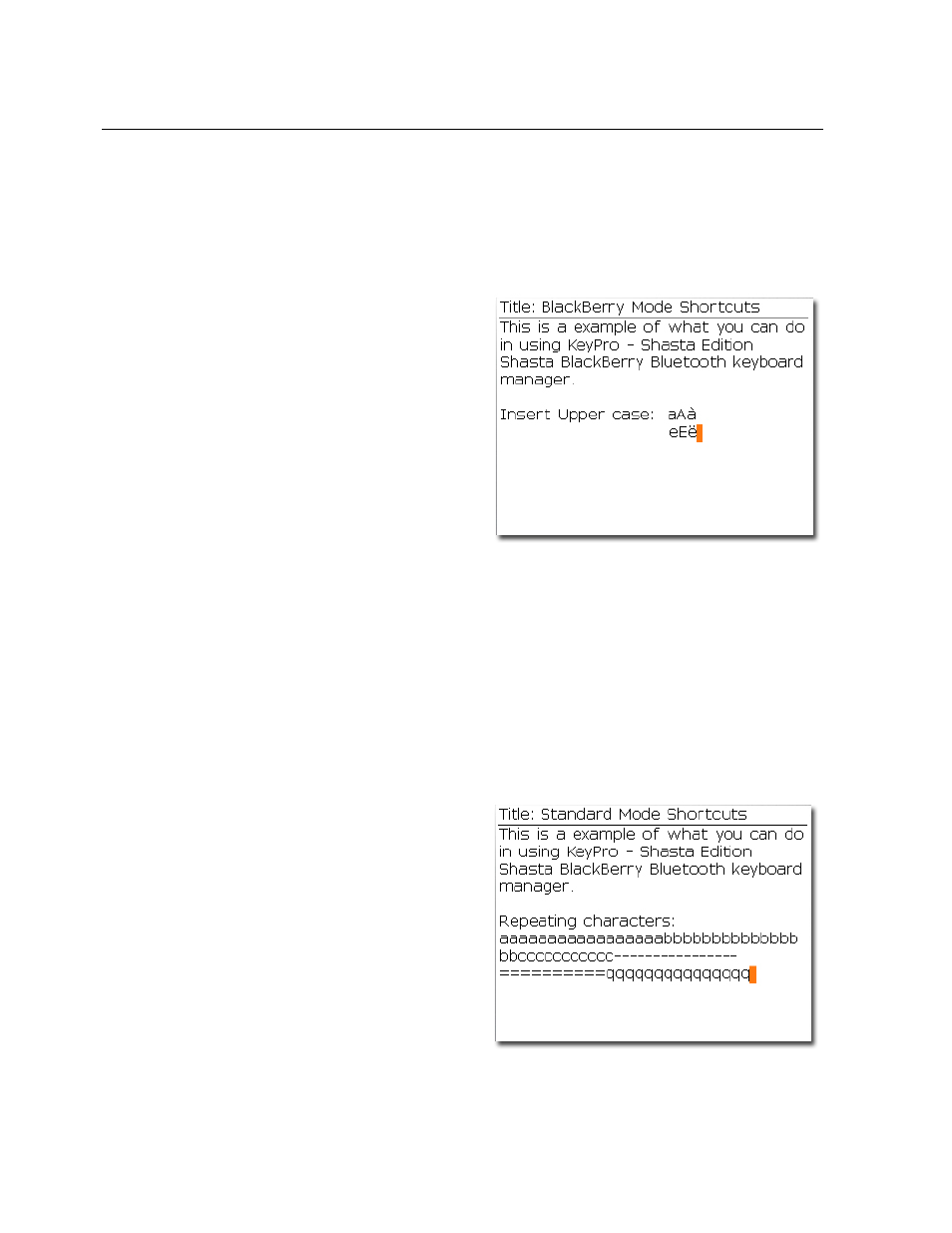
Amzer
®
Smart Keyboard, User Guide v3.00 © 2006 Page 25
BlackBerry
®
& Standard Keyboard Mode
Using Keyboard Modes
The following describe the various features when using BlackBerry
®
& Standard
keyboard input modes.
BlackBerry
®
Input Mode
• Insert Upper Case – Pressing and
holding a letter key automatically
inserts the key’s capital letter.
• Insert Extended Character – Pressing
and holding a letter key while pressing
the Up or Down Arrow keys
automatically inserts the key’s extended
character.
•
Speed Dial Key Assignment – While in BlackBerry
®
mode, pressing and holding
any alphanumeric key on the Professional keyboard while in the [Home] screen
launches the BlackBerry
®
“Speed dial Assign” application. From the speed dial assign
application you can assign a phone number to dial when the key on the Professional
keyboard is pressed and held while in the home screen.
Notes: In BlackBerry
®
mode, repeating character is not possible. This is the same as
pressing a key on the BlackBerry
®
device it self.
Standard Input Mode
• Repeating Character – Pressing and
holding a letter key automatically
inserts repeating characters.
• Insert Extended Character –
Inserting extended or international
characters can be done using the [Alt +
Key], [AltGr + Key], or the Symbols
option.
Notes: Repeating character will only work when the Keyboard Settings – [
√
] Enable
Auto
Repeat option has been enabled.
