Dell Precision 490 User Manual
Page 41
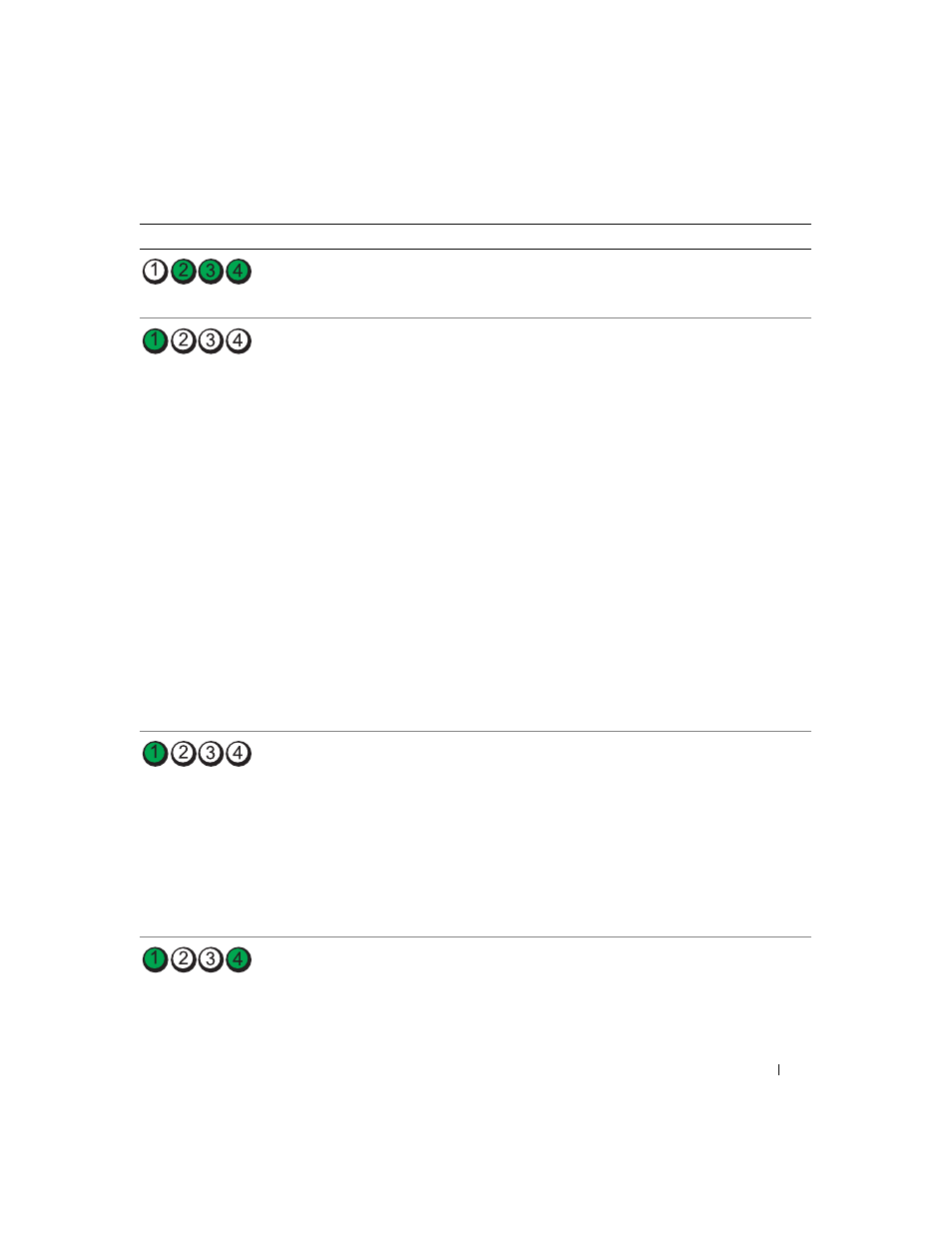
Quick Reference Guide
41
A possible USB failure
has occurred.
Reinstall all USB devices, check cable connections,
and then restart the computer.
No memory modules
are detected.
1
Reseat the memory modules to ensure that your computer
is successfully communicating with the memory.
2
Restart the computer.
3
If the problem still exists, remove all the memory modules
and install one memory module in memory module
connector DIMM_1.
4
Restart the computer.
A message appears stating that because your memory
is not paired, the system will operate with reduced
performance and reduced error-correction capability
5
Press
6
Run the Dell Diagnostics. See your
User’s Guide for more
information.
7
If the memory module passes, shut down the computer,
remove the memory module, and then repeat the process
with the remaining memory modules until a memory error
occurs during start-up or diagnostic testing.
If the first memory module tested is defective, repeat the
process with the remaining modules to ensure that the
remaining modules are not defective.
8
When the defective memory module is identified, contact
Dell for a replacement.
No memory modules
are detected.
• If you have one memory module installed, reinstall it
and restart the computer.
• If you have two or more memory modules installed,
remove the modules, reinstall one module, and then
restart the computer). If the computer starts normally,
reinstall an additional module. Continue until you have
identified a faulty module or reinstalled all modules
without error.
• If available, install properly working memory of the same
type into your computer.
• If the problem persists, contact Dell.
System board failure
has occurred.
Contact Dell for technical assistance.
Light Pattern
Problem Description
Suggested Resolution
