Using the drivers and utilities cd – Dell OptiPlex GX280 User Manual
Page 32
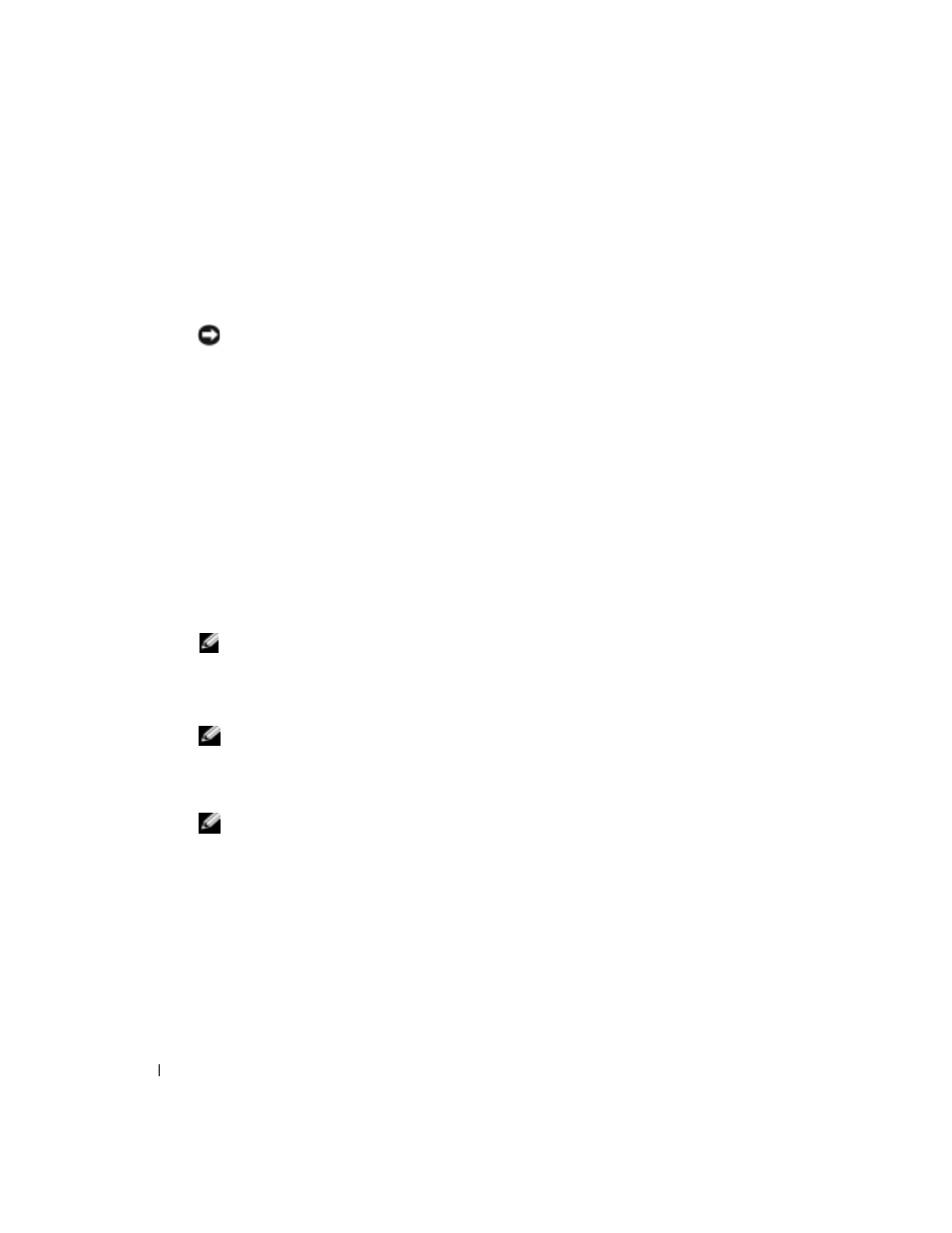
32
Quick Reference Guide
www
.dell.com | support.dell.com
12
If you are reinstalling Windows XP Professional and you are prompted to provide further
information regarding your network configuration, enter your selections. If you are unsure of
your settings, accept the default selections.
Windows XP installs the operating system components and configures the computer. The
computer automatically restarts.
NOTICE:
Do not press any key when the following message appears: Press any key to boot
from the CD.
13
When the Welcome to Microsoft screen appears, click Next.
14
When the
How will this computer connect to the Internet?
message appears,
click Skip.
15
When the Ready to register with Microsoft? screen appears, select No, not at this time and
click Next.
16
When the Who will use this computer? screen appears, you can enter up to five users.
17
Click Next.
18
Click Finish to complete the setup, and remove the CD.
19
Reinstall the appropriate drivers with the Drivers and Utilities CD.
20
Reinstall your virus protection software.
21
Reinstall your programs.
NOTE:
To reinstall and activate your Microsoft Office or Microsoft Works Suite programs, you need the
Product Key number located on the back of the Microsoft Office or Microsoft Works Suite CD sleeve.
Using the Drivers and Utilities CD
NOTE:
The Drivers and Utilities CD (ResourceCD) is optional and therefore may not ship with all
computers.
To use the Drivers and Utilities CD (also known as the ResourceCD) while you are running the
Windows operating system:
NOTE:
To access device drivers and user documentation, you must use the Drivers and Utilities CD while
you are running Windows.
1
Turn on the computer and allow it to boot to the Windows desktop.
2
Insert the Drivers and Utilities CD into the CD drive.
If you are using the Drivers and Utilities CD for the first time on this computer, the
ResourceCD Installation window opens to inform you that the Drivers and Utilities CD is
about to begin installation.
3
Click OK to continue.
To complete the installation, respond to the prompts offered by the installation program.
