Sending to a folder – HP 9200c User Manual
Page 31
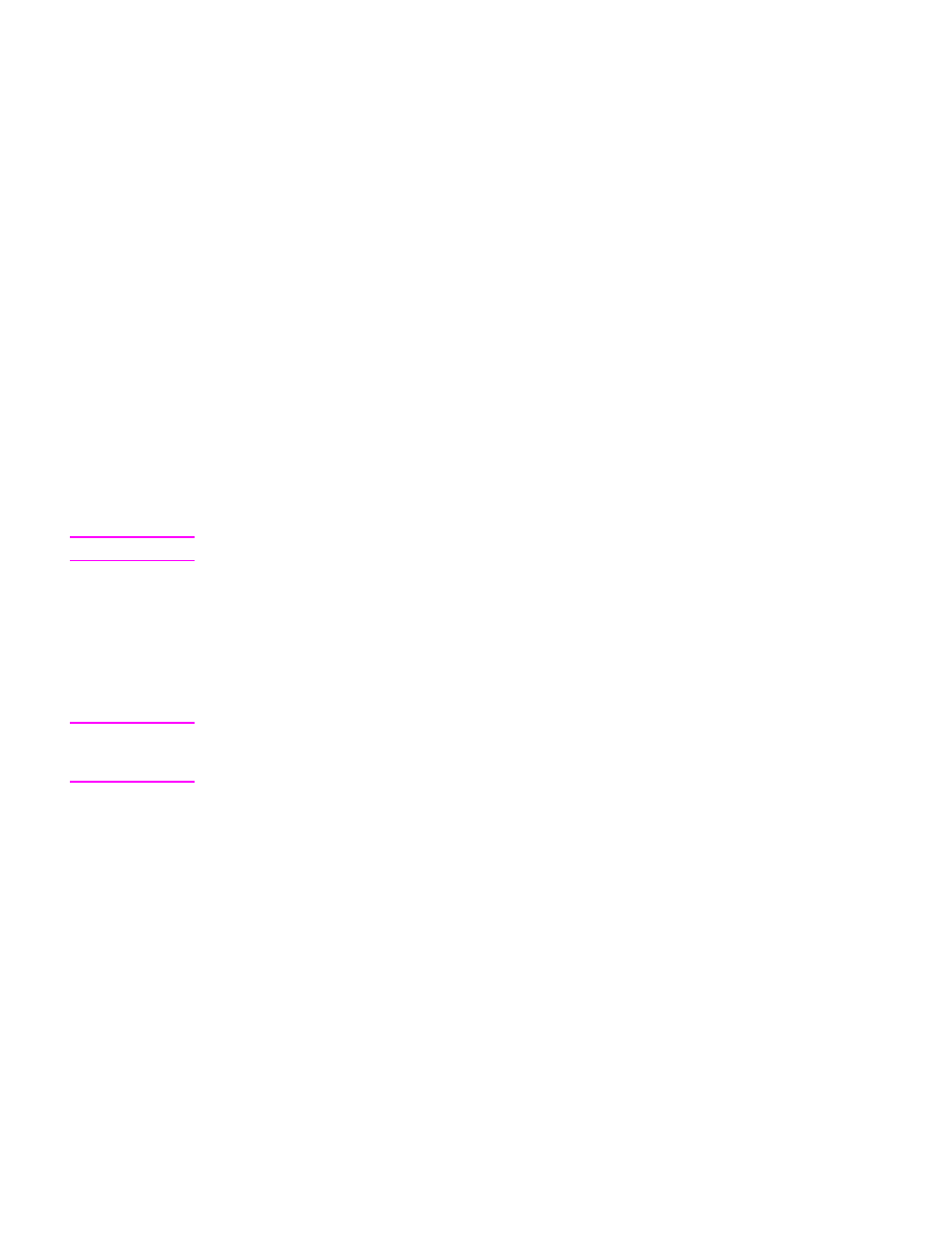
Assigning a speed dial number to a one-touch button
Follow these instructions to assign a speed-dial number to a one-touch button.
1. Touch the Configure button on the control-panel Fax screen.
2. Touch the button to which you want to assign a speed dial number.
3. Select a speed-dial entry by touching the check box.
4. Touch OK to return to the Fax screen. A message on the screen indicates that the
button has been programmed.
Deleting a speed dial
Follow these instructions to delete a speed-dial number that is no longer needed.
1. Touch the Speed Dial button on the Fax screen.
2. Touch the Advanced tab.
3. Touch the Delete Speed Dial button.
4. Use the arrows to scroll through the list. Touch the check box next to each speed dial
entry that you want to delete.
5. Touch the OK button.
6. The program asks you to confirm the delete operation. Touch the Yes button to delete
the selected speed-dial entries.
NOTE
If the speed-dial number is associated with a one-touch button, it is automatically unassigned.
Using the phone book
You can send to a list of fax recipients by using the phone book feature of the device.
1. Touch the Phone Book button on the control-panel Fax screen to open the fax phone
book. Any available fax numbers or lists appear in the Fax Phone Book list on the left
side of the screen.
NOTE
If you are logged in to the device, it can retrieve fax numbers from your Exchange contacts
list. Touch the Personal button to see this list, if it is available. See your system
administrator for more information.
2. Select one or more entries and touch the Add button to add them to the address list for
your fax.
3. Touch OK to accept the address list and return to the Fax screen.
4. Touch Start to send the fax.
See your system administrator for information about adding items to the phone book.
Sending to a folder
If the system administrator has made the feature available, the device can scan a file and
send it to a folder on the network. Supported operating systems for folder destinations
include Windows 98, Windows NT®, Windows 2000, Windows XP, Windows Server 2003,
and Novell NetWare.
ENWW
Sending documents
25
