Dell C/Dock II Expansion Station User Manual
Page 14
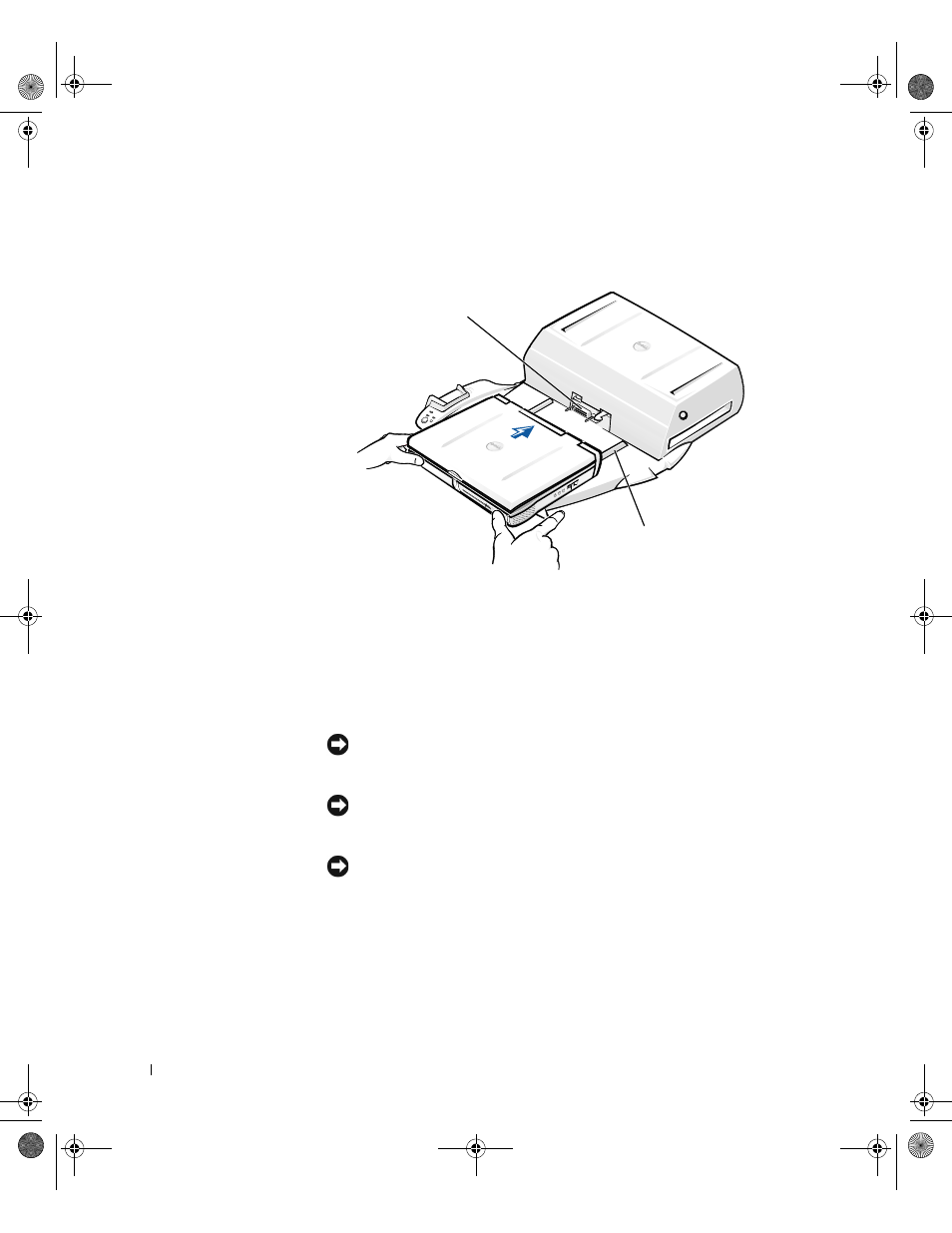
12
S y s t e m I n f o r m a t i o n G u i d e
www
.dell.com | support.dell.com
5
Dock the computer to the docking device as follows:
D o c k i n g t h e C o m p u t e r
a
Horizontally center the computer on the docking device platform,
with the back of the computer facing the docking device docking
connector, as shown in “Docking the Computer.”
b
Slide the computer toward the connector until you feel the
grooves on the bottom of the computer engage with the alignment
rails.
NOTICE: If you attempt to push the computer all the way into the docking
device without engaging the alignment rails, you may irreparably damage the
docking connector on the computer.
NOTICE: Do not pick up the computer or the docking device separately when
they are connected because you may damage the connectors on the computer
and the docking device.
NOTICE: If you are using a monitor with the monitor stand
,
remove the
monitor from the stand before moving the docking control base into place.
c
Gently push the computer forward until the docking connector is
fully engaged.
docking connector
alignment rails (2)
0G913bk1.book Page 12 Thursday, October 18, 2001 12:33 PM
