Recording your keyboard play – Casio privia PX-120 User Manual
Page 23
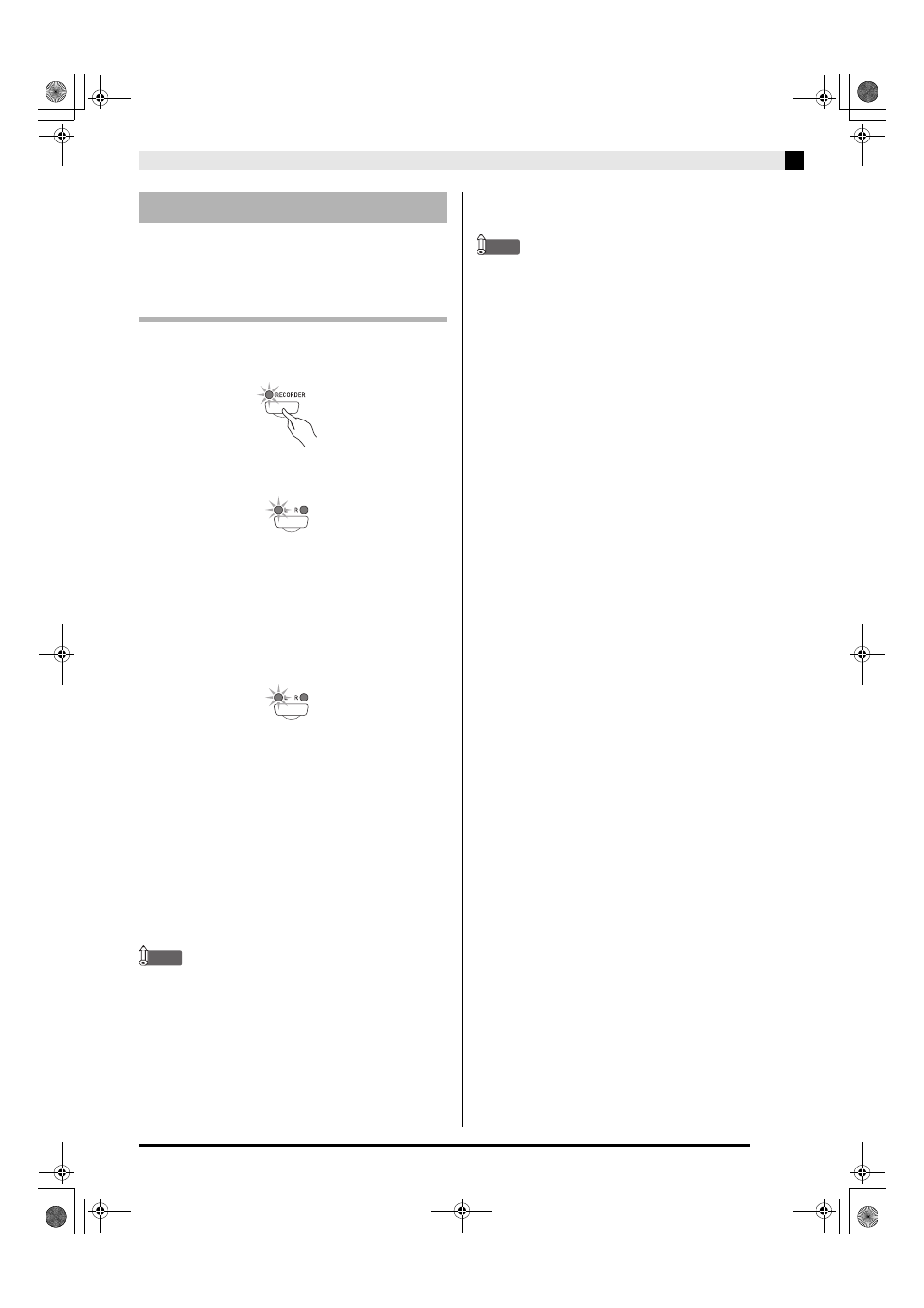
Recording and Play Back
E-21
After recording to either of the tracks of a song, you can
record to the other track while listening to playback
what you recorded in the first track.
To record to a specific track of a song
1.
Press the RECORDER button twice so its
lamp is flashing.
• At this time the L lamp will flash to indicate that the
digital piano is standing by for recording to Track 1.
2.
Use the LR button to select the track to which
you want to record.
• Make sure that the indicator lamp for the record track
is flashing.
Track 1: L lamp
Track 2: R lamp
Example: Track 1 Selected
3.
Select the tone and effects (Track 1 only) you
want to use in your recording, and set the
tempo you want. If you are recording to
Track 1, you also can select a rhythm and
accompaniment mode.
• Tone (page E-7)
z Track 1 only
• Effect (page E-10)
• Tempo (page E-16)
• Rhythm (page E-15)
• Mode (page E-16)
NOTE
• If you want the metronome to sound while you are
recording, configure the beat and tempo settings, and
then press the METRONOME button. See “Using the
Metronome” on page E-10 for more information.
4.
Start playing something on the keyboard.
• Recording will start automatically.
NOTE
• When recording to Track 1 with rhythm or Auto
Accompaniment: Press the X/ button to start recording.
You also can start recording by pressing the SYNCHRO/
FILL-IN
button, and then play a chord.
• When recording to Track 1 without rhythm or Auto
Accompaniment: Recording will start as soon as you
play anything on the keyboard.
5.
To stop recording, press the
X/ button
again.
• This will cause the RECORDER button and LR
button lamps to change from flashing to lit.
• To play back the track you just recorded, press the
X/ button.
6.
After you are finished recording or playing
back, press the RECORDER button so its
lamp goes out.
Recording Your Keyboard Play
PX120_e.book 21 ページ 2007年6月26日 火曜日 午前11時36分
