Finding information, Troubleshooting, Loading letterhead – Dell B3465dnf Mono Laser Multifunction Printer User Manual
Page 2: Loading envelopes
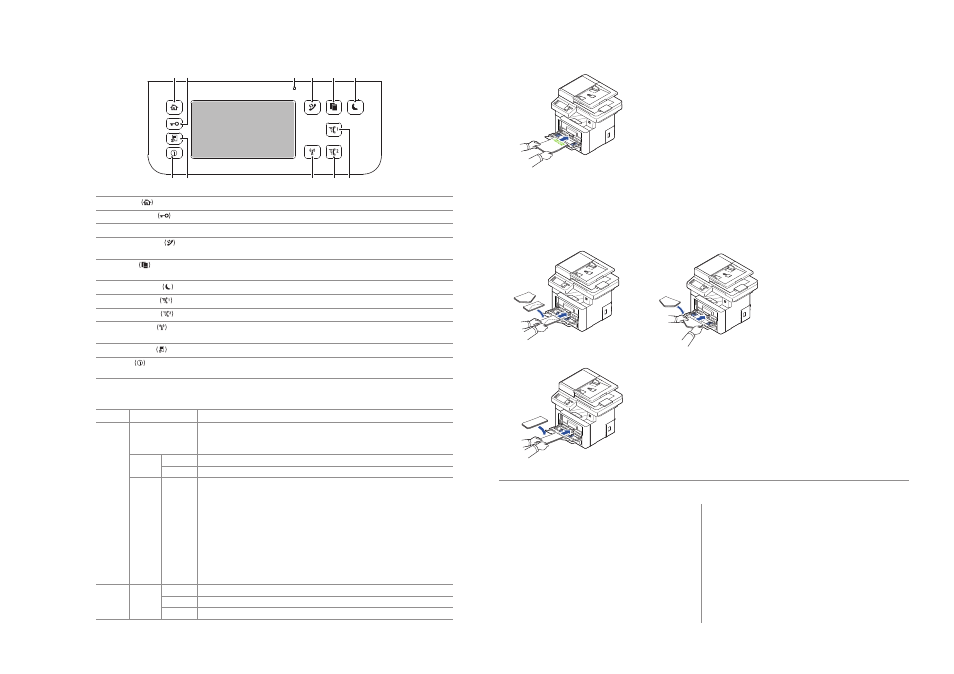
3
2
Operator Panel Button Functions
Understanding the Status LED
1 2
4
3
5
6
11 10
9
8 7
1
Home
Go to home screen.
2
Log In/Out
You can log in or log out.
3
Status LED
Status LED indicates the status of your machine.
4
Redial/Pause
Redials the recently sent fax number or received caller ID in ready mode,
or inserts a pause(-) into a fax number in edit mode.
5
Copy
Start copy job using copy default setting regardless of which screen
the user is in if it is selected.
6
Power Saver
You can enter or exit Power Save mode.
7
Speed Dial1
Fax image to destination from stored speed dial1.
8
Speed Dial2
Fax image to destination from stored speed dial2.
9
Wi-Fi/WPS
Configures the wireless network connection easily without a computer.
(Dell B2375dfw Mono MFP only)
10
Job Status
Job status shows the jobs currently running and in queue.
11
Info
Gives detailed information about product feature guide machine’s info.
reports, troubleshooting guide, and quick reference guide.
LED
Status
Wireless
Status
Off
Green
Orange
Blue
Blinking
On
Blinking
Blinking
On
Off
Description
• The machine is off-line.
• The machine is in power save mode. When data is received,
or any button is pressed, it switches to on-line automatically.
The machine is warming up or ready to receive the data.
The machine is on-line and can be used.
• A minor error has occurred and the machine is waiting for the error to be
cleared. Check the display message. When the problem is cleared, the
machine resumes operation.
• The toner cartridge is low. Order a new toner cartridge.
You can temporarily improve print quality by redistribution.
• The toner cartridge is totally empty. Remove the old toner cartridge and
install a new one.
• A paper jam has occurred.
• There is no paper in the tray. Load paper in the tray.
• The machine has stopped due to a major error. Check the display message.
• The machine is connecting to a wireless network.
• The machine is connected to a wireless network.
• The machine is disconnected from a wireless network.
Loading Letterhead
Load the letterhead in the printer with the print-side facing up. Ensure that the title on the letterhead enters the printer first.
To prevent DL and Monarch from getting wrinkled, they are recommended to be loaded with the print-side facing up,
flap opened, and facing you.
Loading Envelopes
Load envelopes in the printer as shown below:
When Loading Envelope #10, DL, or Monarch
When Loading C5
Finding Information
For additional information about printer
components, clearing paper jams, and replacing
consumables, see the User's Guide available on
the Drivers and Documentation CD.
Troubleshooting
Clearing jams
➥
See "Clearing Jams" in the User's Guide
Print quality and other printing problems
➥
See "Solving Problems" in the User's Guide
Common error messages
➥
See "Clearing LCD Error Messages"
in the User's Guide
