Radio operations, 13 english 12, English – Clarion DRZ 9255 User Manual
Page 9
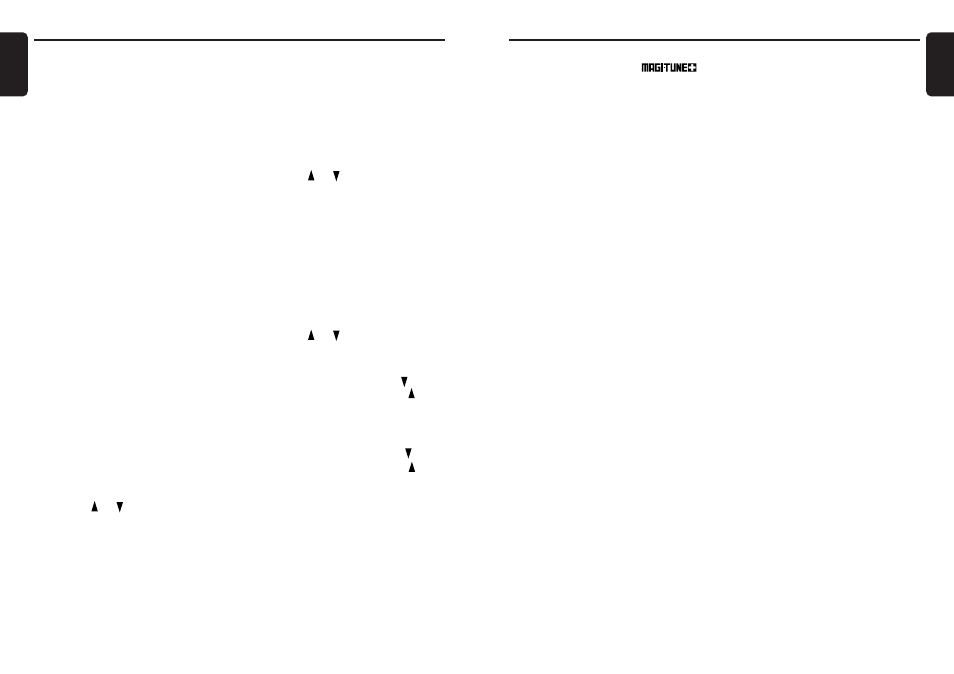
DRZ9255
13
English
12
DRZ9255
English
Radio Operations
FM reception
For enhanced FM performance the
®
tuner includes signal actuated stereo control,
Enhanced Multi AGC, Impulse noise reduction
curcuits and Multipath noise reduction circuits.
Listening to the radio
1. Press the [FUNC] button and select the radio
mode. The frequency appears in the display.
2. Press the [BAND] button and select the radio
band. Each time the button is pressed, the
radio reception band changes in the following
order:
FM1
➜ FM2 ➜ FM3 ➜ AM ➜ FM1...
3. Press the [
A] or [D] button to tune in the
desired station.
Tuning
There are 3 types of tuning mode available, seek
tuning, manual tuning and preset tuning.
Seek tuning
1. Press the [BAND] button and select the
desired band (FM or AM).
∗ If “MANU” is lit in the display, press and hold
the [BAND] button for 1 second or longer.
“MANU” in the display goes off and seek
tuning is now available.
2. Press the [
A] or [D] button to
automatically seek a station.
When the [
D] button is pressed, the station
is sought in the direction of higher
frequencies; if the [
A] button is pressed,
the station is sought in the direction of lower
frequencies.
Manual tuning
There are 2 ways available: Quick tuning and
step tuning.
When you are in the step tuning mode, the
frequency changes one step at a time. In the
quick tuning mode, you can quickly tune the
desired frequency.
1. Press the [BAND] button and select the
desired band (FM or AM).
∗ If “MANU” is not lit in the display, press and
hold the [BAND] button for 1 second or longer.
“MANU” is lit in the display and manual tuning
is now available.
2. Tune in a station.
●Quick tuning:
Press and hold the [
A] or [D] button for 1
second or longer to tune in a station.
Adjusting the bass/treble
This function is used to set the tone in more
detail for listening.
• The tone can be adjusted when the Equalizer
mode is set to "BASS/TREB".
∗ This can be adjusted when the Audio mode is the
Standard mode or the Multi mode.
∗ The factory default setting is "0 dB".
1. Press the [A-M] button to select "BASS" or
"TREB".
2. Press the [ ] or [ ] button to adjust the
output volume.
∗ The adjustment range is -12 dB to +12 dB
3. Press the [A-M] button several times to
return to the previous mode.
Adjusting the balance/fader
• "FADER" (fader) can be adjusted when the
Audio mode is the Standard mode or the
Direct mode.
∗ The factory default setting is "0".
1. Press the [A-M] button to select "BAL" or
"FADER".
2. Press the [ ] or [ ] button to adjust the
volume.
●Adjusting the balance (volume of the left
and right speakers)
To enhance the left side, press the [ ] button.
To enhance the right side, press the [ ]
button.
∗ The adjustment range is L13 to R13.
●Adjusting the fader (volume of the front
and rear speakers)
To enhance the rear side, press the [ ] button.
To enhance the front side, press the [ ]
button.
∗ The adjustment range is R12 to F12.
3. Press the [A-M] button several times to
return to the previous mode.
Turning on/off the display
You can turn the display ON/OFF by holding the
[A-M] button down for at least one second.
You can also turn the display ON by pressing
the [DISP] button while the display is OFF.
Adjusting the tone
Press the [A-M] button and select the item to
adjust. Each time you press the [A-M] button,
the item changes in the following order:
∗ "BASS" and "TREB" are displayed when "BASS/
TREB" are selected at EQ SELECT.
●When “STD” is set
“SW-VOL”
∗1
➜ “BASS”
∗2
➜ “TREBLE”
∗2
➜
“BAL”
➜ “FADER” ➜ Last function mode.
●When “DIRECT” is set
“N-FAD VOL”
➜ “BAL” ➜ “FADER” ➜
Last function mode.
●When “MULTI” is set
“SW-VOL”
∗1
➜ “BASS”
∗2
➜ “TREBLE”
∗2
➜
“BAL”
➜ Last function mode.
∗1
The item can be adjusted when the sub-woofer
setting is not set to "OFF".
∗2
The item can be adjusted when "EQ SELECT" in
the Adjust mode is set to "BASS/TREB".
Adjusting the volume of sub-
woofer/non-fader output
These items can be adjusted when the sub-
woofer/non-fader setting is "ST" (stereo) or
"MONO" (monaural).
∗ The factory default setting is "0.0 dB".
1. Press the [A-M] button to select "SW-VOL"
or "N-FAD VOL".
∗ Select "SW-VOL" when the Audio mode is the
Standard mode or the Multi mode, and "N-
FAD VOL" when the Audio mode is the Direct
mode.
2. Press the [ ] or [ ] button to set the output
volume.
∗ The adjustment range is -10.0 dB to +10.0 dB
(0.5 dB steps).
3. Press the [A-M] button several times to
return to the previous mode.
Basic Operations
●Step tuning:
Press the [
A] or [D] button to manually
tune in a station.
Recalling a preset station
A total of 24 preset positions (6-FM1, 6-FM2, 6-
FM3, 6-AM) exist to store individual radio
stations in memory. Pressing the corresponding
[DIRECT] button recalls the stored radio
frequency automatically.
1. Press the [BAND] button and select the
desired band (FM or AM).
2. Press the corresponding [DIRECT] button to
recall the stored station.
∗ Press and hold one of the [DIRECT] buttons
for 2 seconds or longer to store that station
into preset memory.
Manual memory
1. Select the desired station with seek tuning,
manual tuning or preset tuning.
2. Press and hold one of the [DIRECT] buttons
for 2 seconds or longer to store the current
station into preset memory.
Auto store
Auto store is a function for storing up to 6
stations that are automatically tuned in
sequentially. If 6 receivable stations cannot be
received, a previously stored station remains
unoverwritten at the memory position.
1. Press the [BAND] button and select the
desired band (FM or AM).
2. Press and hold the [P/A] button for 2
seconds or longer. The stations with good
reception are stored automatically to the
preset channels.
∗ If auto store is performed in the FM bands, the
stations are stored in FM3 even if FM1 or FM2
was chosen for storing stations.
Preset scan
Preset scan receives the stations stored in
preset memory in order. This function is useful
when searching for a desired station in memory.
1. Press the [P/A] button.
2. When a desired station is tuned in, press the
[P/A] button again to continue receiving that
station.
Note:
• Be careful not to press and hold the [P/A] button
for 2 seconds or longer, otherwise the auto store
function is engaged and the unit starts storing
stations.
