Dell OptiPlex 745 User Manual
Page 44
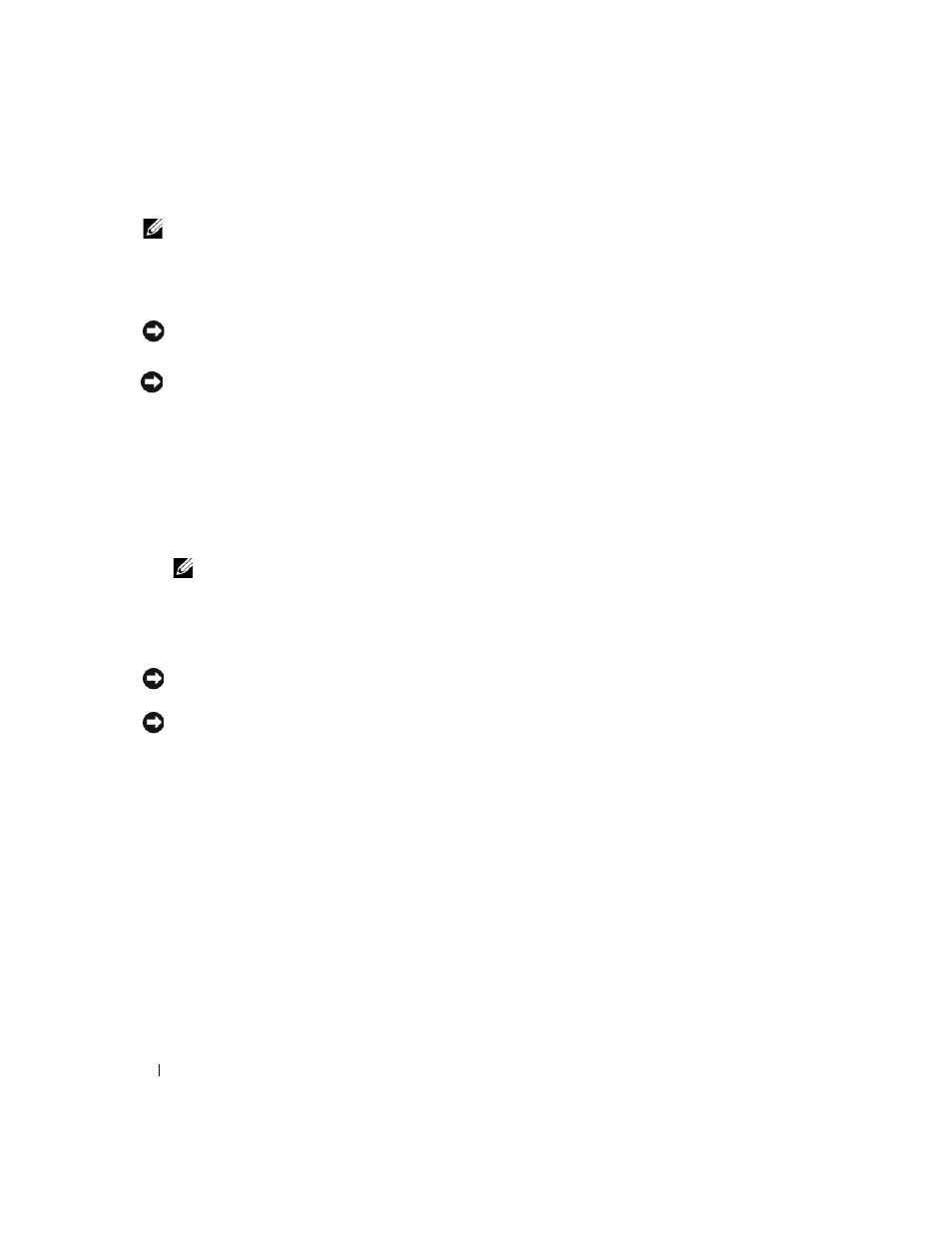
44
Quick Reference Guide
NOTE:
Before you install any devices or software that did not ship with your computer, read the documentation
that came with the device or software, or contact the vendor to verify that the device or software is compatible
with your computer and operating system.
You must complete all the steps to properly set up your computer. See the appropriate figures that follow
the instructions.
NOTICE:
Do not attempt to operate a PS/2 mouse and a USB mouse simultaneously.
1 Connect the keyboard and mouse.
NOTICE:
Do not connect a modem cable to the network adapter connector. Voltage from telephone
communications can cause damage to the network adapter
2 Connect the modem or network cable.
Insert the network cable, not the telephone line, into the network connector. If you have an optional
modem, connect the telephone line to the modem.
3 Connect the monitor.
Align and gently insert the monitor cable to avoid bending connector pins. Tighten the thumbscrews
on the cable connectors.
NOTE:
Some monitors have the video connector underneath the back of the screen. See the documentation
that came with your monitor for its connector locations.
4 Connect the speakers.
5 Connect power cables to the computer, monitor, and devices and connect the other ends of the power
cables to electrical outlets.
NOTICE:
To avoid damaging a computer with a manual voltage-selection switch, set the switch for the voltage that
most closely matches the AC power available in your location.
NOTICE:
In Japan, the voltage selection switch must be set to the 115-V position even though the AC power
available in Japan is 100 V.
6 Verify that the voltage selection switch is set correctly for your location.
Your computer has a manual voltage-selection switch. Computers with a voltage selection switch on
the back panel must be manually set to operate at the correct operating voltage.
