Desktop computer - front view, Desktop computer — front view – Dell OptiPlex 745 User Manual
Page 13
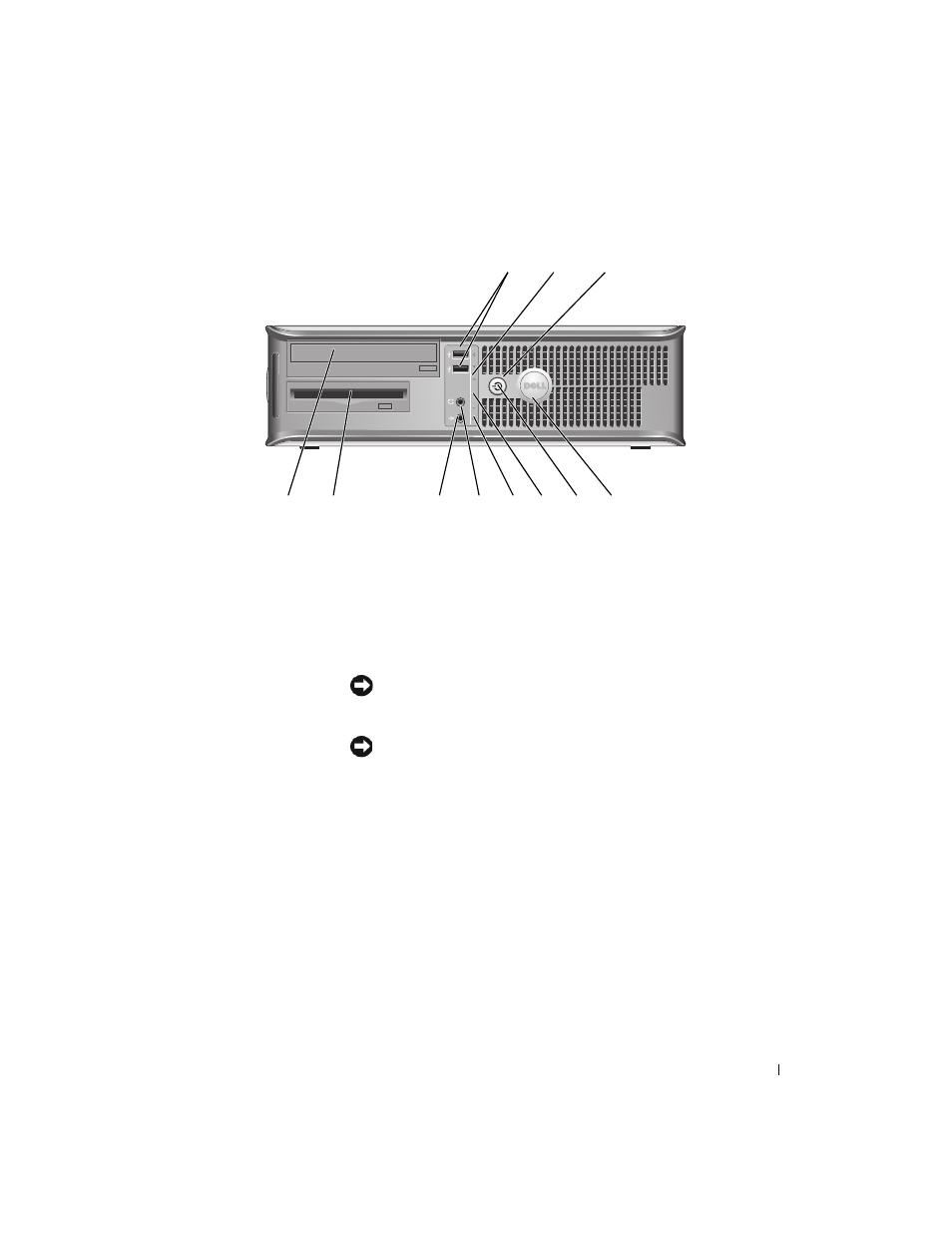
Quick Reference Guide
13
Desktop Computer — Front View
8
9
3
5
1
4
6
11
10
2
7
1
USB 2.0 connectors (2)
Use the front USB connectors for devices that you connect occasionally, such as
joysticks or cameras, or for bootable USB devices (see your online User’s Guide for
more information about booting to a USB device).
It is recommended that you use the back USB connectors for devices that typically
remain connected, such as printers and keyboards.
2
LAN indicator light
This light indicates that a LAN (local area network) connection is established.
3
power button
Press this button to turn on the computer.
NOTICE:
To avoid losing data, do not turn off the computer by pressing the
power button. Instead, perform an operating system shutdown. See "Before You
Begin" on page 25 for more information.
NOTICE:
If your operating system has ACPI enabled, when you press the
power button the computer will perform an operating system shutdown.
4
Dell badge
This badge can be rotated to match the orientation of your computer. To rotate,
place fingers around the outside of the badge, press firmly, and turn the badge. You
can also rotate the badge using the slot provided near the bottom of the badge.
