Undocking your computer – Dell Latitude D430 (Mid 2007) User Manual
Page 17
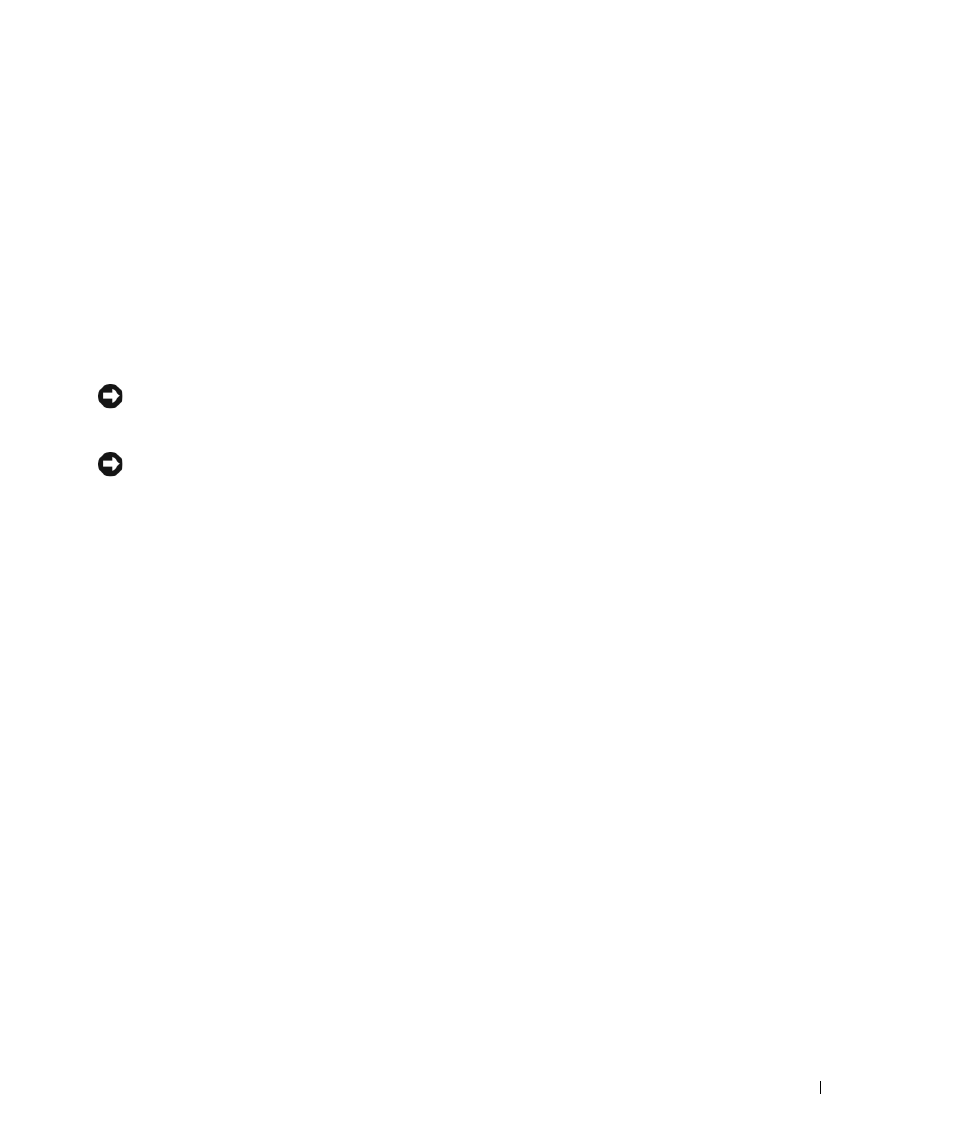
Media Base Setup Guide
15
Undocking Your Computer
1
Before you undock your computer, save and close any open files, and exit any open programs.
2
Set your computer power management settings so that the computer does not enter standby or
hibernate mode when you close (lower) the display:
Windows
XP
a
Click the Start button and click Control Panel.
b
Under Pick a category, click Performance and Maintenance.
c
Under or pick a Control Panel icon, click Power Options and click the Advanced tab.
d
Under the When I close the lid of my portable computer drop-down menu, select Do nothing.
NOTICE:
Never undock the computer without first preparing the computer for undocking. If you undock before
preparing the computer, you will lose data and the computer may not recover normal operation for several minutes,
if at all.
NOTICE:
If the computer does not have a charged battery in the battery bay, you must shut down the computer
before undocking. If you undock the computer without a battery before shutting it down, you will lose data and the
computer may not recover normal operation for several minutes, if at all.
3
If your computer does not have a charged battery in the battery bay, shut down the computer through
the Windows Start menu.
4
If your computer has a charged battery in the battery bay, prepare the computer for undocking by doing
one of the following:
•
Click the Start button and click Undock Computer.
OR
•
Press the undock button on the left side of the
media base
for 1 second (see "Left View" on page 8).
The lights on the
media base
turn off and an Undock Complete message states that you can now
undock your computer.
5
If your media base is secured, remove the lock.
6
Pull the computer release lever forward (see "Left View" on page 8) to release the computer.
