Setting up your pc - windows 2000, Setting up ip addresses for network devices – Cambridge Audio 640H Azur User Manual
Page 4
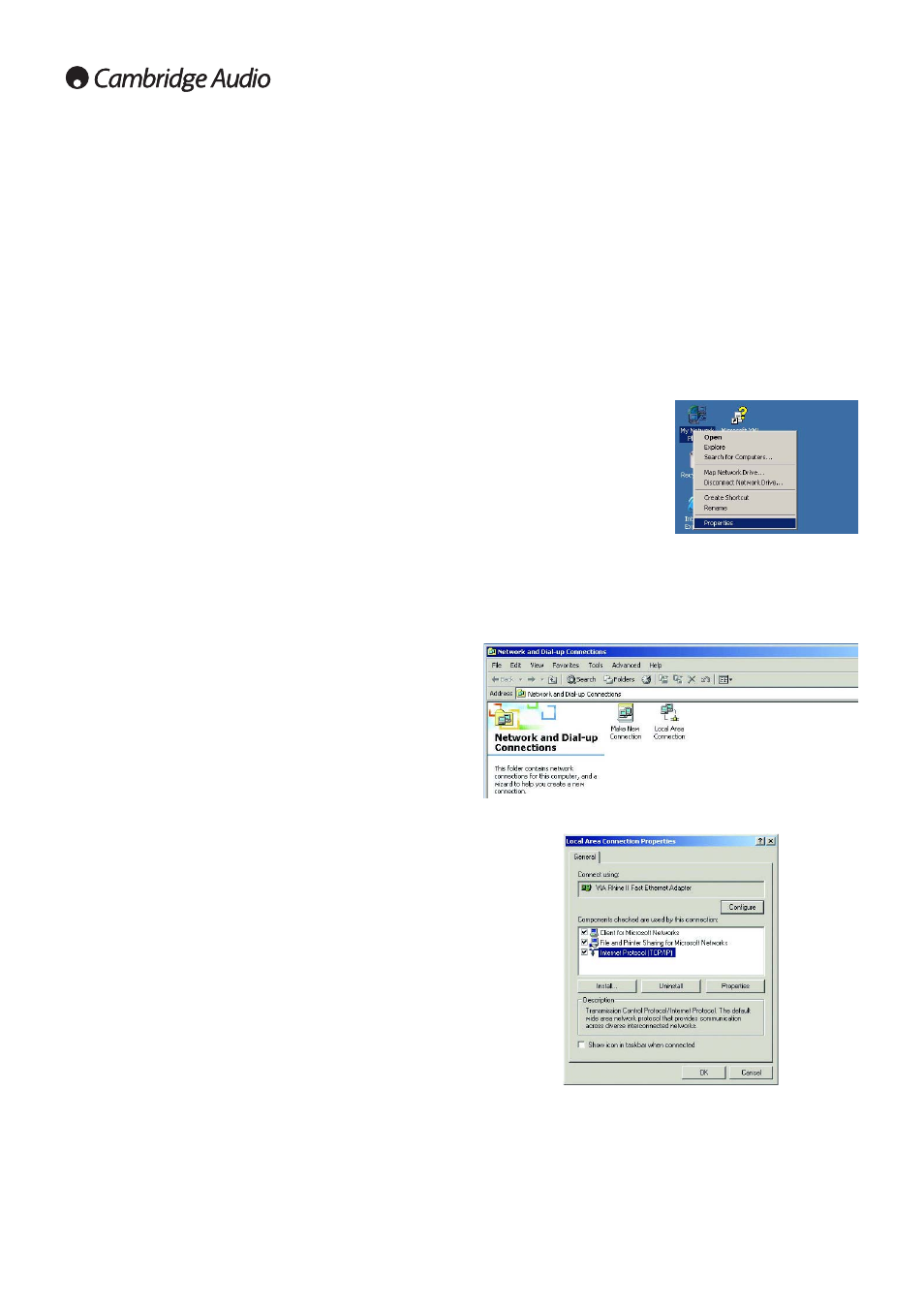
4
These instructions are for setting up your 640H network with a PC using
Windows 2000.
If your network is connected to a Domain (Domain Name Controller - i.e.
when you are required to state a domain name when you log on to a
Windows PC) you need to turn to the "640H network advice" (4.) section
before continuing.
Note: If you are using a wireless network, please consult the manual of
your wireless network adaptor for setting up an IP address for your PC
and skip to the "Testing your Network configuration" (3.4) section.
3.1 Setting up a Dynamic IP address
1. Right click on "My Network
Places" and select "Properties":
"My Network Places" can be
found in one of two locations -
the desktop of your PC or in
control panel. In the control
panel it is called "Network and
Dial-up Connections" and here
you need to double left click.
2. Right click on the network connection corresponding to the Ethernet
port on your PC (the one that is connected to the 640H via the
Ethernet cat5e lead) and select "Properties". In most situations this
connection is called "Local Area Connection" however it may be called
"Local Area Connection 1", "Local Area Connection 2" etc depending
on your network setup:
3. In the window that appears, select "Internet Protocol (TCP/IP)" and
then click on the "Properties" button:
4. The following window that appears is split up into two sections; The IP
address setup and DNS setup. In the IP address setup there are two
options; "Obtain an IP address automatically" and "Use the following
IP address". The DNS set up should be as specified by your ISP.
5. Select "Obtain an IP address automatically" and click "OK". Note: The
PC may take a while to update. Close the window. Click "OK" on the
next window and close all the other windows:
3. Setting up your PC - Windows 2000
Once your network connections have been made, for the connected
devices to communicate to each other you will need to specify the
unique "IP address" for the device (i.e. like a house number, and street
name so the house can be identified for posting letters).
There are two types of IP address; DHCP (Dynamic Host Configuration
Protocol), which is more commonly known as dynamic addressing, and
static. Dynamic is used when you have a router, set-top box modem or a
PC/Mac with DHCP server enabled, as they can automatically give each
device an IP address upon physical connection. We encourage the use
of dynamic addressing as this is the default mode of the 640H, and
therefore no further setup would be required for the 640H.
Note: With a DHCP assigned IP address, it is possible that the 640H will
have a different IP address assigned to it, if left switched off over night.
This is normal and will not cause a problem.
We recommend using static IP addressing for peer-to-peer networking
only. The static address will not change unless you manually change it.
This is particularly useful for network troubleshooting.
2. Setting up IP addresses for network
devices
