9 adding content to your 640h from your pc – Cambridge Audio 640H Azur User Manual
Page 10
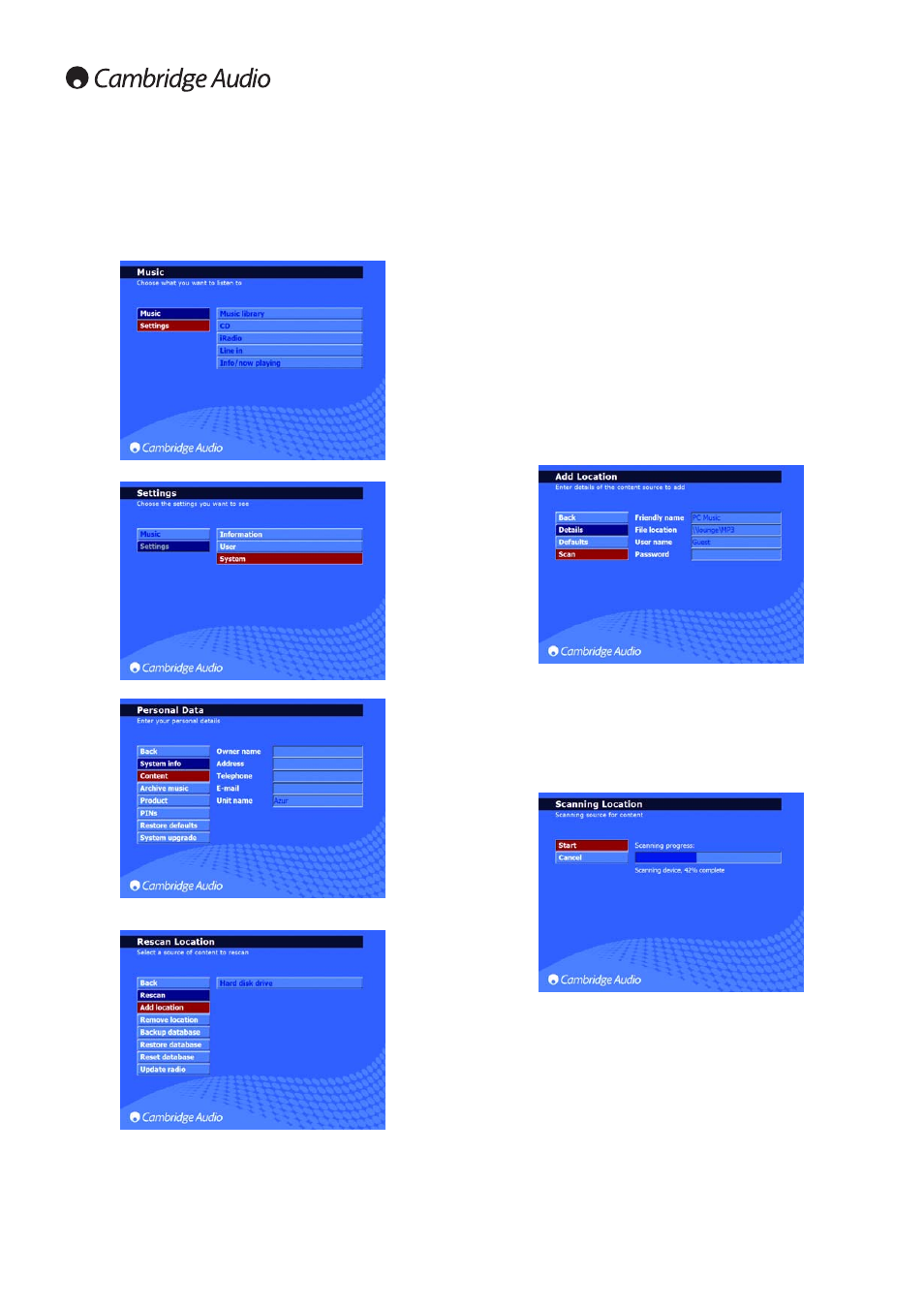
10
3.9 Adding Content to your 640H from your PC
Now your 640H and PC are set up for network communications, the last
step is to actually get the content of your PC accessible via the 640H.
1. In the main menu of the 640H, select "Settings" in the left hand
menu:
2. In the right hand menu that appears, select "System":
3. Now select "Content":
4. In the "Content Settings" menu (rescan location), select "Add
Location":
5. This now brings up four settings that you can change: Friendly name,
File location, User name and Password.
6. For the Friendly name, you can enter anything you like to denote what
your selection is. For example, if you have chosen to add your whole
collection to the 640H, it could be "My PC Music." If you only add a
particular artist, album etc, then it could be the name of the artist or
album.
7. The File location, as the name suggests, is where you enter the
location of your MP3 music on your computer. The way you enter the
file location is as follows: \\computer name\MP3 share folder name,
i.e. \\lounge\MP3. The computer name and MP3 share folder name
is as described in the "Setting up your PC to share music over a
network" section earlier.
8. It is possible to add many locations to your 640H either from different
network devices or from the same network device (i.e. PC). This also
means you can add different folders to your 640H content from within
your main MP3 folder. To do this, for example, say you have music on
your computer in folders called "Aerosmith" and "Robbie Williams,"
that exist in your MP3 folder, if you want to add these folders
individually, your enter (using the lounge\MP3 example above):
\\lounge\MP3\Aerosmith and \\lounge\MP3\Robbie Williams.
Note: you have to go through the process "Adding Content to your
640H from your PC" as described here for each location you want to
add.
9. The username should be left as default "Guest" and the password
should be left as default blank (no text):
10. Select the "Scan" button and then select "Start." This will then scan
your computer and create a database in the 640H listing the
contents of the PC. Note: The actual music file does not get
transferred. This is done in two stages: "Scanning content" and
"Updating the database". Both can take a long time depending on
the amount of songs you have in your collection. When the process
is completed, you will see the computer contents in your music
library:
