Installing the versarails mounting rails – Dell Precision R5400 (Mid 2008) User Manual
Page 15
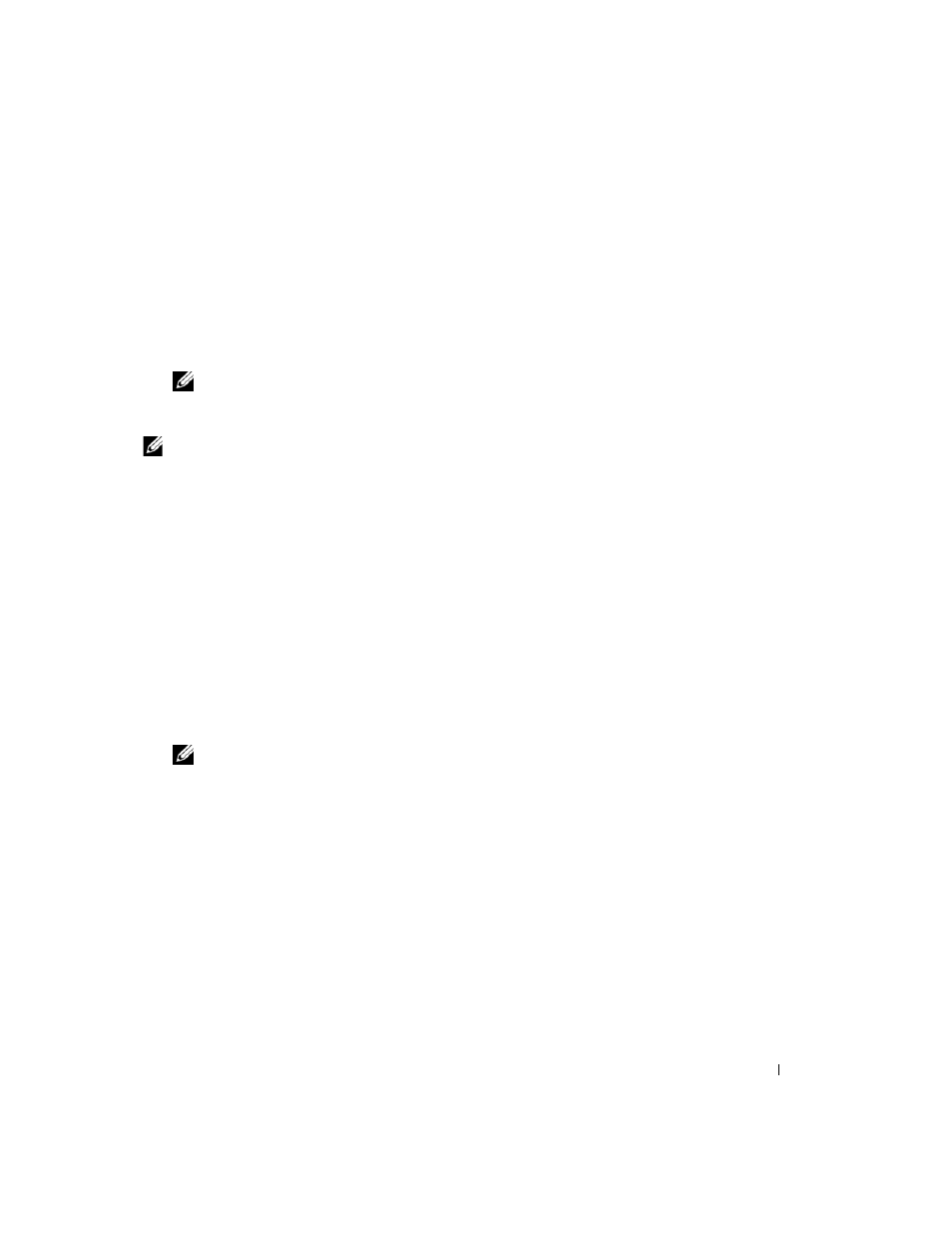
Rack Installation Guide
13
2 Push the mounting rail forward until the mounting hooks enter their square holes, and then push
down on the mounting-bracket flange until the mounting hooks seat and the push button pops out
and clicks (see Figure 1-5).
3 At the back of the cabinet, pull back on the mounting-bracket flange until the mounting hooks enter
their square holes, and then push down on the flange until the mounting hooks seat and the push
button pops out and clicks.
4 Repeat step 1 through step 3 for the mounting rail on the other side of the rack.
NOTE:
Ensure that the mounting rails are mounted at the same vertical position on both sides of the rack.
Installing the VersaRails Mounting Rails
NOTE:
Ensure that the rotating mounting brackets on the slide assemblies are in the VersaRail configuration.
See Figure 1-6.
1 At the front of the rack cabinet, position one of the mounting rails so that its mounting-bracket flange
fits between the marks you placed (or numbered locations) on the vertical rails in "Marking the Rack"
on page 9 (see Figure 1-6).
The three holes on the front of the mounting-bracket flange should align with the holes between the
marks you made on the front vertical rail.
2 Install two 10-32 x 0.5-inch flange-head Phillips screws in the upper and lower holes in the mounting-
bracket flange to secure the mounting rail to the front vertical rail.
3 At the back of the cabinet, pull back on the mounting-bracket flange until the mounting holes align
with their respective holes on the back vertical rail.
4 Install two 10-32 x 0.5-inch flange-head Phillips screws in the upper and lower holes in the mounting-
bracket flange to secure the mounting rail to the back vertical rail.
5 Repeat step 1 through step 4 for the mounting rail on the other side of the rack.
NOTE:
Ensure that the mounting rails are mounted at the same position on the vertical rails on each side
of the rack.
