Dell PowerVault 132T LTO/SDLT (Tape Library) User Manual
Page 6
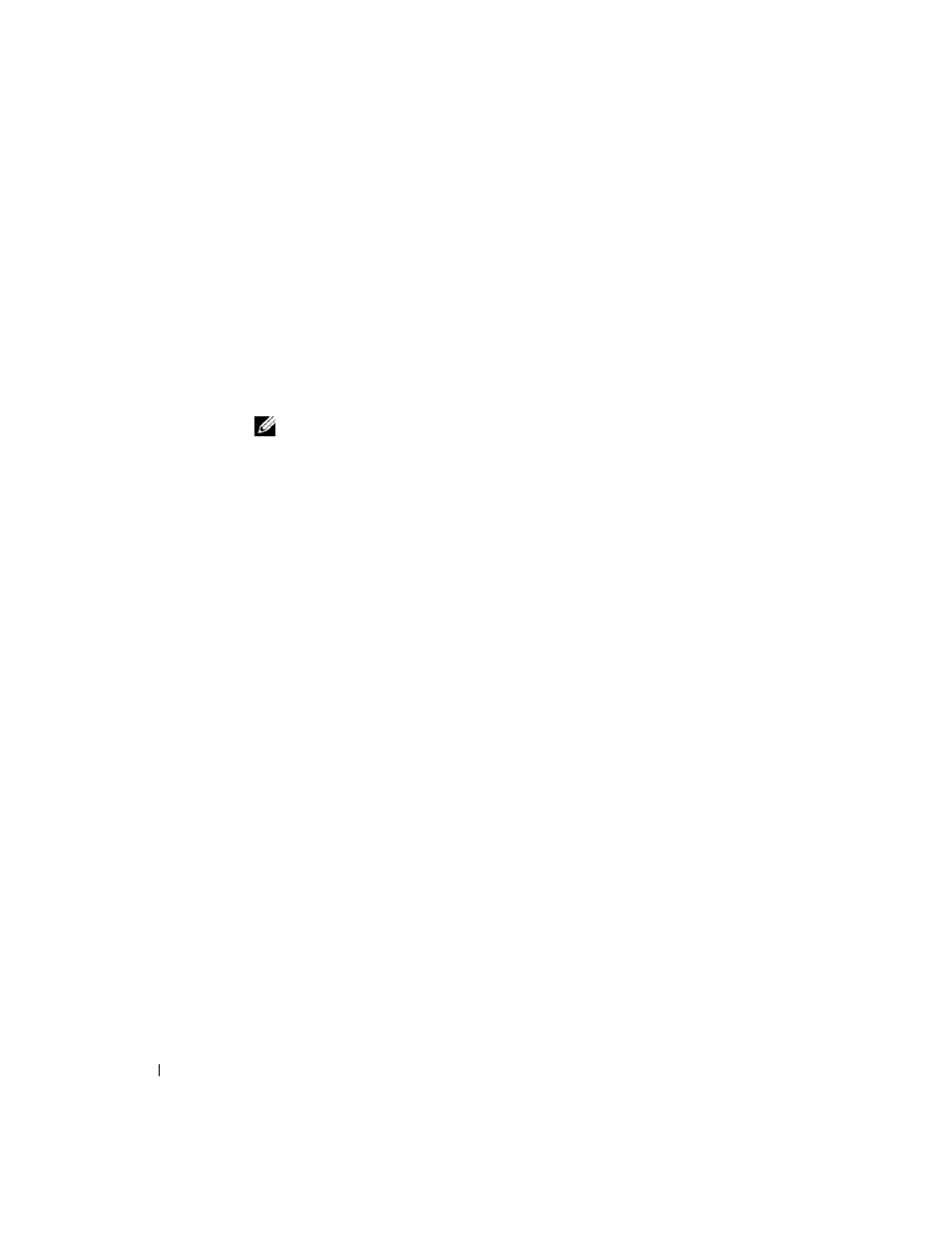
6
U p g r a d i n g Ta p e D r i v e M o d u l e s
www
.dell.com | support.dell.com
Updating Firmware Using a Serial Connection
1
Turn on the tape library.
2
Connect one end of a straight-through serial cable to the serial port of the tape library
(not the serial port for the remote management unit).
3
Connect the other end of the serial cable to a COM port on the system that has the
updated firmware that you downloaded.
4
Open a command prompt in the Microsoft
®
Windows
®
operating system and change
to the directory that contains the downloaded firmware file.
NOTE: The downloaded firmware file is located at c:\dell\drivers\rxxxxx\LTO-2 Library,
where r
xxxxx is the release number of the downloaded firmware package.
5
Type the following information at the command prompt:
PV132T_LTO2_Update
x
where
x
represents the COM port number on the system where the serial cable was
connected.
6
Press
The firmware update takes approximately 8
–
10 minutes.
A summary of the firmware update displays at the command prompt when the
firmware update has completed.
7
Reboot the library after the firmware update completes.
8
Verify that the library is online.
The LCD Main menu displays
Dell 132T
when the library is online.
