1 log into the cmc – Dell PowerEdge M805 User Manual
Page 26
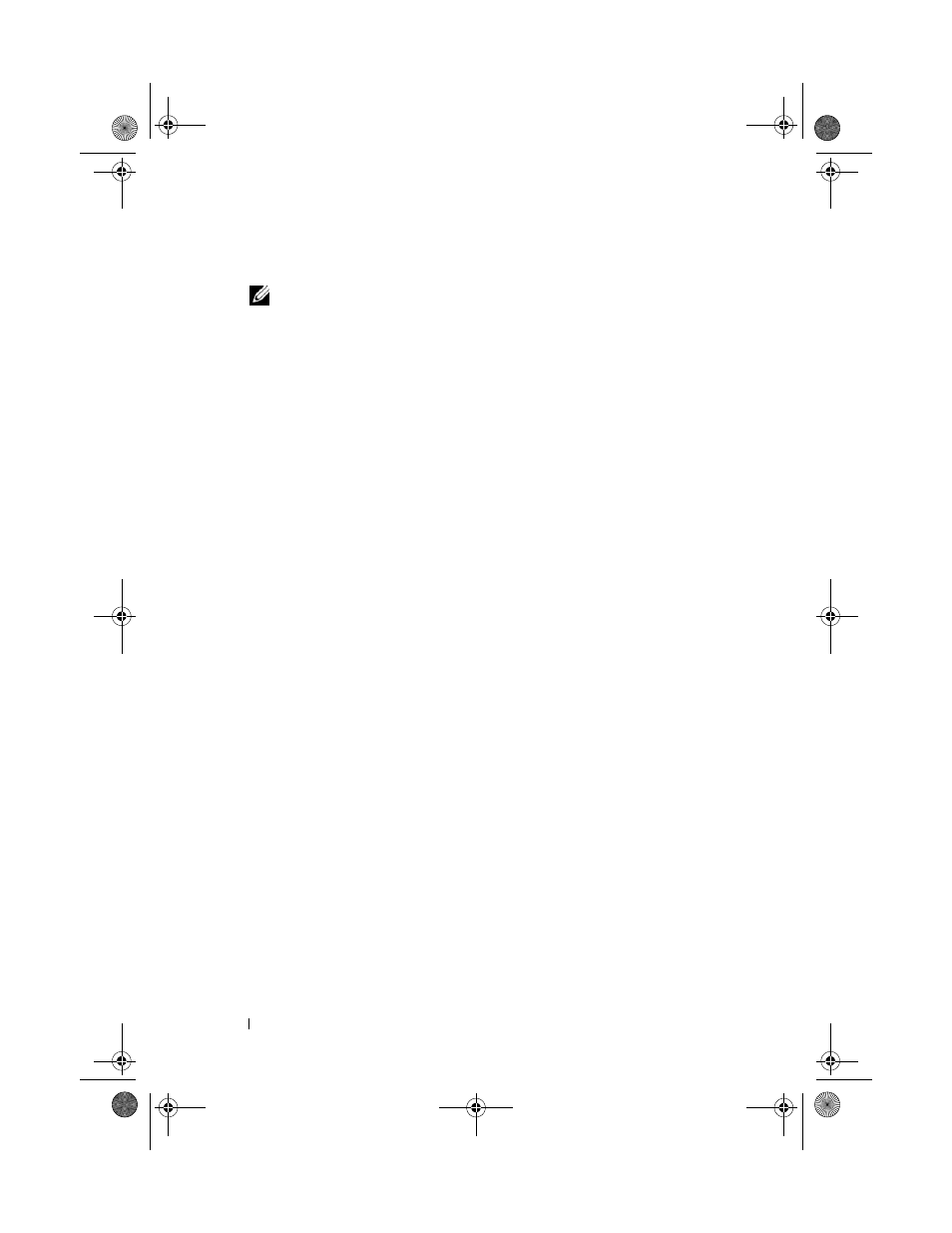
24
Configuration Guide
4 If desired, configure the iDRAC network setting for DHCP mode.
NOTE:
You cannot set a static IP address for the iDRAC using the LCD
Configuration Wizard. See "Configuring iDRAC Networking Using the Web-
Based Interface" on page 27.
5 Review the settings on the Network Summary screen.
–
If the settings are correct, press the center button to close the
configuration wizard and return to the Main Menu.
–
If the settings are not correct, use the left arrow key to return to the
screen for that setting and correct it.
After you complete the LCD Configuration Wizard, you can access the CMC
on the network using the Web-based CMC interface or text-based interfaces
such as a serial console, Telnet, or SSH.
Note that if you intend to use static addresses rather than DHCP to access
the iDRACs, you must configure them using the CMC Web-based interface
or CLI.
Configuring the CMC Network Settings Using a Management Station and CLI
The LCD Configuration Wizard is the quickest way to initially configure the
CMC network settings. However, you can also use a management station and
and a local connection to access the CMC. There are two ways to create a
local connection to the CMC:
•
The CMC Console via the optional iKVM. Press
select blade number 17. Blade number 17 is a direct local connection to
the CMC.
•
Serial connection using a null modem cable (115200 bps, 8 Data bits, no
parity, 1 stop bit, and no flow control).
Once you have established a connection to the CMC, you can complete the
initial CMC network configuration:
1 Log into the CMC.
The default user name is root and the default password is calvin.
2 Type getniccfg and press
parameters.
U003Cbk0.book Page 24 Wednesday, July 30, 2008 12:19 PM
