Dell OptiPlex 740 User Manual
Page 27
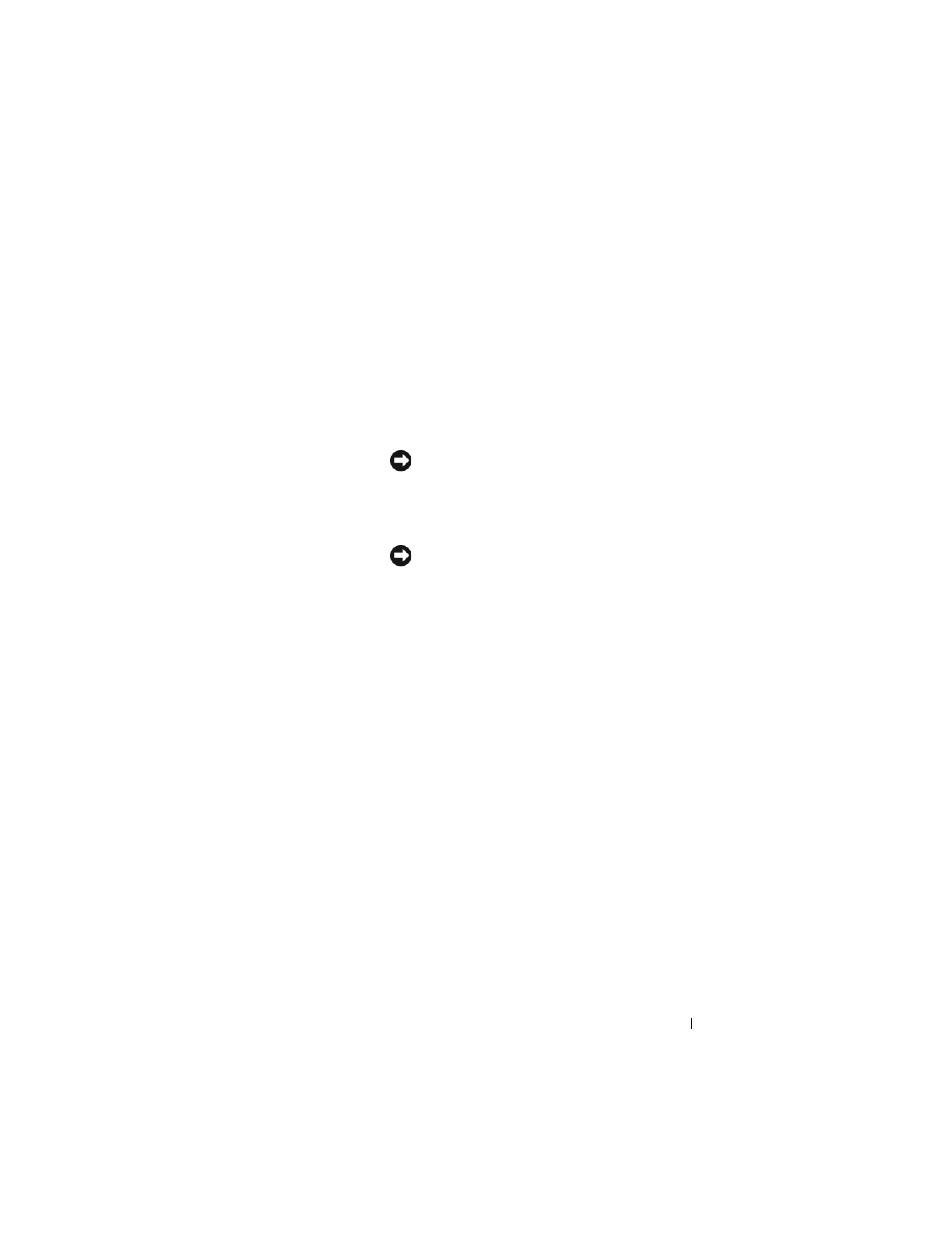
Quick Reference Guide
27
1
USB 2.0
connectors (2)
Use the front USB connectors for devices that you connect
occasionally, such as joysticks or cameras, or for bootable
USB devices (see "System Setup Program" in your online
User’s Guide for instructions about booting to a USB
device).
It is recommended that you use the back USB connectors
for devices that typically remain connected, such as printers
and keyboards.
2
power button
Press to turn on the computer.
NOTICE:
To avoid losing data, do not turn off the
computer by pressing the power button. Instead,
perform an operating system shutdown. See "Turning Off
Your Computer" in your online User’s Guide for
instructions for more information.
NOTICE:
If your operating system has ACPI enabled,
when you press the power button the computer will
perform an operating system shutdown.
3
Dell badge
This badge can be rotated to match the orientation of your
computer. To rotate, place fingers around the outside of the
badge, press firmly, and turn the badge. You can also rotate
the badge using the slot provided near the bottom of the
badge.
4
hard drive
activity light
This light flickers when the hard drive is being accessed.
5
diagnostic lights
Use the lights to help you troubleshoot a computer problem
based on the diagnostic code. For more information, see
"Diagnostic Lights" on page 55.
6
LAN indicator
light
This light indicates that a LAN (local area network)
connection is established.
