Concord Camera JD C3.1z3 User Manual
Page 9
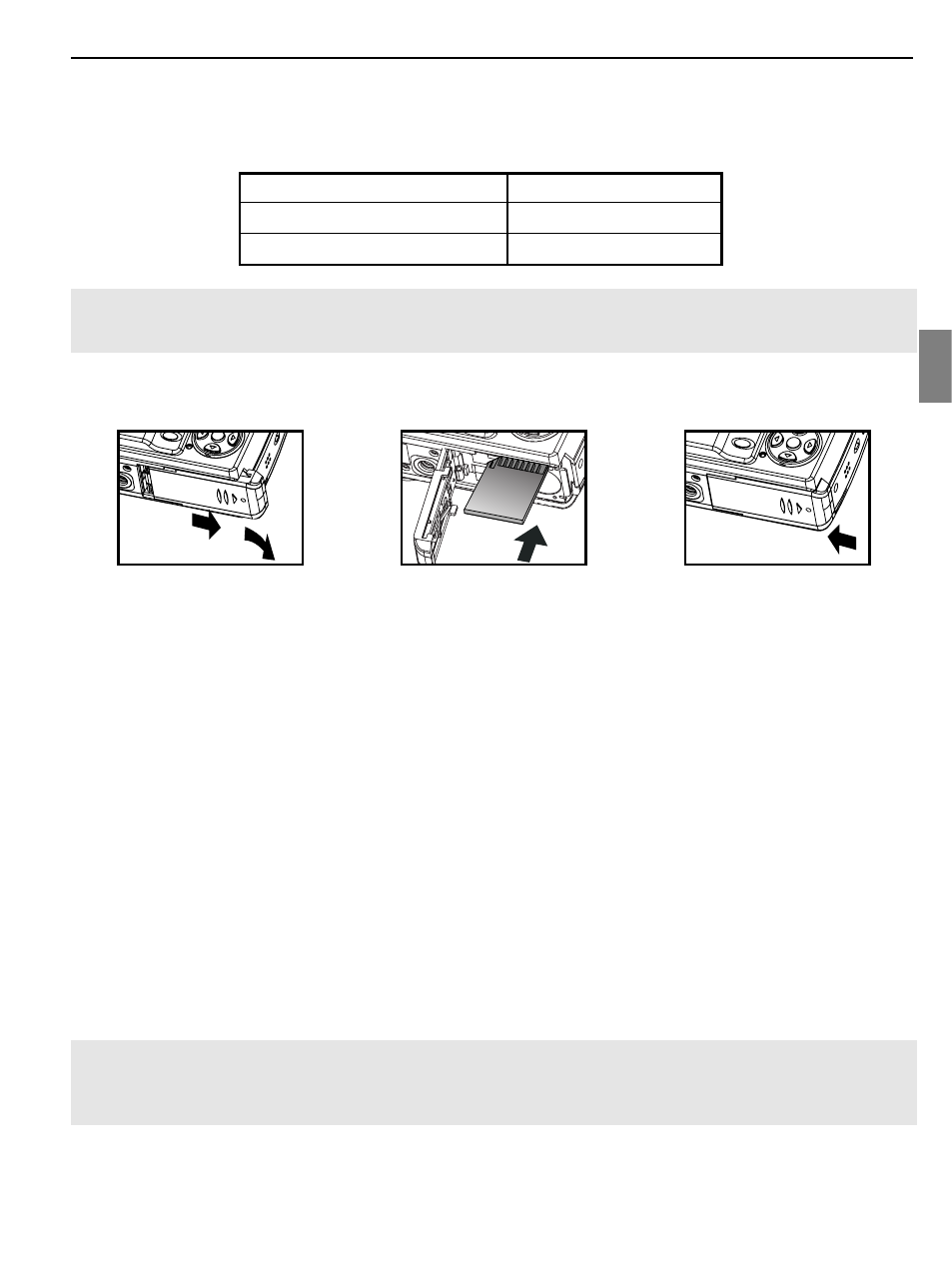
8
ENU
INTERNAL MEMORY/INSERTING THE MEMORY CARD
Internal Memory
The camera is equipped with 6 MB of internal memory that can be used for storage as soon as you start taking
pictures or recording video clips.
Status
Memory
in
Use
Memory card is not inserted.
Internal Memory
Memory card is inserted.
Memory Card
NOTE!: The files stored in the internal memory will remain there until the Transferring Files option is
selected. Refer to the Transferring Files section on page 35.
Inserting the Memory Card
In addition to the 6 MB internal memory, the camera can use a Secure Digital (SD) memory card to store
images and/or video clips.
1. Slide the Battery/Memory Card door in the direction of the arrow and lift it open. (fig. 1.1)
2. Insert the memory card in the direction as shown in fig.1.2, then gently, but firmly push the SD card into the
slot as far as possible. NEVER forcefully push the card into the camera to avoid damaging both the card
and/or the camera. When the card is fully engaged, a click can be heard.
3. Close the Battery/Memory Card door properly and securely. (fig. 1.3)
After inserting the SD card, power on the camera, and the SD card will be checked for its compatibility with the
camera. If it is compatible, the camera will immediately accept it for storage. Otherwise, the camera will prompt
you to format the card before usage. To format the SD card, refer to p. 41.
Removing the Memory Card
1. Gently push the edge of the memory card with your fingertip to eject it.
2. Carefully pull out the card.
If the SD card is locked when the camera is powered on, the Shutter Button will be disabled. In this case, power
off the camera first, take out the SD card, gently slide the switch to unlock it, then reload the SD card into the
camera.
Note:
• Do not touch the metal contact plate of the SD card.
• The camera can support SD cards with storage capability of up to 512 MB.
GETTING STARTED
fig.1.1
fig.1.2
fig.1.3
