Dell Precision T3400 (Late 2007) User Manual
Page 43
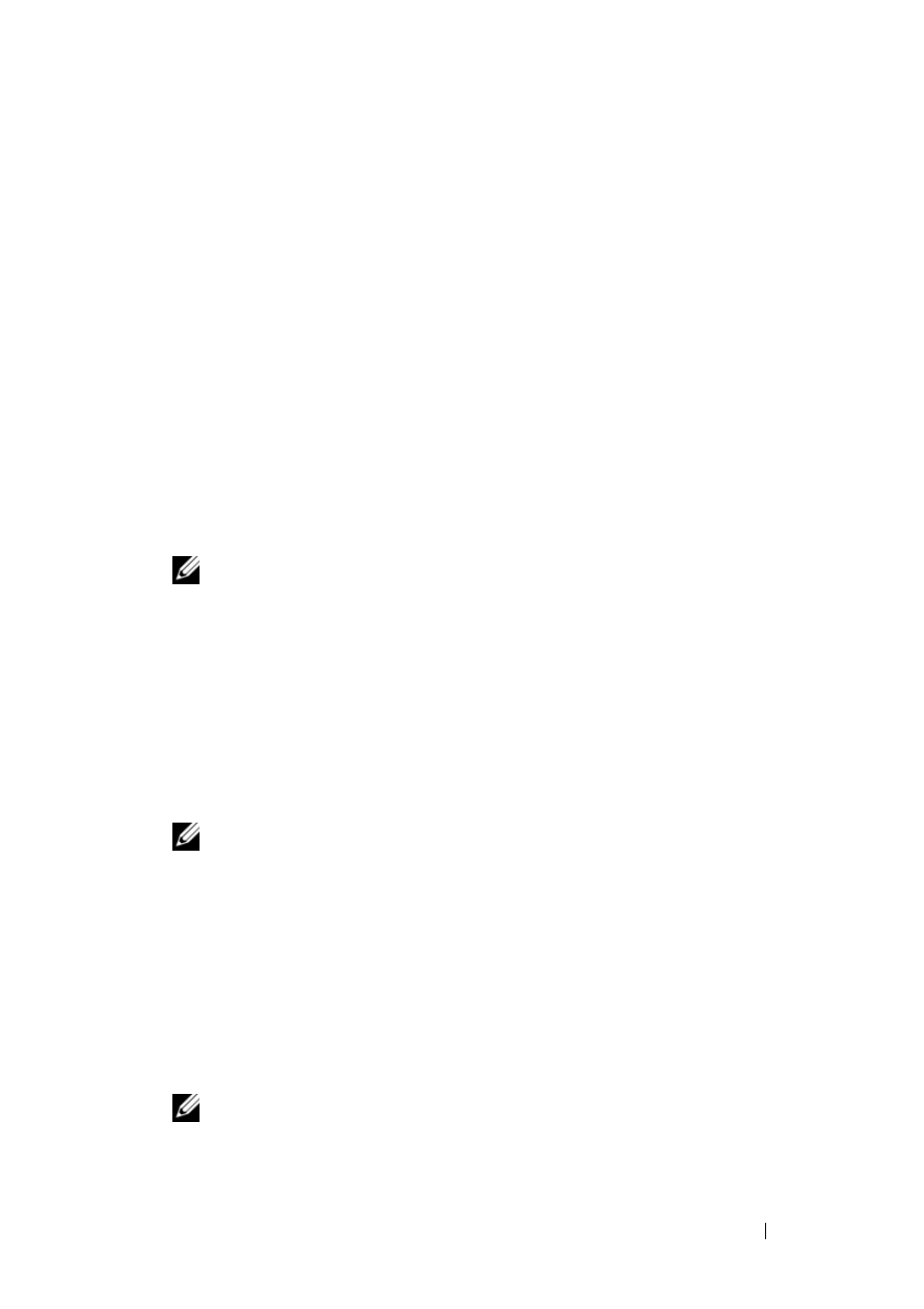
Quick Reference Guide
43
5
After all tests have completed, close the test window to return to the Dell
Diagnostics Main Menu.
6
Close the Main Menu window to exit the Dell Diagnostics and restart the
computer.
Starting the Dell Diagnostics From the Drivers and Utilities Disc
1
Turn on your computer.
2
Press the eject button on the front of the optical drive to open the drive
tray.
3
Place the Drivers and Utilities disc in the center of the drive tray, then
press the eject button or gently push on the tray to close it.
4
Restart the computer.
5
When the DELL logo appears, press
NOTE:
Keyboard failure may result when a key on the keyboard is held down
for extended periods of time. To avoid possible keyboard failure, press and
release
Boot Device Menu appears.
If you wait too long and the operating system logo appears, continue to
wait until you see the Microsoft Windows desktop, then shut down your
computer and try again.
6
At the Boot Device Menu, use the up- and down-arrow keys or press the
appropriate number on the keyboard to highlight Onboard or USB
CD-ROM, and then press
NOTE:
The Quickboot feature changes the boot sequence for the current
boot only. Upon restart, the computer boots according to the boot sequence
specified in System Setup.
7
Press <1> to select the Dell Diagnostics.
8
At the Dell Diagnostics Menu press <1> to select the Dell Diagnostics
for ResourceCD (graphical user interface).
9
At the Dell Diagnostics Main Menu, left-click with the mouse, or press
Diagnostics Main Menu" on page 44).
NOTE:
Write down any error codes and problem descriptions exactly as they
appear and follow the instructions on the screen.
